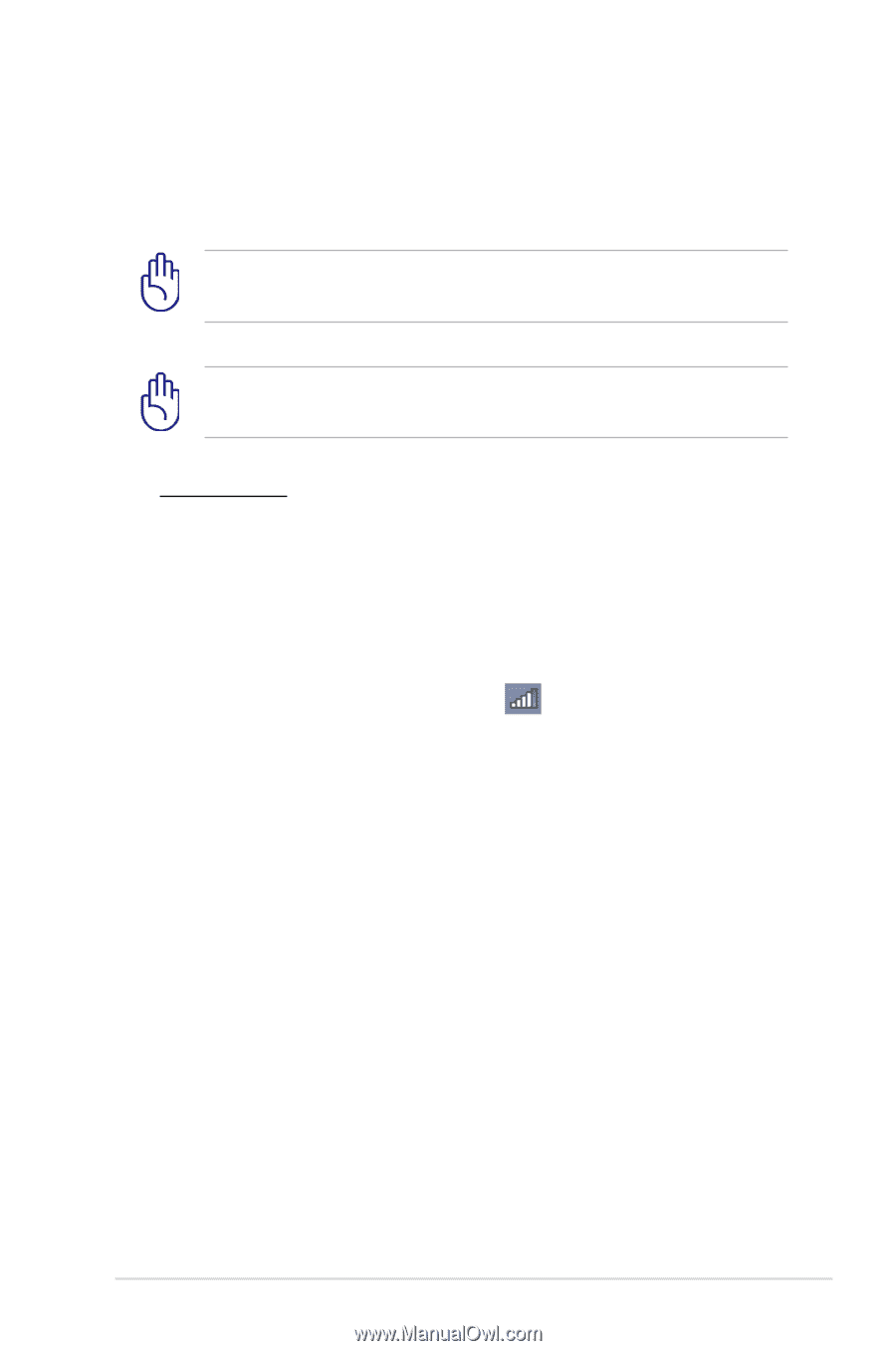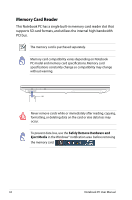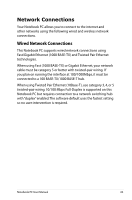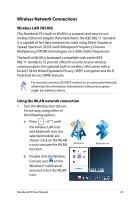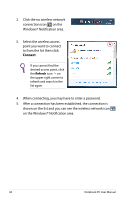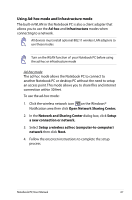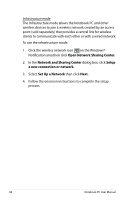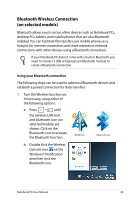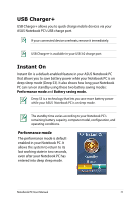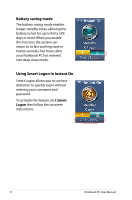Asus ASUSPRO ESSENTIAL P45VJ User's Manual for English Edition - Page 67
Using Ad-hoc mode and Infrastructure mode, Network and Sharing Center
 |
View all Asus ASUSPRO ESSENTIAL P45VJ manuals
Add to My Manuals
Save this manual to your list of manuals |
Page 67 highlights
Using Ad-hoc mode and Infrastructure mode The built-in WLAN in this Notebook PC is also a client adapter that allows you to use the Ad-hoc and Infrastructure modes when connecting to a network. All devices must install optional 802.11 wireless LAN adapters to use these modes. Turn on the WLAN function of your Notebook PC before using the ad-hoc or infrastructure mode Ad-hoc mode The ad-hoc mode allows the Notebook PC to connect to another Notebook PC or desktop PC without the need to setup an access point. This mode allows you to share files and internet connection within 30 feet. To use the ad-hoc mode: 1. Click the wireless network icon on the Windows® Notification area then click Open Network Sharing Center. 2. In the Network and Sharing Center dialog box, click Setup a new connection or network. 3. Select Setup a wireless ad hoc (computer-to-computer) network then click Next. 4. Follow the onscreen instructions to complete the setup process. Notebook PC User Manual 67