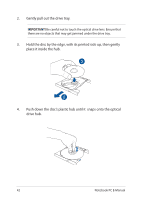Asus ASUSPRO ESSENTIAL PU451JF Users Manual - Page 37
Apply, Three Fingers, Click, to save the changes then, to exit the ASUS Smart, Gesture window.
 |
View all Asus ASUSPRO ESSENTIAL PU451JF manuals
Add to My Manuals
Save this manual to your list of manuals |
Page 37 highlights
3. In the ASUS Smart Gesture window, tick the gestures you would like to enable under Three Fingers 4. Click Apply to save the changes then OK to exit the ASUS Smart Gesture window. Notebook PC E-Manual 37

Notebook PC E-Manual
37
4.
Click
Apply
to save the changes then
OK
to exit the ASUS Smart
Gesture window.
3.
In the ASUS Smart Gesture window, tick the gestures you would
like to enable under
Three Fingers