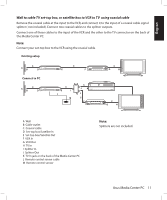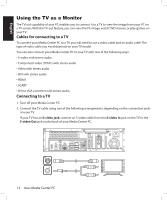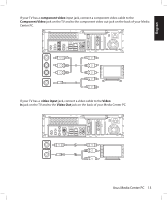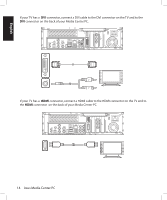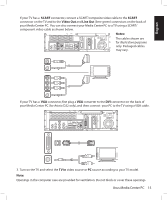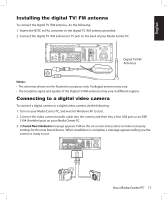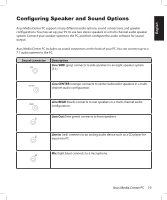Asus Asteio D22 User Manual - Page 21
TV In, SCART, Video, Notes
 |
View all Asus Asteio D22 manuals
Add to My Manuals
Save this manual to your list of manuals |
Page 21 highlights
English If your TV has a SCART connector, connect a SCART/composite video cable to the SCART connector on the TV and to the Video Out and Line Out (lime green) connectors on the back of your Media Center PC. You can also connect your Media Center PC to a TV using a SCART/ component video cable as shown below. Notes: 15 VIDEO-IN HDMI TV1 S/PDIF IR 1 IR 2 S/PDIF VIDEO OUT Y Pb s Pr 2.0 2.0 E-SATA CENTER REAR SIDE 2.0 TV2 The cables shown are for illustrative purposes only. Packaged cables may vary. VIDEO OUT Y Pb Pr If your TV has a VGA connector, first plug a VGA converter to the DVI connector on the back of your Media Center PC (for Asteio D22 only), and then connect your PC to the TV using a VGA cable. 15 VIDEO-IN HDMI TV1 S/PDIF IR 1 IR 2 S/PDIF VIDEO OUT Y Pb s Pr 2.0 2.0 E-SATA CENTER REAR SIDE 2.0 TV2 3. Turn on the TV and select the TV In video source or PC source according to your TV model. Note: Openings in the computer case are provided for ventilation. Do not block or cover these openings. Asus Media Center PC 15