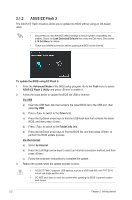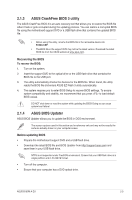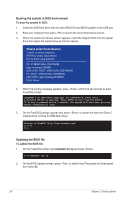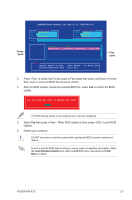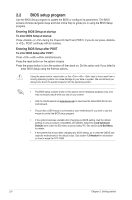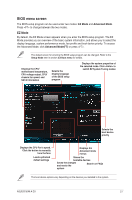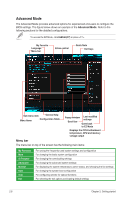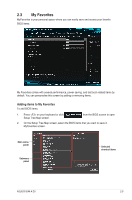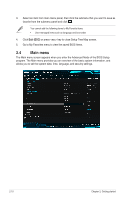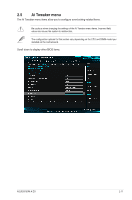Asus B150M-A D3 User Guide - Page 39
BIOS menu screen, EZ Mode
 |
View all Asus B150M-A D3 manuals
Add to My Manuals
Save this manual to your list of manuals |
Page 39 highlights
BIOS menu screen The BIOS setup program can be used under two modes: EZ Mode and Advanced Mode. Press to change between the two modes. EZ Mode By default, the EZ Mode screen appears when you enter the BIOS setup program. The EZ Mode provides you an overview of the basic system information, and allows you to select the display language, system performance mode, fan profile and boot device priority. To access the Advanced Mode, click Advanced Mode(F7) or press . The default screen for entering the BIOS setup program can be changed. Refer to the Setup Mode item in section 2.8 Boot menu for details. Displays the CPU/ motherboard temperature, CPU voltage output, CPU/ chassis fan speed, and SATA information Selects the display language of the BIOS setup program Displays the system properties of the selected mode. Click to switch EZ System Tuning modes Selects the boot device priority Displays the CPU Fan's speed. Click the button to manually tune the fans Loads optimized default settings Displays the Advanced mode menus Shows the bootable devices Saves the changes and resets the Search on FAQs system The boot device options vary depending on the devices you installed to the system. ASUS B150M-A D3 2-7