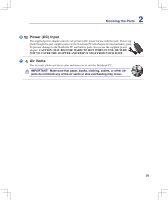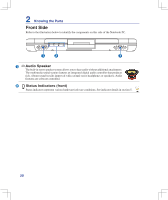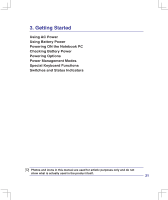Asus B51E User Manual - Page 16
Left Side, Optical Drive Electronic Eject - support
 |
View all Asus B51E manuals
Add to My Manuals
Save this manual to your list of manuals |
Page 16 highlights
2 Knowing the Parts Left Side Refer to the illustration below to identify the components on this side of the Notebook PC. 1 2 345 1 Optical Drive The Notebook PC comes in various models with different optical drives. The Notebook PC's optical drive may support compact discs (CD) and/or digital video discs (DVD) and may have recordable (R) or re-writable (RW) capabilities. See the marketing specifications for details on each model. 2 Optical Drive Lock (location varies by model) The optical drive lock prevents the unexpected optical drive ejection. Move the lock to the locked position and the optical drive electronic eject will not function. 3 Optical Drive Activity Indicator (location varies by model) The optical drive activity indicator shows when data is being transferred by the optical disk drive. This indicator will light in proportion to the data size transferred. 4 Optical Drive Electronic Eject The optical drive eject has an electronic eject button for opening the tray. You can also eject the optical drive tray through any software player or by right clicking the optical drive in Windows "Computer" and selecting Eject. This eject also functions as the optical drive activity indicator which shows when data is being transferred by the optical disk drive. This indicator will light in proportion to the data size transferred. 5 Optical Drive Emergency Eject (location varies by model) The emergency eject is used to eject the optical drive tray in case the electronic eject does not work. Do not use the emergency eject in place of the electronic eject. 16