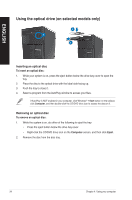Asus BM1645 BM1845_BM1645 User's Manual - Page 35
Configuring the USB ports using the BIOS, Advanced > USB Configuration
 |
View all Asus BM1645 manuals
Add to My Manuals
Save this manual to your list of manuals |
Page 35 highlights
ENGLISH Configuring the USB ports using the BIOS You can enable or disable the front and rear USB 2.0 and USB 3.0 ports from the BIOS Setup. To disable or enable the USB ports: 1. Press to enter the BIOS Setup at startup. 2. From the BIOS Setup screen, click Advanced > USB Configuration. 3. Select the USB port that you want to enable or disable. 4. Press to enable or disable the selected USB port. 5. Click Exit and select Save Changes & Reset to save the changes made. Refer to Chapter 1 for the locations of the USB ports. ASUS BM1845, BM1645/MD250 35

Configuring the USB ports using the BIOS
You can enable or disable the front and rear USB ±.0 and USB 3.0 ports from the BIOS
Setup.
To disable or enable the USB ports:
1.
Press <Delete> to enter the BIOS Setup at startup.
±.
From the BIOS Setup screen, click
Advanced > USB Configuration
.
3.
Select the USB port that you want to enable or disable.
4.
Press <Enter> to enable or disable the selected USB port.
5.
Click
Exit
and select
Save Changes & Reset
to save the changes made.
Refer to Chapter 1 for the locations of the USB ports.
ASUS BM1845, BM1645/MD±50
35
ENGLISH