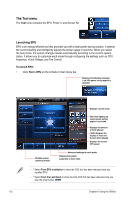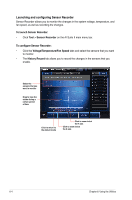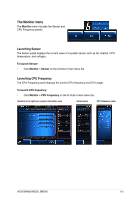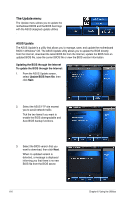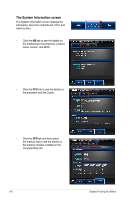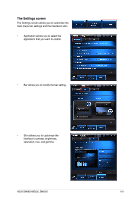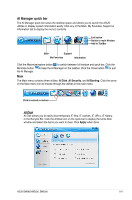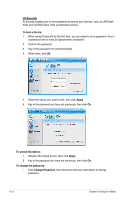Asus BM6350 User Manual - Page 51
Updating the BIOS through a BIOS file, Update BIOS from file, From the ASUS Update screen
 |
View all Asus BM6350 manuals
Add to My Manuals
Save this manual to your list of manuals |
Page 51 highlights
4. Click Yes if you want to change the boot logo, which is the image appearing on screen during the Power‑On Self-Tests (POST). Otherwise, click No. 5. Follow the onscreen instructions to complete the update process. Updating the BIOS through a BIOS file To update the BIOS through a BIOS file: 1. From the ASUS Update screen, select Update BIOS from file, then click Next. 2. Locate the BIOS file from the Open window, click Open, and click Next. 3. Click Yes if you want to change the boot logo, which is the image appearing on screen during the Power‑On Self-Tests (POST). Otherwise, click No. 4. Follow the onscreen instructions to complete the update process. ASUS BM6650/MD520, BM6350 6-7
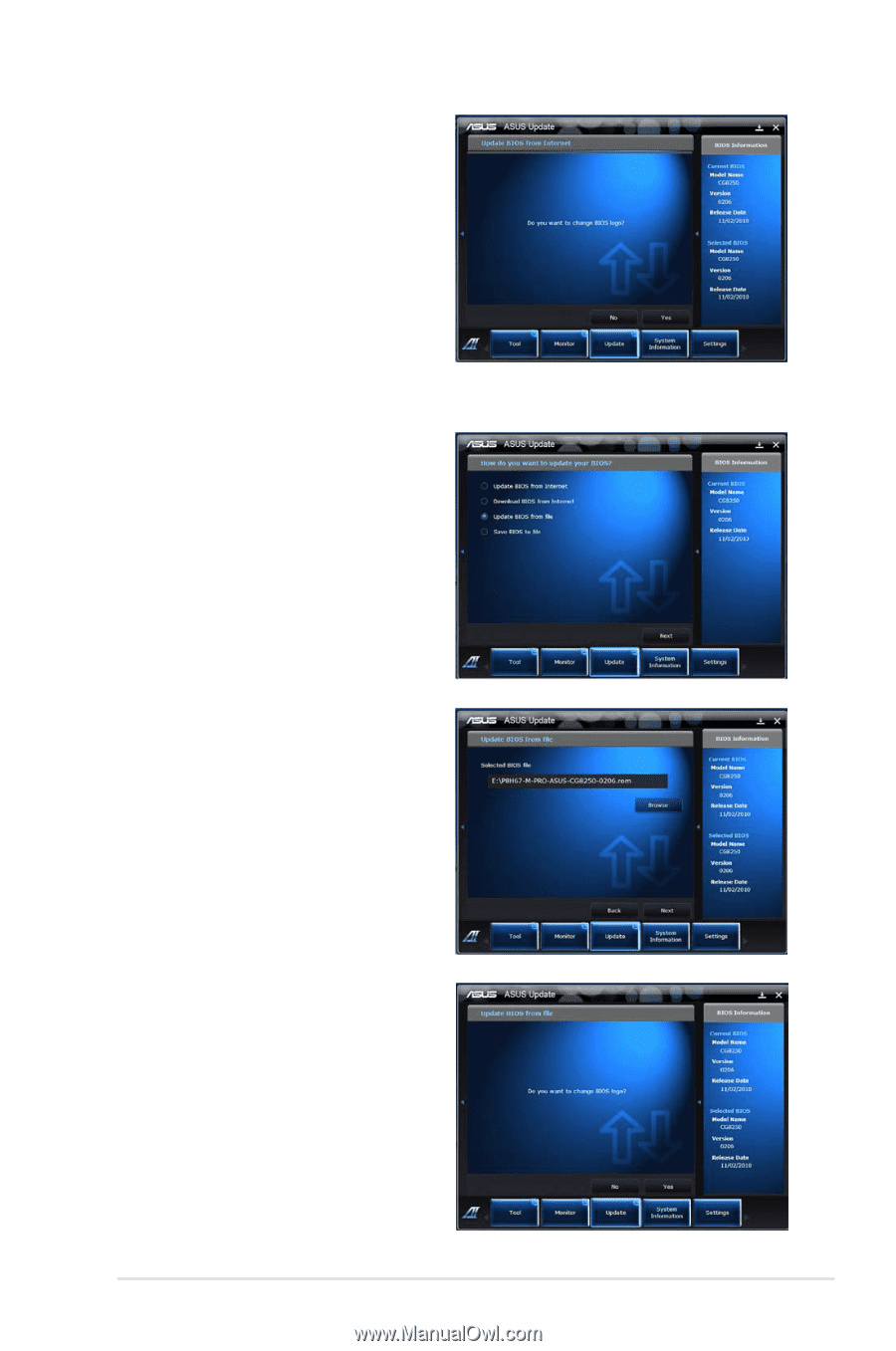
ASUS BM6650/MD520, BM6350
6-7
Updating the BIOS through a BIOS file
To update the BIOS through a BIOS file:
1.
From the ASUS Update screen,
select
Update BIOS from file
, then
click
Next
.
4.
Click
Yes
if you want to change
the boot logo, which is the image
appearing on screen during the
Power-On Self-Tests (POST).
Otherwise, click
No
.
5.
Follow the onscreen instructions to
complete the update process.
2.
Locate the BIOS file from the Open
window, click
Open
, and click
Next
.
3.
Click
Yes
if you want to change
the boot logo, which is the image
appearing on screen during the
Power-On Self-Tests (POST).
Otherwise, click
No
.
4.
Follow the onscreen instructions to
complete the update process.