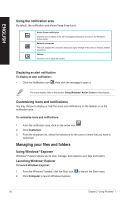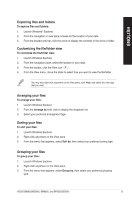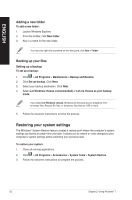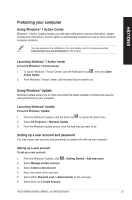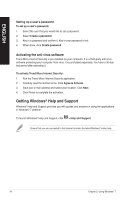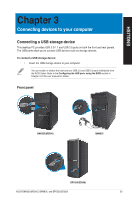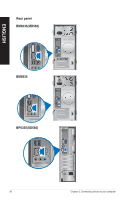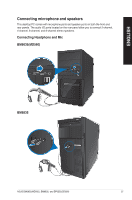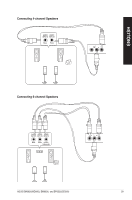Asus BM6635 BM6635_BM6835_BP6335 User's Manual - Page 35
Connecting devices to your computer, Connecting a USB storage device
 |
View all Asus BM6635 manuals
Add to My Manuals
Save this manual to your list of manuals |
Page 35 highlights
ENGLISH Chapter 3 Connecting devices to your computer Connecting a USB storage device This desktop PC provides USB 2.0/1.1 and USB 3.0 ports on both the front and rear panels. The USB ports allow you to connect USB devices such as storage devices. To connect a USB storage device: • Insert the USB storage device to your computer. You can enable or disable the front and rear USB 2.0 and USB 3.0 ports individually from the BIOS Setup. Refer to the Configuring the USB ports using the BIOS section in Chapter 4 of this user manual for details. Front panel BM6635(MD560) BM6835 BP6335(SD560) ASUS BM6635(MD560), BM6835, and BP6335(SD560) 35

Connecting a USB storage device
This desktop PC provides USB ±.0/1.1 and USB ².0 ports on both the front and rear panels.
The USB ports allow you to connect USB devices such as storage devices.
To connect a USB storage device:
•
Insert the USB storage device to your computer.
Front panel
BM6835
BM6635(MD560)
BP6335(SD560)
You can enable or disable the front and rear USB ±.0 and USB ².0 ports individually from
the BIOS Setup. Refer to the
Configuring the USB ports using the BIOS
section in
Chapter 4 of this user manual for details.
ENGLISH
ASUS BM66²5(MD560), BM68²5, and BP6²²5(SD560)
²5
Chapter 3
Connecting devices to your computer