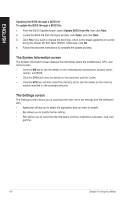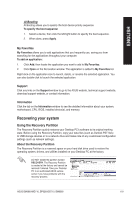Asus BM6660 User Manual - Page 55
Recovering your system - driver download
 |
View all Asus BM6660 manuals
Add to My Manuals
Save this manual to your list of manuals |
Page 55 highlights
ENGLISH AI Booting AI Booting allows you to specify the boot device priority sequence. To specify the boot sequence: 1. Select a device, then click the left/right button to specify the boot sequence. 2. When done, press Apply. My Favorites My Favorites allows you to add applications that you frequently use, saving you from searching for the applications throughout your computer. To add an application: 1. Click Add, then locate the application you want to add to My Favorites. 2. Click Open on the file location window. The application is added to My Favorites list. Right click on the application icon to launch, delete, or rename the selected application. You can also double click to launch the selected application. Support Click any links on the Support window to go to the ASUS website, technical support website, download support website, or contact information. Information Click the tab on the Information window to see the detailed information about your system, motherboard, CPU, BIOS, installed device(s), and memory. Recovering your system Using the Recovery Partition The Recovery Partition quickly restores your Desktop PCʼs software to its original working state. Before using the Recovery Partition, copy your data files (such as Outlook PST files) to USB storage devices or to a network drive and make note of any customized configuration settings (such as network settings). About the Recovery Partition The Recovery Partition is a reserved space on your hard disk drive used to restore the operating system, drivers, and utilities installed on your Desktop PC at the factory. DO NOT delete the partition named RECOVERY. The Recovery Partition is created at the factory and cannot be restored if deleted. Take your Desktop PC to an authorized ASUS service center if you have problems with the recovery process. ASUS BM6660/MD710, BP6260/SD710, BM6360 6-9