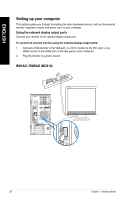Asus BP1AD BM6AD_BM1AD_BP1AD User's Manual - Page 25
Connecting devices to your computer, Connecting a USB storage device
 |
View all Asus BP1AD manuals
Add to My Manuals
Save this manual to your list of manuals |
Page 25 highlights
ENGLISH Chapter 2 Connecting devices to your computer Connecting a USB storage device This desktop PC provides USB 2.0/1.1 and USB 3.0 ports on both the front and rear panels. The USB ports allow you to connect USB devices such as storage devices. To connect a USB storage device: • Insert the USB storage device to your computer. You can enable or disable the front and rear USB 2.0 and USB 3.0 ports individually from the BIOS Setup. Refer to the Configuring the USB ports using the BIOS section in Chapter 3 of this user manual for details. Front panel BM6AD (MD310) BM1AD BP1AD (SD310) ASUS BM6AD (MD310), BM1AD, and BP1AD (SD310) 25

Connecting a USB storage device
This desktop PC provides USB ±.0/1.1 and USB 3.0 ports on both the front and rear panels.
The USB ports allow you to connect USB devices such as storage devices.
To connect a USB storage device:
•
Insert the USB storage device to your computer.
Front panel
You can enable or disable the front and rear USB ±.0 and USB 3.0 ports individually from
the BIOS Setup. Refer to the
Configuring the USB ports using the BIOS
section in
Chapter 3 of this user manual for details.
BM1AD
BM6AD (MD310)
BP1AD (SD310)
ENGLISH
ASUS BM6AD (MD310), BM1AD, and BP1AD (SD310)
±5
Chapter 2
Connecting devices to your computer