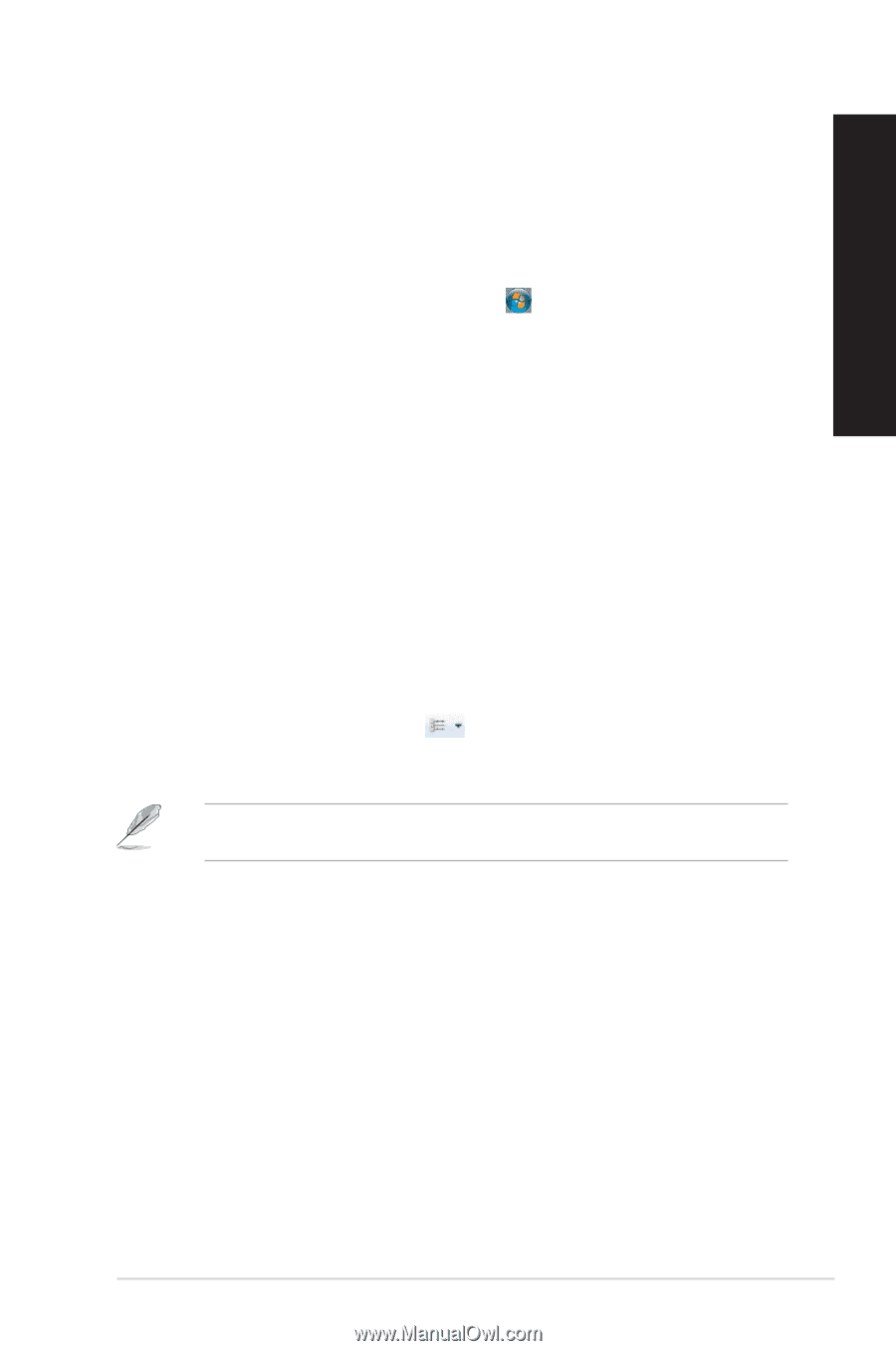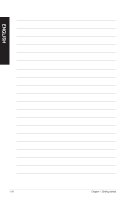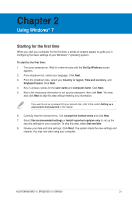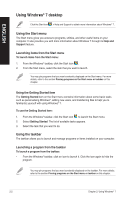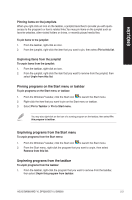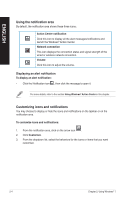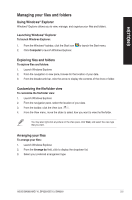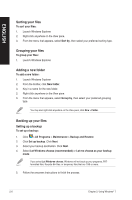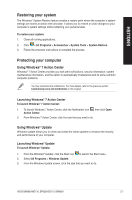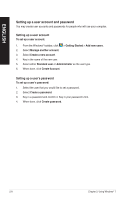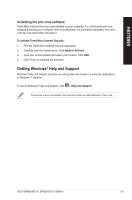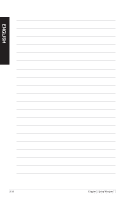Asus BP6260 User Manual - Page 29
Managing your, les and folders
 |
View all Asus BP6260 manuals
Add to My Manuals
Save this manual to your list of manuals |
Page 29 highlights
ENGLISH Managing your files and folders Using Windows® Explorer Windows® Explorer allows you to view, manage, and organize your files and folders. Launching Windows® Explorer To launch Windows Explorer: 1. From the Windows® taskbar, click the Start icon 2. Click Computer to launch Windows Explorer. to launch the Start menu. Exploring files and folders To explore files and folders: 1. Launch Windows Explorer. 2. From the navigation or view pane, browse for the location of your data. 3. From the breadcrumb bar, click the arrow to display the contents of the drive or folder. Customizing the file/folder view To customize the file/folder view: 1. Launch Windows Explorer. 2. From the navigation pane, select the location of your data. 3. From the toolbar, click the View icon . 4. From the View menu, move the slider to select how you want to view the file/folder. You may also right-click anywhere on the View pane, click View, and select the view type that you want. Arranging your files To arrange your files: 1. Launch Windows Explorer. 2. From the Arrange by field, click to display the dropdown list. 3. Select your preferred arrangement type. ASUS BM6660/MD710, BP6260/SD710, BM6360 2-5