Asus C100PA Users Manual for English Edition - Page 38
Adding apps on the shelf, Configuring the app settings, Pin to shelf., Unpin., Open as regular tab
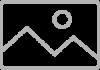 |
View all Asus C100PA manuals
Add to My Manuals
Save this manual to your list of manuals |
Page 38 highlights
Adding apps on the shelf To add more apps on the shelf: 1. Click . 2. Right-click on the app you want to add on the shelf then select Pin to shelf. Deleting apps from the shelf To delete any of the apps you currently have on the shelf: 1. Right-click on the app you want to delete. 2. Select Unpin. Configuring the app settings To configure your app's appearance once launched: 1. Right-click on the app you want to configure. 2. Select any of the following options: • Open as regular tab • Open as pinned tab • Open as window • Open maximized 38 Notebook PC E-Manual

38
Notebook PC E-Manual
Adding apps on the shelf
To add more apps on the shelf:
1.
Click
.
2.
Right-click on the app you want to add on the shelf then select
Pin to shelf.
Deleting apps from the shelf
To delete any of the apps you currently have on the shelf:
1.
Right-click on the app you want to delete.
2.
Select
Unpin.
Configuring the app settings
To configure your app’s appearance once launched:
1.
Right-click on the app you want to configure.
2.
Select any of the following options:
•
Open as regular tab
•
Open as pinned tab
•
Open as window
•
Open maximized














