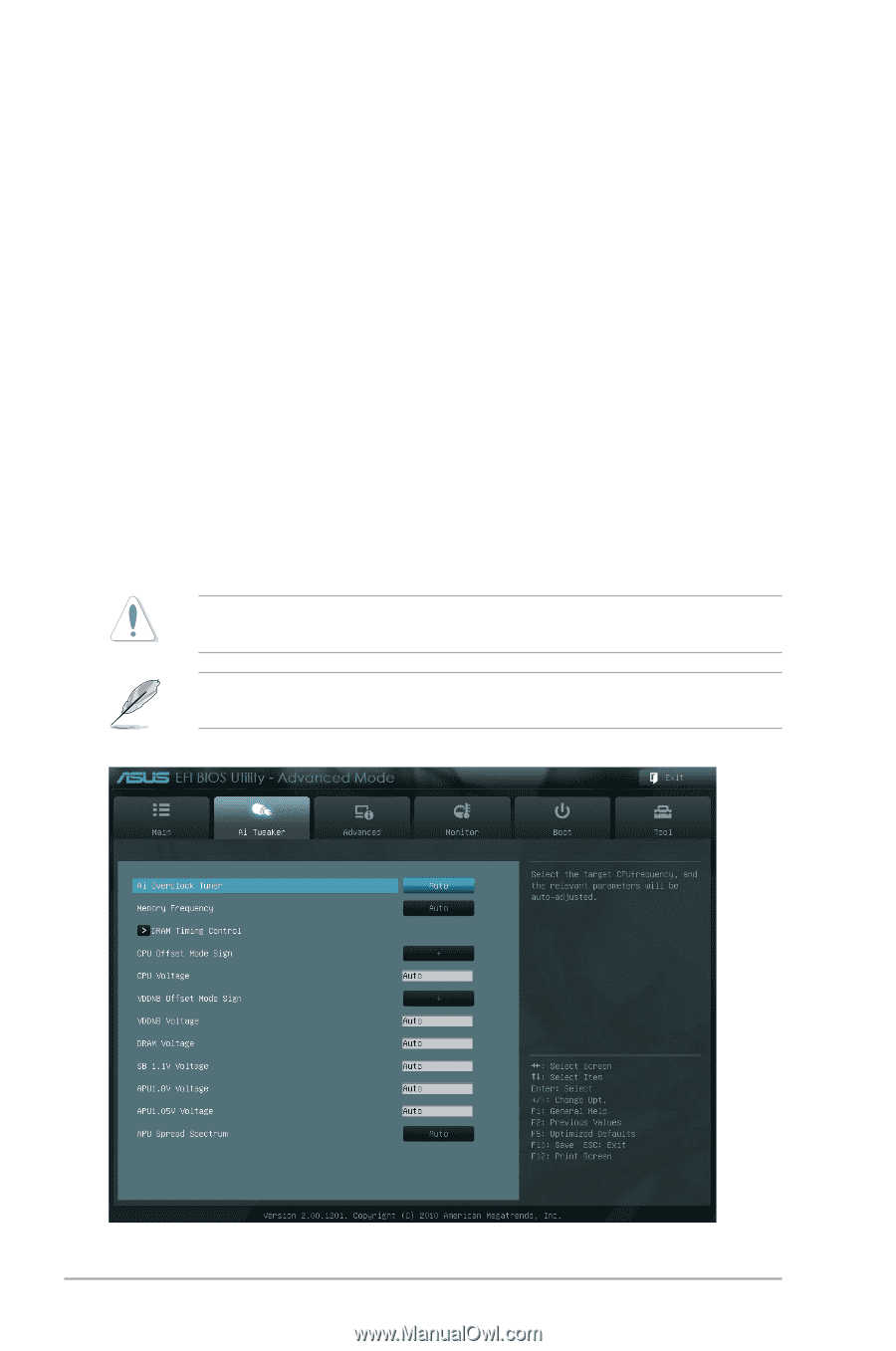Asus C60M1-I C60M1-I User's Manual - Page 38
Ai Tweaker menu - overclock
 |
View all Asus C60M1-I manuals
Add to My Manuals
Save this manual to your list of manuals |
Page 38 highlights
To set a user password: 1. Select the User Password item and press . 2. From the Create New Password box, key in a password, then press . 3. Confirm the password when prompted. To change a user password: 1. Select the User Password item and press . 2. From the Enter Current Password box, key in the current password, then press . 3. From the Create New Password box, key in a new password, then press . 4. Confirm the password when prompted. To clear the user password, follow the same steps as in changing a user password, but press when prompted to create/confirm the password. After you clear the password, the User Password item on top of the screen shows Not Installed. 2.4 Ai Tweaker menu The Ai Tweaker menu items allow you to configure overclocking-related items. Be cautious when changing the settings of the Ai Tweaker menu items. Incorrect field values can cause the system to malfunction. The configuration options for this section vary depending on the CPU and DIMM model you installed on the motherboard. 2-12 ASUS C60M1-I