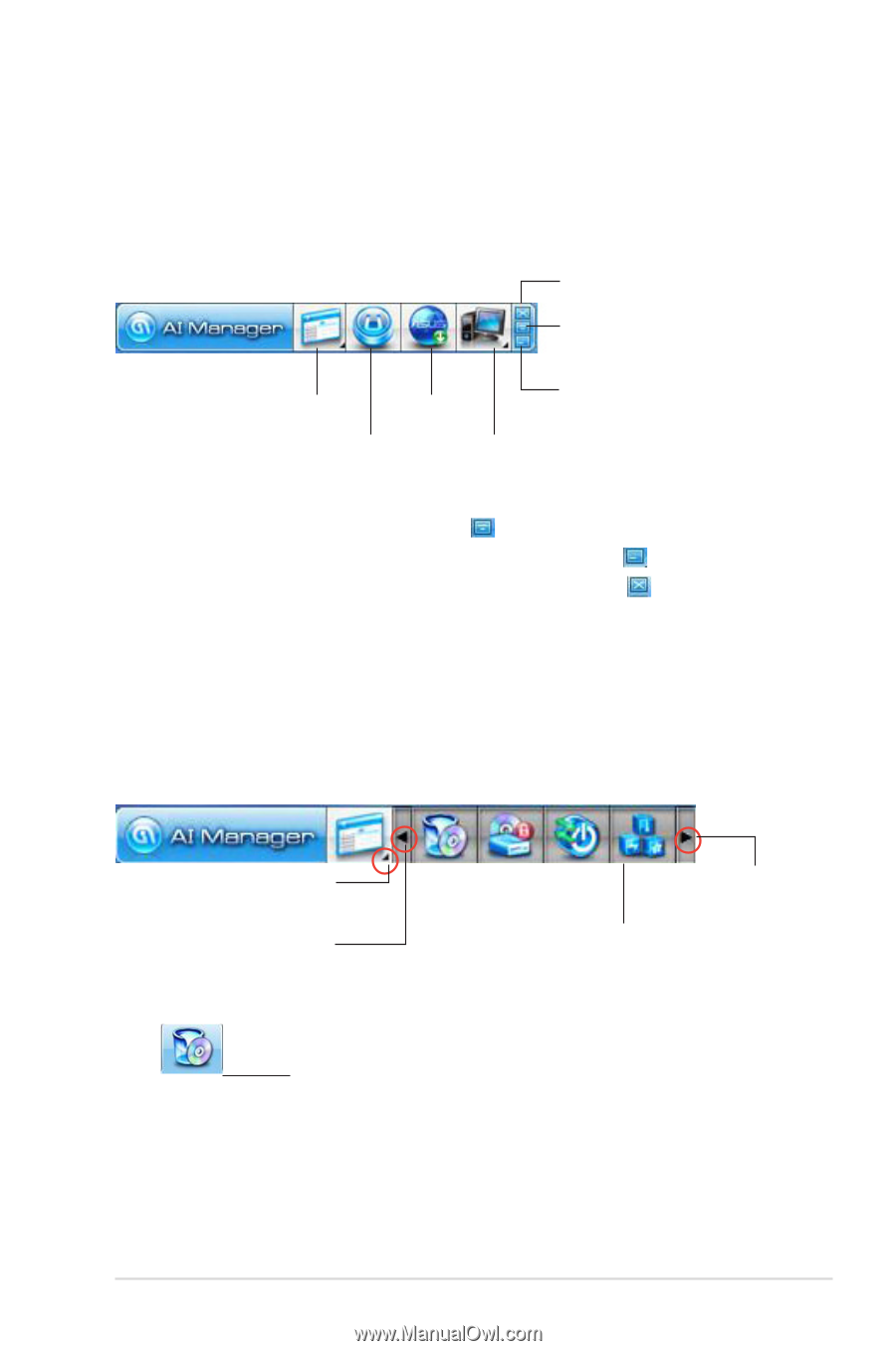Asus CG5285 User Manual - Page 19
AI Manager quick bar, AI Disk, AI Security, Boosting, AI Probe
 |
View all Asus CG5285 manuals
Add to My Manuals
Save this manual to your list of manuals |
Page 19 highlights
AI Manager quick bar The AI Manager quick bar saves the desktop space and allows you to launch the ASUS utilities or display system information easily. Click any of the Main, My Favorites, Support or Information tab to display the menu's contents. Close button Maximize / restore button Main Support Minimize button My Favorites Information Click the Maximize/restore button to switch between full window and quick bar. Click the Minimize button to keep the AI Manager on the taskbar. Click the Close button to quit the AI Manager. Main The Main menu contains five utilities: AI Disk, AI Security, AI Boosting, and AI Probe. Click the arrow on the Main menu icon to browse through the utilities in the main menu. Click to extend or restore Click to display items on the left Click to display items ASUS Probe on the right AI Disk AI Disk allows you to easily clear temporary IE files, IE cookies, IE URLs, IE history, or the Recycle Bin. Click the AI Disk icon on the quick bar to display the full AI Disk window and select the items you want to clear. Click Apply when done. ASUS Essentio Desktop PC 19