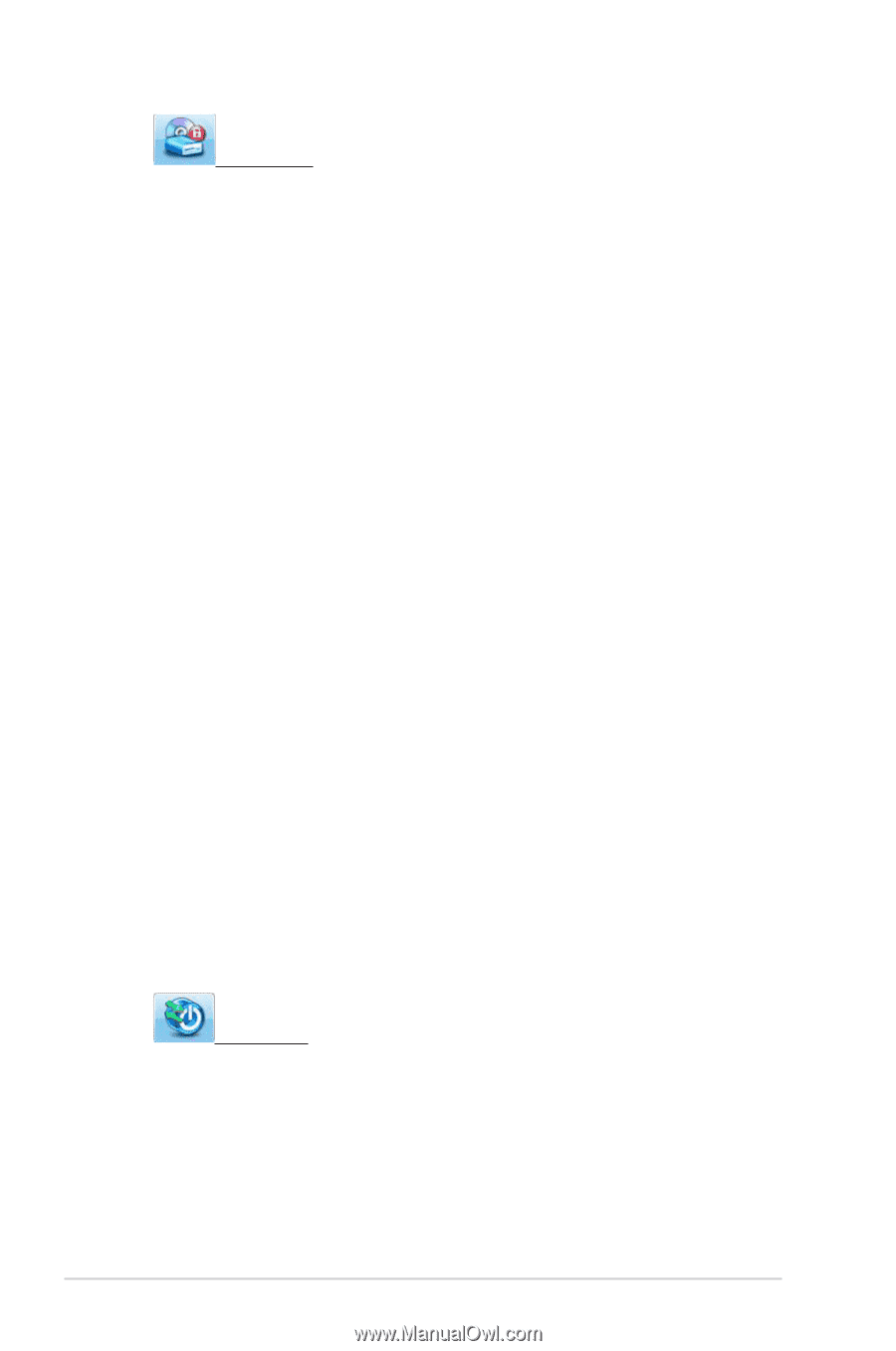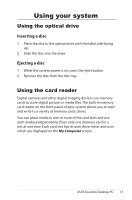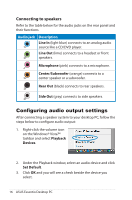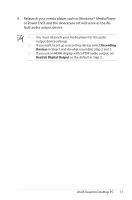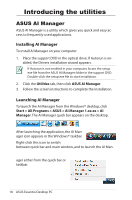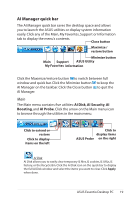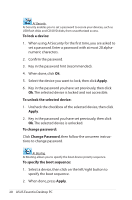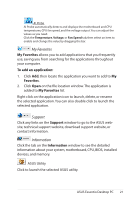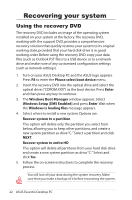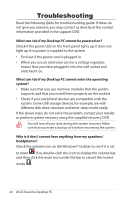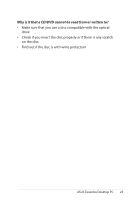Asus CG5290 User Manual - Page 20
To lock a device, Apply, To unlock the selected device, To change password, Change Password,
 |
View all Asus CG5290 manuals
Add to My Manuals
Save this manual to your list of manuals |
Page 20 highlights
AI Security AI Security enables you to set a password to secure your devices, such as USB flash disks and CD/DVD disks, from unauthorized access. To lock a device: 1. When using AI Security for the first time, you are asked to set a password. Enter a password with at most 20 alphanumeric characters. 2. Confirm the password. 3. Key in the password hint (recommended). 4. When done, click Ok. 5. Select the device you want to lock, then click Apply. 6. Key in the password you have set previously, then click Ok. The selected device is locked and not accessible. To unlock the selected device: 1. Uncheck the checkbox of the selected device, then click Apply. 2. Key in the password you have set previously, then click Ok. The selected device is unlocked. To change password: Click Change Password, then follow the onscreen instructions to change password. AI Booting AI Booting allows you to specify the boot device priority sequence. To specify the boot sequence: 1. Select a device, then click on the left/right button to specify the boot sequence. 2. When done, press Apply. 20 ASUS Essentio Desktop PC