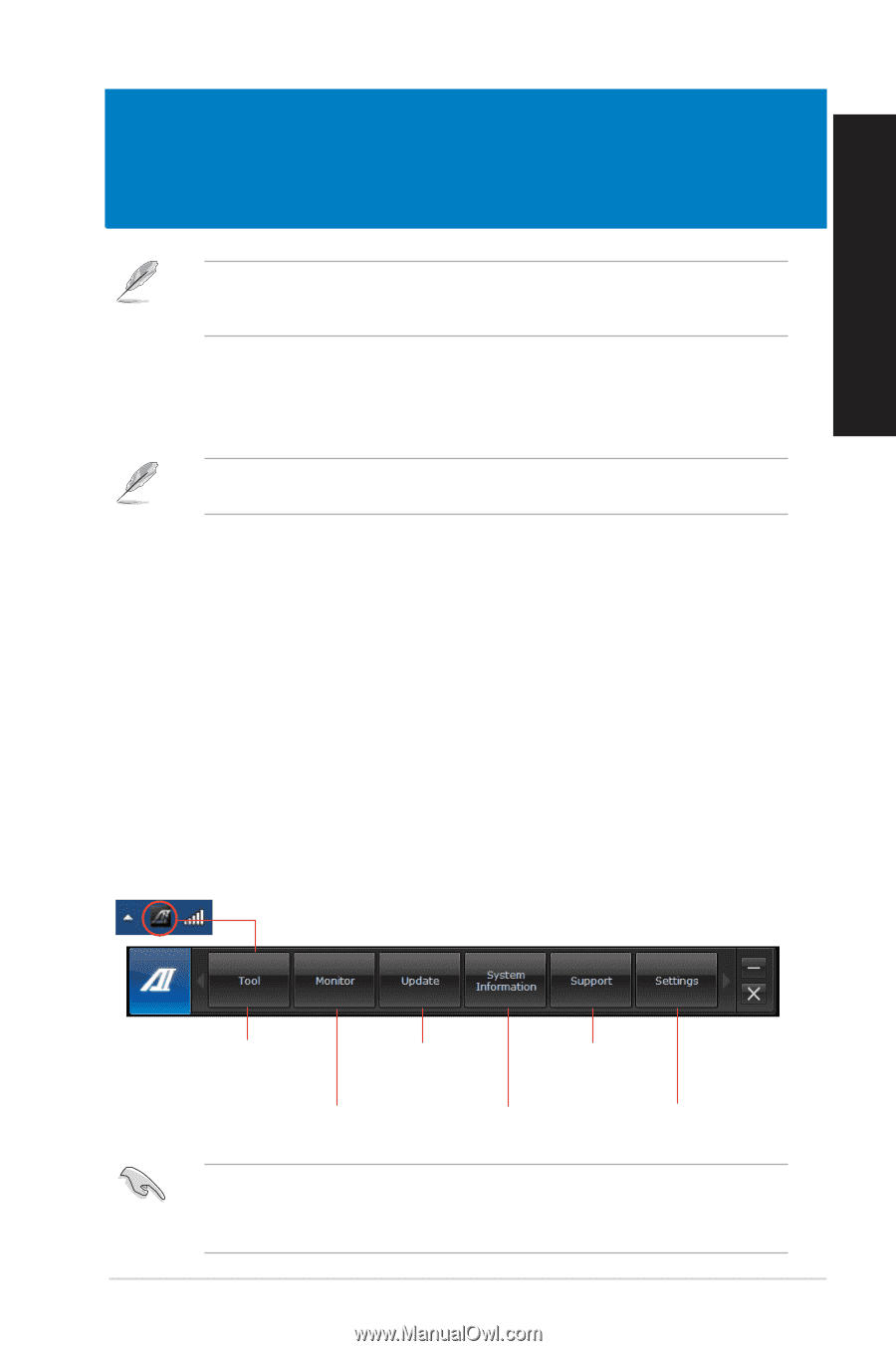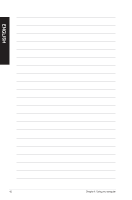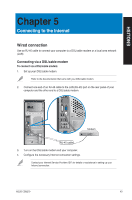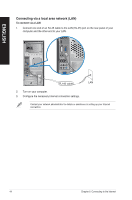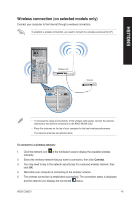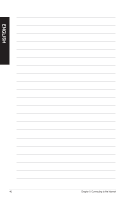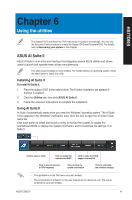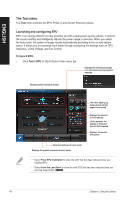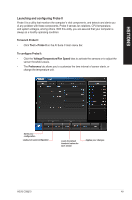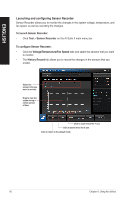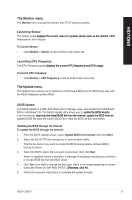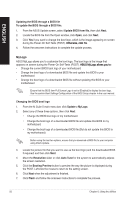Asus CG8270 User Manual - Page 47
Using the utilities, ASUS AI Suite II - motherboard
 |
View all Asus CG8270 manuals
Add to My Manuals
Save this manual to your list of manuals |
Page 47 highlights
ENGLISH Chapter 6 Using the utilities The Support DVD and Recovery DVD may not be included in the package. You may use the Recovery Partition feature to create the Support DVD and Recovery DVD. For details, refer to Recovering your system in this chapter. ASUS AI Suite II ASUS AI Suite II is an all-in-one interface that integrates several ASUS utilities and allows users to launch and operate these utilities simultaneously. This utility is pre-installed on some models. For models without an operating system, follow the steps below to install this utility. Installing AI Suite II To install AI Suite II: 1. Place the support DVD in the optical drive. The Drivers installation tab appears if Autorun is enabled. 2. Click the Utilities tab, then click ASUS AI Suite II. 3. Follow the onscreen instructions to complete the installation. Using AI Suite II AI Suite II automatically starts when you enter the Windows® operating system. The AI Suite II icon appears in the Windows® notification area. Click the icon to open the AI Suite II main menu bar. Click each button to select and launch a utility, to monitor the system, to update the motherboard BIOS, to display the system information, and to customize the settings of AI Suite II. Click to select a utility Click to update the motherboard BIOS Click to show the ASUS support information Click to monitor sensors or CPU frequency Click to show the system information Click to customize the interface settings • The applications in the Tool menu vary with models. • The screenshots of AI Suite II in this user manual are for reference only. The actual screenshots vary with models. ASUS CG8270 47