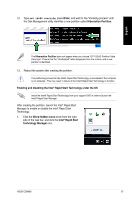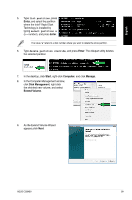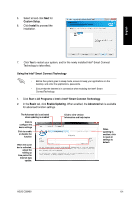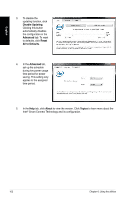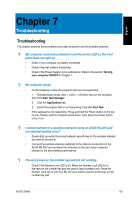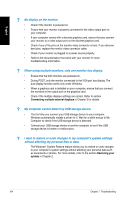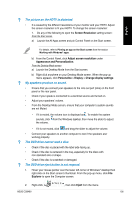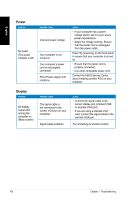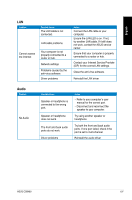Asus CG8480 CG8480 User's Manual - Page 102
Disable Updating, Advanced, Reset, All to Defaults, About, Topics, during low power usage
 |
View all Asus CG8480 manuals
Add to My Manuals
Save this manual to your list of manuals |
Page 102 highlights
English 3. To disable the updating function, click Disable Updating. Clicking this button automatically disables the configuration in the Advanced tab. To reset to defaults, click Reset All to Defaults. 4. In the Advanced tab, set up the schedule during low power usage time period for power saving. This setting only applies to the assigned time period. 5. In the Help tab, click About to view the version. Click Topics to learn more about the Intel® Smart Connect Technology and its configuration. 102 Chapter 6: Using the utilities

10±
Chapter 6: Using the utilities
English
².
To disable the
updating function, click
Disable Updating
.
Clicking this button
automatically disables
the configuration in the
Advanced
tab. To reset
to defaults, click
Reset
All to Defaults
.
5.
In the
Help
tab, click
About
to view the version. Click
Topics
to learn more about the
Intel
®
Smart Connect Technology and its configuration.
4.
In the
Advanced
tab,
set up the schedule
during low power usage
time period for power
saving. This setting only
applies to the assigned
time period.