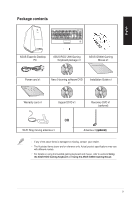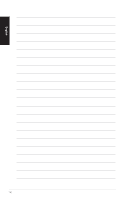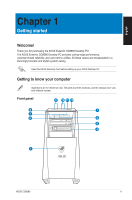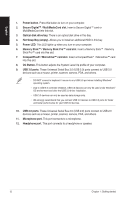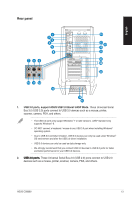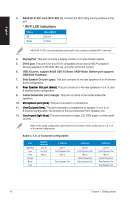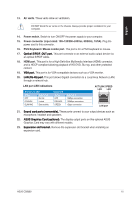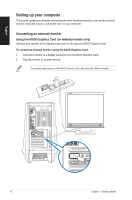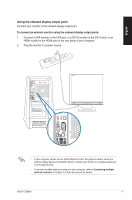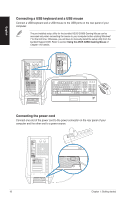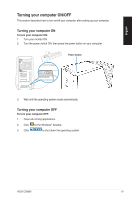Asus CG8580 CG8580 User's Manual - Page 14
Wi-Fi LED indications, USB 3.0 ports, support ASUS USB 3.0 Boost UASP Mode. Bottom port supports - bios
 |
View all Asus CG8580 manuals
Add to My Manuals
Save this manual to your list of manuals |
Page 14 highlights
English 3. ASUS Wi-Fi GO! card (Wi-Fi 802.11). Connect the Wi-Fi Ring moving antenna to this port. * Wi-Fi LED indications Status Off Green Description No link Linked ASUS Wi-Fi GO! card automatically sets itself to the country's available Wi-Fi channels. 4. DisplayPort. This port connects a display monitor or a home-theater system. 5. DVI-D port. This port is for any DVI-D compatible device and is HDCP compliant allowing playback of HD DVD, Blu-ray, and other protected content. 6. USB 3.0 ports, support ASUS USB 3.0 Boost UASP Mode. Bottom port supports USB BIOS Flashback. 7. Side Speaker Out port (gray). This port connects to the side speakers in an 8-channel audio configuration. 8. ���R��e�a�r�S�p��e�a�k�e�r�O��u�t�p�o��rt��(b�l�a�c�k�)�. This port connects to the rear speakers in a 4, 6, and 8-channel audio configuration. 9. Center/Subwoofer port (orange). This port connects to the center/subwoofer speakers. 10. ��M��ic��ro��p�h�o�n�e��p�o��rt��(p�i�n�k�)�. This port connects to a microphone. 11. ��L��in��e�O��u�t��p�o�r�t�(�l�im��e�)�. This port connects to a headphone or speaker. In a 4, 6, or 8-channel configuration, the function of this port becomes Front Speaker Out. 12. ���L�i�n�e��In��p��o�r�t�(�l�ig��h�t��b�l�u�e�)�. This port connects to a tape, CD, DVD player, or other audio sources. Refer to the audio configuration table below for the function of the audio ports in a 2, 4, 6, or 8-channel configuration. Audio 2, 4, 6, or 8-channel configuration Port Light Blue Lime Pink Orange Black Gray Headset 2-channel Line In Line Out Mic In - - - 4-channel Line In Front Speaker Out Mic In - Rear Speaker Out - 6-channel Line In Front Speaker Out Mic In Center/Subwoofer Rear Speaker Out - 8-channel Line In Front Speaker Out Mic In Center/Subwoofer Rear Speaker Out Side Speaker Out 14 Chapter 1: Getting started