Asus CM1630 User Manual - Page 57
ASUS EPU-4 main screen, Calibrate, CPU status, VGA card status
 |
View all Asus CM1630 manuals
Add to My Manuals
Save this manual to your list of manuals |
Page 57 highlights
2. When you launch ASUS EPU-4 for the first time, a message appears asking you to calibrate the EPU functions. Click Calibrate and wait for a few seconds for the calibration process to complete. The ASUS EPU-4 main menu appears. Calibration allows the system to detect the CPU properties for optimal power management. ASUS EPU-4 main screen 1 2 3 4 5 10 6 9 8 7 1 CPU status Displays the current CPU power and the total CPU power saved. 2 VGA card status Displays the status of the graphics card. If your graphics card is not compatible with the motherboard, a "No VGA card detected" message appears. Refer to the ASUS VGA QVL List at http://event.asus.com/mb/EPU-4_Engine/ for compatible VGA cards. ASUS CM1630 6-7
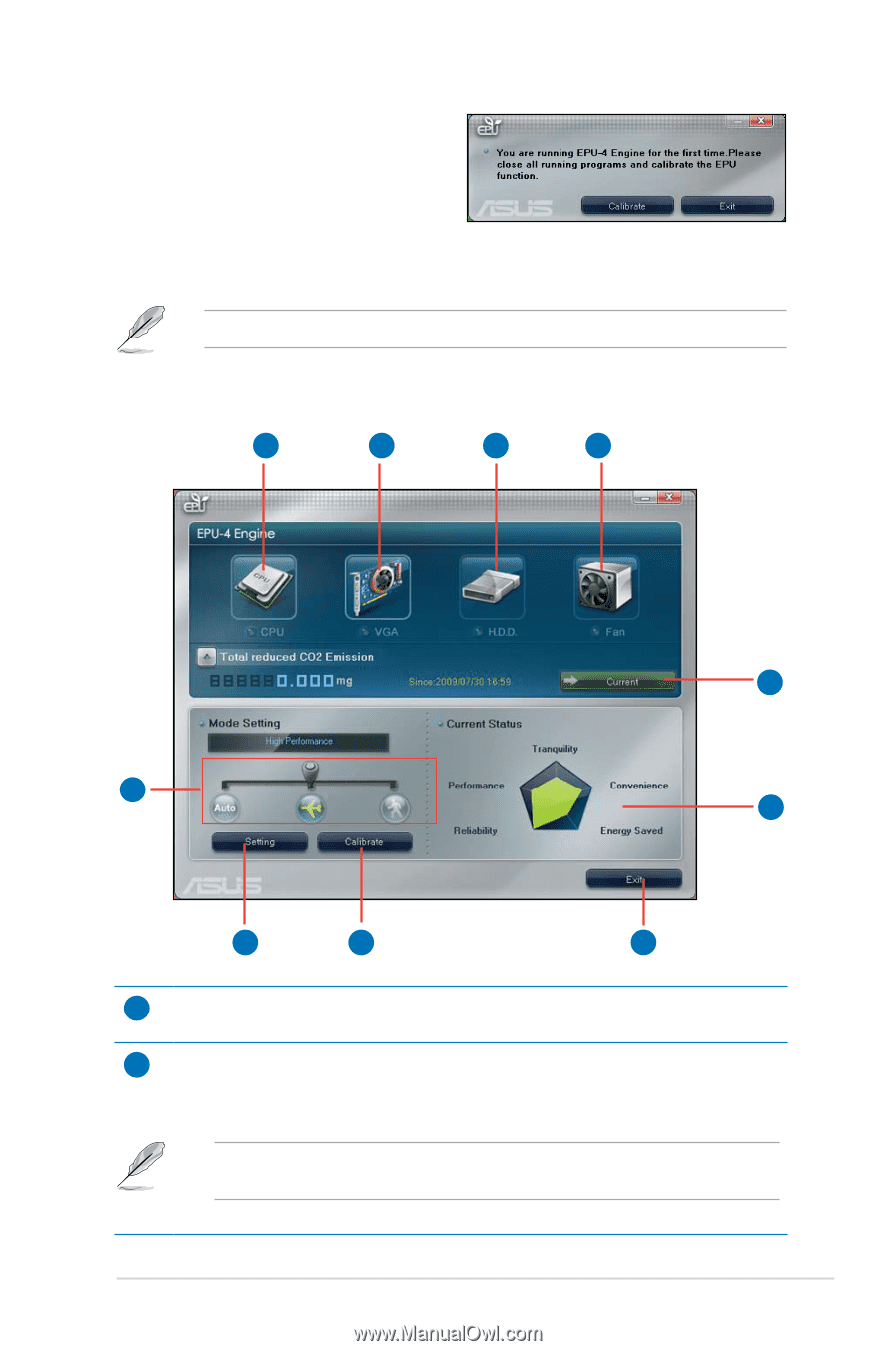
ASUS CM1630
6-7
2.
When you launch ASUS EPU-4 for the
first time, a message appears asking
you to calibrate the EPU functions.
Click
Calibrate
and wait for a few
seconds for the calibration process
to complete. The ASUS EPU-4 main
menu appears.
Calibration allows the system to detect the CPU properties for optimal power management.
ASUS EPU-4 main screen
1
2
3
4
5
7
8
9
10
6
1
CPU status
Displays the current CPU power and the total CPU power saved.
2
VGA card status
Displays the status of the graphics card. If your graphics card is not compatible
with the motherboard, a “No VGA card detected” message appears.
Refer to the ASUS VGA QVL List at
for
compatible VGA cards.














