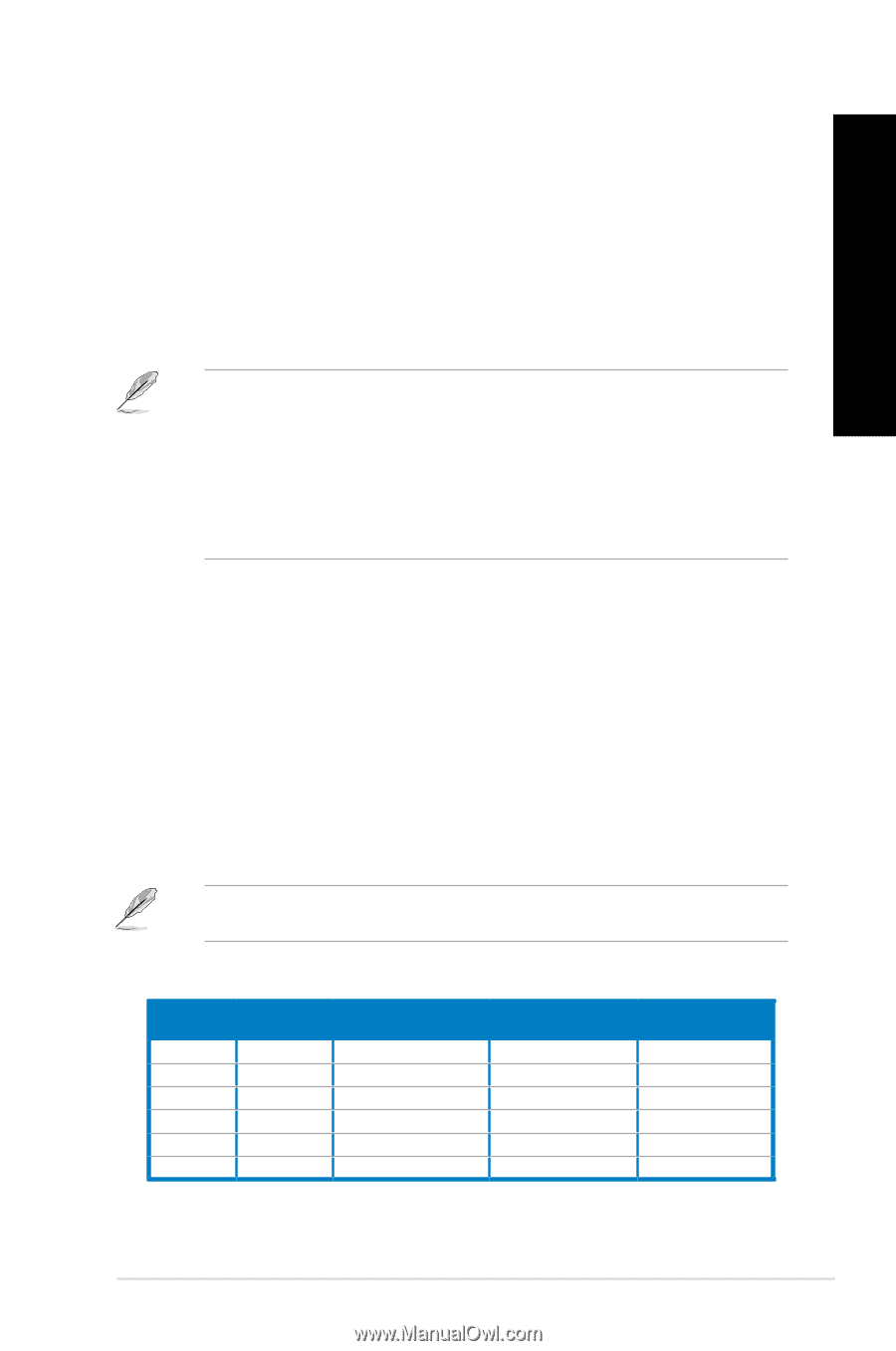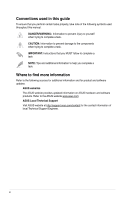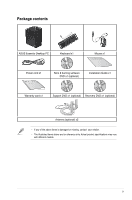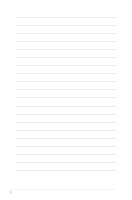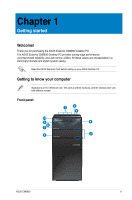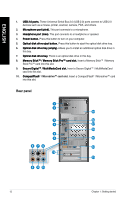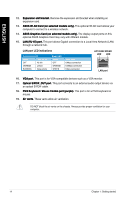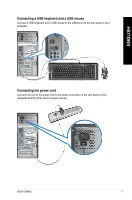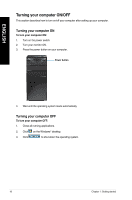Asus CM6630 User Manual - Page 13
Power connector., Power switch., USB 2.0 ports., HDMI port., Audio 2 - drivers
 |
View all Asus CM6630 manuals
Add to My Manuals
Save this manual to your list of manuals |
Page 13 highlights
ENGLISH 1. ���P�o�w��e�r�c�o�n�n��e�c�to�r�. Plug the power cord to this connector. 2. ���P�o�w��e�r�s�w��it�c�h�. Switch to turn ON/OFF the power supply to your computer. 3. ���U�S��B�2�.�0�p��o�rt�s�. These Universal Serial Bus 2.0 (USB 2.0) ports connect to USB 2.0 devices such as a mouse, printer, scanner, camera, PDA, and others. 4. ���H�D�M��I �p�o�rt�. This port is for a High-Definition Multimedia Interface (HDMI) connector, and is HDCP compliant allowing playback of HD DVD, Blu-ray, and other protected content. 5. ���U�S��B�3�.�0�p��o�rt�s�. These Universal Serial Bus 3.0 (USB 3.0) ports connect to USB 3.0 devices such as a mouse, printer, scanner, camera, PDA, and others. • DO NOT connect a keyboard / mouse to any USB 3.0 port when installing Windows® operating system. • Due to USB 3.0 controller limitation, USB 3.0 devices can only be used under Windows® OS environment and after the USB 3.0 driver installation. • USB 3.0 devices can only be used as data storage only. • We strongly recommend that you connect USB 3.0 devices to USB 3.0 ports for faster and better performance for your USB 3.0 devices. 6. ���S��id�e��S�p�e�a�k��e�r�O�u��t �p�o�r�t �(�g�ra�y��)�. This port connects to the side speakers in an 8-channel audio configuration. 7. ���R��e�a�r�S�p�e�a��k�e�r�O�u��t �p�o�r�t �(�b�la�c�k��)�. This port connects to the rear speakers in a 4, 6, and 8-channel audio configuration. 8. ���C�e��n�te�r�/�S�u�b�w��o�o�f�e�r �p�o�r�t �(�o�ra�n�g��e�)�. This port connects to the center/subwoofer speakers. 9. ���M��ic�r�o�p�h�o�n�e��p�o�r�t �(�p�in�k��)�. This port connects to a microphone. 10. ��L��in��e�O��u�t�p��o�r�t �(�li�m�e��)�. This port connects to a headphone or speaker. In a 4, 6, or 8-channel configuration, the function of this port becomes Front Speaker Out. 11. ���L�i�n�e��In��p��o�r�t �(�li�g�h��t�b�l�u�e��)�. This port connects to a tape, CD, DVD player, or other audio sources. Refer to the audio configuration table below for the function of the audio ports in a 2, 4, 6, or 8-channel configuration. Audio 2, 4, 6, or 8-channel configuration Port Light Blue Lime Pink Orange Black Gray Headset 2-channel Line In Line Out Mic In - - - 4-channel Line In Front Speaker Out Mic In - Rear Speaker Out - 6-channel Line In Front Speaker Out Mic In Center/Subwoofer Rear Speaker Out - 8-channel Line In Front Speaker Out Mic In Center/Subwoofer Rear Speaker Out Side Speaker Out ASUS CM6630 13