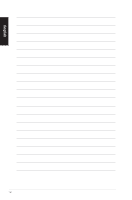Asus CP6230 User Manual - Page 12
Rear panel, MultiMediaCard / Secure Digital° / Memory Stick° / Memory Stick Pro° card - drivers
 |
View all Asus CP6230 manuals
Add to My Manuals
Save this manual to your list of manuals |
Page 12 highlights
English 1. ���P�o�w�e�r��b�u�tt�o�n�. Press this button to turn on your computer. 2. ���O��p�t�ic�a�l��d�is�k��d�r�i�v�e�e��j�e�c�t�b��u�t�to��n�. Press this button to eject the optical disk drive tray. 3. ���O��p�t�ic�a��l �d�is��k�d��ri�v�e��b�a�y�. There is an optical disk drive in this bay. 4. ���M��ic�r�o�p�h�o�n�e��p�o�r�t �(�p�in�k��)�. This port connects to a microphone. 5. ���H�e�a�d�p�h�o�n��e�p�o�r�t �(�li�m�e��)�. This port connects to a headphone or speaker. 6. ���U�S��B�3�.�0�p��o�rt�s�. These Universal Serial Bus 3.0 (USB 3.0) ports connect to USB 3.0 devices such as a mouse, printer, scanner, camera, PDA, and others. • DO NOT connect a keyboard / mouse to any USB 3.0 port when installing Windows® operating system. • Due to USB 3.0 controller limitation, USB 3.0 devices can only be used under Windows® OS environment and after the USB 3.0 driver installation. • USB 3.0 devices can only be used as data storage only. • We strongly recommend that you connect USB 3.0 devices to USB 3.0 ports for faster and better performance for your USB 3.0 devices. 7. ���M��u�l�ti�M�e��d�ia�C��a�r�d�/�S��e�c�u�r�e��D�ig��it�a�l M�e�m��o�r�y��S�t�ic�k M�e�m��o�r�y��S�t�ic��k�P��ro c��a�r�d� slot. Insert a MultiMediaCard / Secure Digital™ / Memory Stick™ / Memory Stick Pro™ card into this slot. 8. ���F��ro��n�t�I�/O��p�o��rt�s��c�o�v�e�r�. Rear panel 1 1 14 13 12 2 9 10 11 3 8 1 4 7 5 6 12 Chapter 1: Getting started