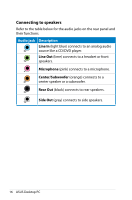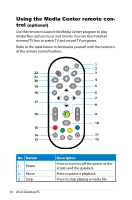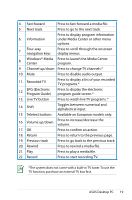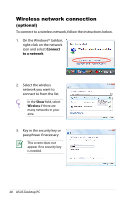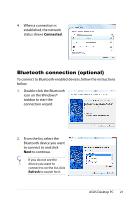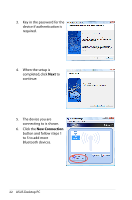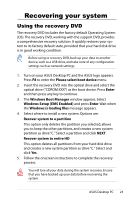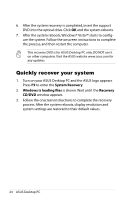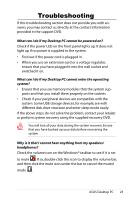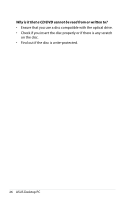Asus CS5120 User Manual - Page 21
Bluetooth connection (optional), Double-click the Bluetooth
 |
View all Asus CS5120 manuals
Add to My Manuals
Save this manual to your list of manuals |
Page 21 highlights
4. When a connection is established, the network status shows Connected. Bluetooth connection (optional) To connect to Bluetooth-enabled devices, follow the instructions below. 1. Double-click the Bluetooth icon on the Windows® taskbar to start the connection wizard. 2. From the list, select the Bluetooth device you want to connect to and click Next to continue. If you do not see the device you want to connect to on the list, click Refresh to search for it. ASUS Desktop PC 21
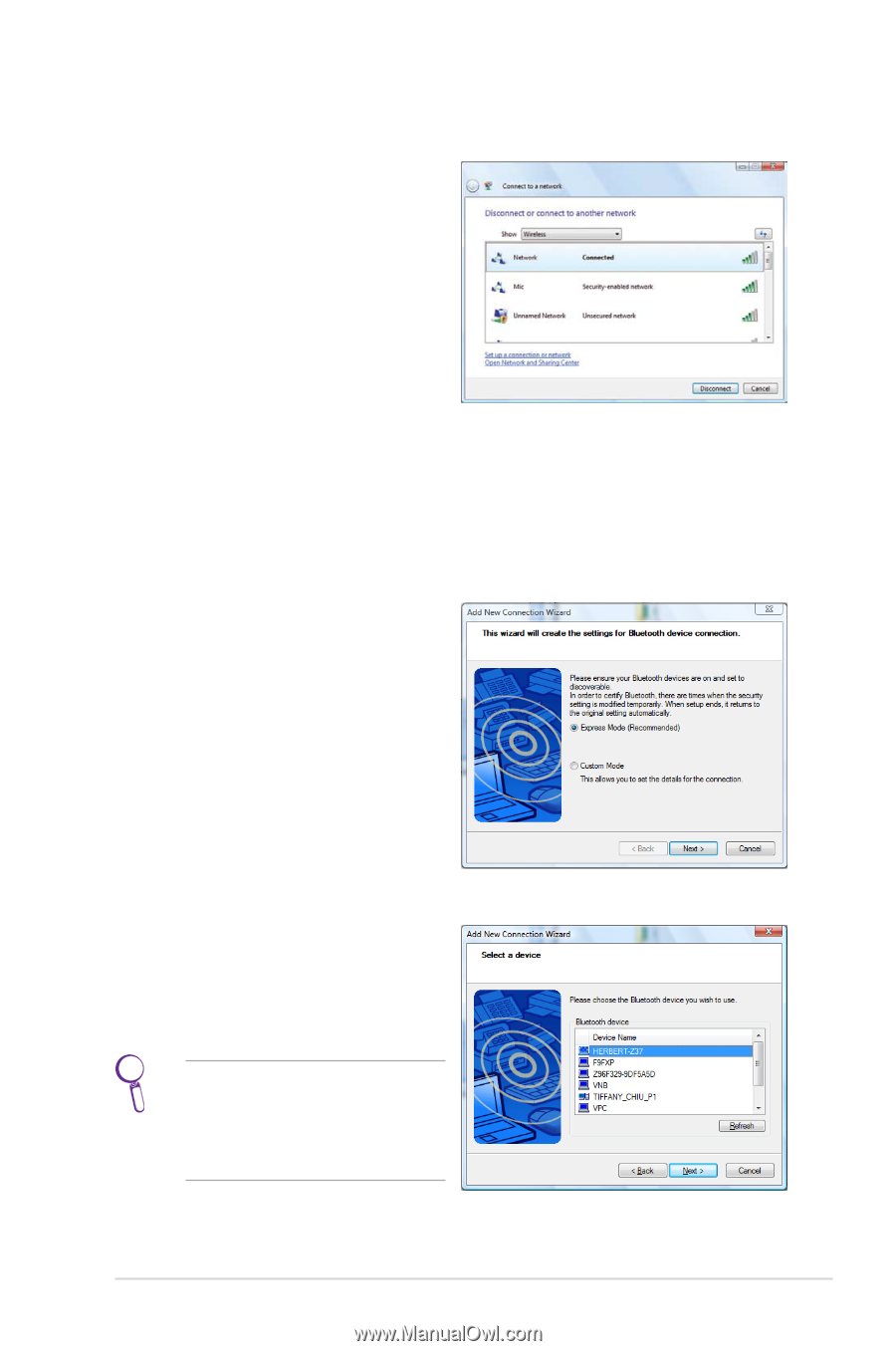
ASUS Desktop PC
21
4.
When a connection is
established, the network
status shows
Connected
.
Bluetooth connection (optional)
To connect to Bluetooth-enabled devices, follow the instructions
below.
1.
Double-click the Bluetooth
icon on the Windows®
taskbar to start the
connection wizard.
2.
From the list, select the
Bluetooth device you want
to connect to and click
Next
to continue.
If you do not see the
device you want to
connect to on the list, click
Refresh
to search for it.