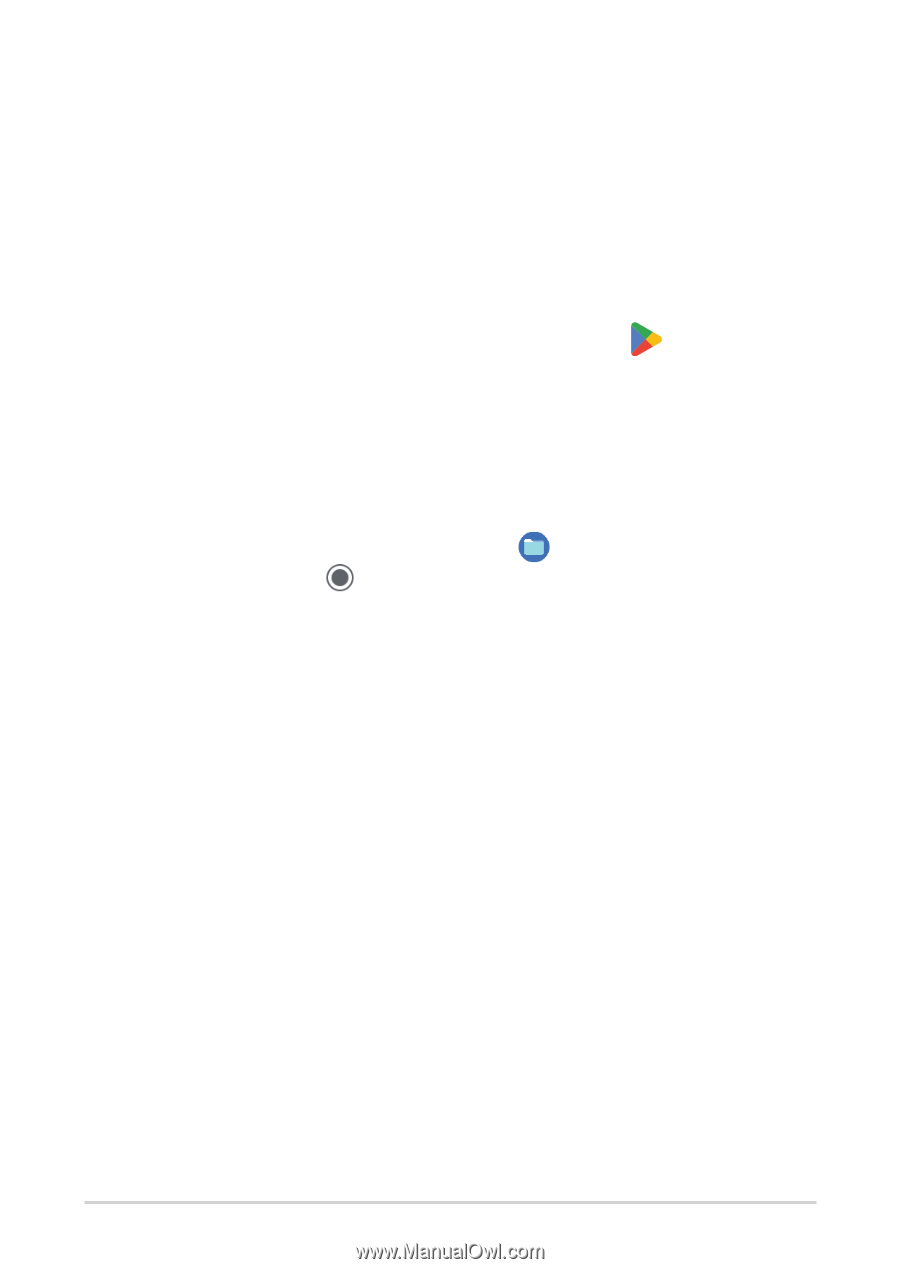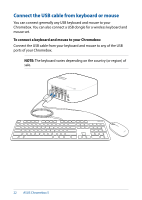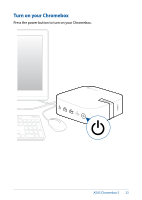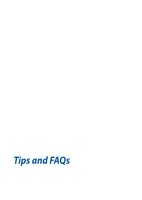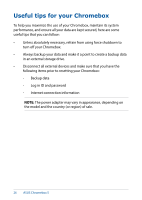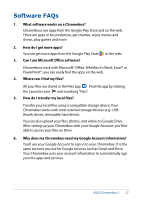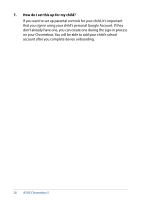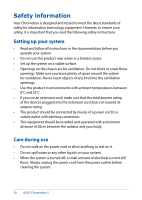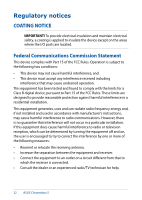Asus Chromebox 5 CN67 User Manual English - Page 27
Software FAQs, Can I use Microsoft Office software?
 |
View all Asus Chromebox 5 manuals
Add to My Manuals
Save this manual to your list of manuals |
Page 27 highlights
Software FAQs 1. What software works on a Chromebox? Chromeboxs use apps from the Google Play Store and on the web. There are apps to be productive, get creative, enjoy movies and shows, play games and more. 2. How do I get more apps? You can get more apps from the Google Play Store or the web. 3. Can I use Microsoft Office software? Chromeboxs work with Microsoft® Office. Whether it's Word, Excel® or PowerPoint®, you can easily find the apps on the web. 4. Where can I find my files? All your files are stored in the Files app . Find the app by clicking the Launcher icon and searching "Files". 5. How do I transfer my local files? Transfer your local files using a compatible storage device. Your Chromebox works with most external storage devices (e.g.: USB thumb drives, removable hard drives). You can also upload your files, photos, and videos to Google Drive. After setting up your Chromebox with your Google Account, you'll be able to access your files on Drive. 6. Why does my Chromebox need my Google Account information? You'll use your Google Account to sign in to your Chromebox. It is the same account you use for Google services such as Gmail and Drive. Your Chromebox uses your account information to automatically sign you into apps and services. ASUS Chromebox 5 27