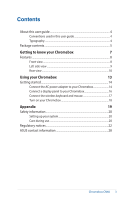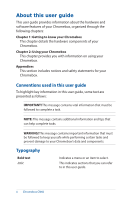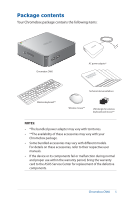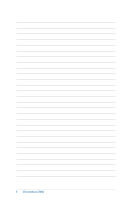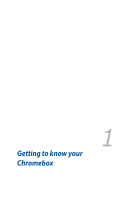Asus Chromebox Chromebox Users manual English - Page 8
Features, Front view
 |
View all Asus Chromebox manuals
Add to My Manuals
Save this manual to your list of manuals |
Page 8 highlights
Features Front view Power button The power button allows you to turn the Chromebox on or off. You can use the power button to put your Chromebox to sleep mode or press it for four (4) seconds to force shutdown your Chromebox. IMPORTANT! Forcing the system to restart may result to data loss. We strongly recommend that you back up your data regularly. USB 3.0 ports These USB (Universal Serial Bus) 3.0 ports provide a transfer rate of up to 5 Gbit/s and are backward compatible with USB 2.0. These ports also support the Battery Charging 1.2 technology that allows you to charge your USB devices. 8 Chromebox CN60

8
Chromebox CN60
Features
Front view
Power button
The power button allows you to turn the Chromebox on or
off. You can use the power button to put your Chromebox
to sleep mode or press it for four (4) seconds to force
shutdown your Chromebox.
IMPORTANT!
Forcing the system to restart may
result to data loss. We strongly recommend that you
back up your data regularly.
USB 3.0 ports
These USB (Universal Serial Bus) 3.0 ports provide a transfer
rate of up to 5 Gbit/s and are backward compatible with
USB 2.0. These ports also support the Battery Charging 1.2
technology that allows you to charge your USB devices.