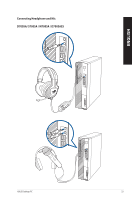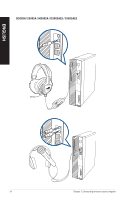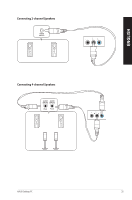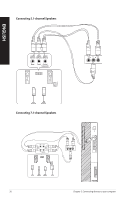Asus D500SA Users Manual Windows 10 - Page 28
Connecting multiple external displays, Setting up multiple displays
 |
View all Asus D500SA manuals
Add to My Manuals
Save this manual to your list of manuals |
Page 28 highlights
ENGLISH Connecting multiple external displays Your desktop PC may come with VGA, HDMI, or DisplayPort ports and allows you to connect multiple external displays. Setting up multiple displays When using multiple monitors, you are allowed to set display modes. You can use the additional monitor as a duplicate of your main display, or as an extension to enlarge your Windows desktop. To set up multiple displays: 1. Turn off your computer. 2. Connect the two monitors to your computer and connect the power cords to the monitors. Refer to the Setting up your computer section in Chapter 1 for details on how to connect a monitor to your computer. D700SA/ S700SA / M700SA / D700SAES D500SA/ S500SA / M500SA / D500SAES / S500SAES 28 Chapter 1: Getting started