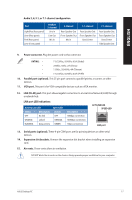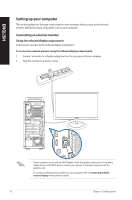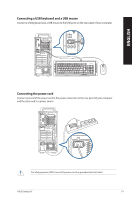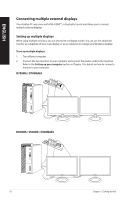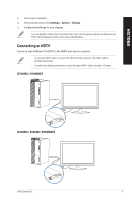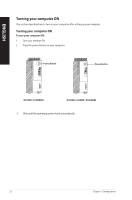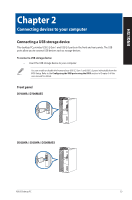Asus D700MA Users Manual Windows 10 - Page 21
Connecting an HDTV, D700MA / D700MAES, D500MA / S500MA / D500MAES
 |
View all Asus D700MA manuals
Add to My Manuals
Save this manual to your list of manuals |
Page 21 highlights
ENGLISH 3. Turn on your computer. 4. From the Start menu, click Settings > System > Display. 5. Configure the settings for your displays. For some graphics cards, only the monitor that is set to be the primary display has display during POST. The dual display function works only under Windows. Connecting an HDTV Connect a High Definition TV (HDTV) to the HDMI™ port of your computer. • You need an HDMI™ cable to connect the HDTV and the computer. The HDMI™ cable is purchased separately. • To get the best display performance, ensure that your HDMI™ cable is less than 15 meters. D700MA / D700MAES D500MA / S500MA / D500MAES ASUS Desktop PC 21

3.
Turn on your computer.
4.
From the Start menu, click
Settings
>
System
>
Display
.
5.
Configure the settings for your displays.
For some graphics cards, only the monitor that is set to be the primary display has display during
POST. The dual display function works only under Windows.
Connecting an HDTV
Connect a High Definition TV (HDTV) to the HDMI
™
port of your computer.
•
You need an HDMI
™
cable to connect the HDTV and the computer. The HDMI
™
cable is
purchased separately.
•
To get the best display performance, ensure that your HDMI
™
cable is less than 15 meters.
D700MA / D700MAES
D500MA / S500MA / D500MAES
ASUS Desktop PC
21
ENGLISH