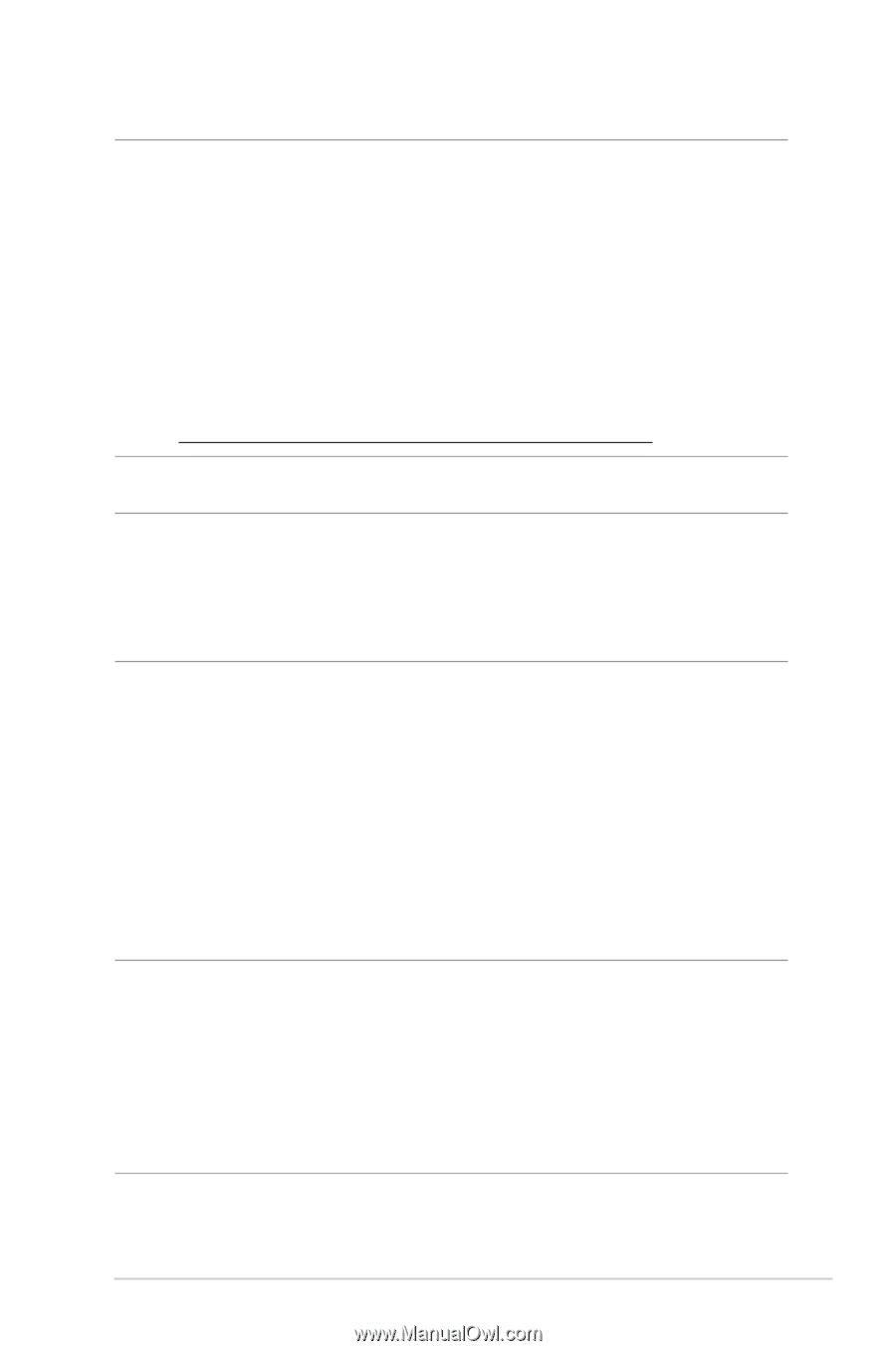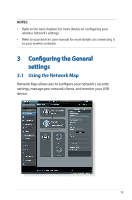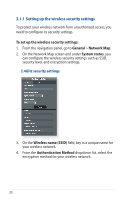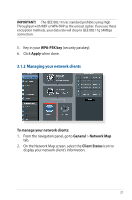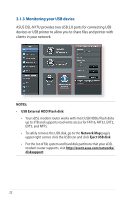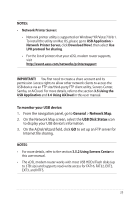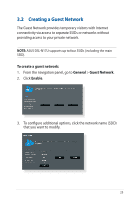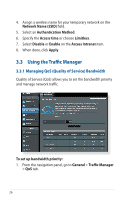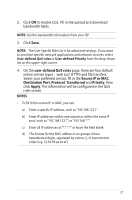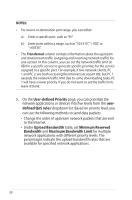Asus DSL-N17U users manual in English - Page 23
To monitor your USB device, General, Network Map, USB Disk Status, Network Printer Server
 |
View all Asus DSL-N17U manuals
Add to My Manuals
Save this manual to your list of manuals |
Page 23 highlights
NOTES: • Network Printer Server: • Network printer utility is supported on Windows®XP/Vista/7/8/8.1. To install the utility on Mac OS, please go to USB Application > Network Printer Server, click Download Now!, then select Use LPR protocol for sharing. • For the list of printers that your xDSL modem router supports, visit http://event.asus.com/networks/printersupport IMPORTANT! You first need to create a share account and its permission /access rights to allow other network clients to access the USB device via an FTP site/third-party FTP client utility, Servers Center, Samba, or AiCloud. For more details, refer to the section 3.5.Using the USB Application and 3.6 Using AiCloud in this user manual. To monitor your USB device: 1. From the navigation panel, go to General > Network Map. 2. On the Network Map screen, select the USB Disk Status icon to display your USB device's information. 3. On the AiDisk Wizard field, click GO to set up an FTP server for Internet file sharing. NOTES: • For more details, refer to the section 3.5.2 Using Servers Center in this user manual. • The xDSL modem router works with most USB HDDs/Flash disks (up to 3TB size) and supports read-write access for FAT16, FAT32, EXT2, EXT3, and NTFS. 23