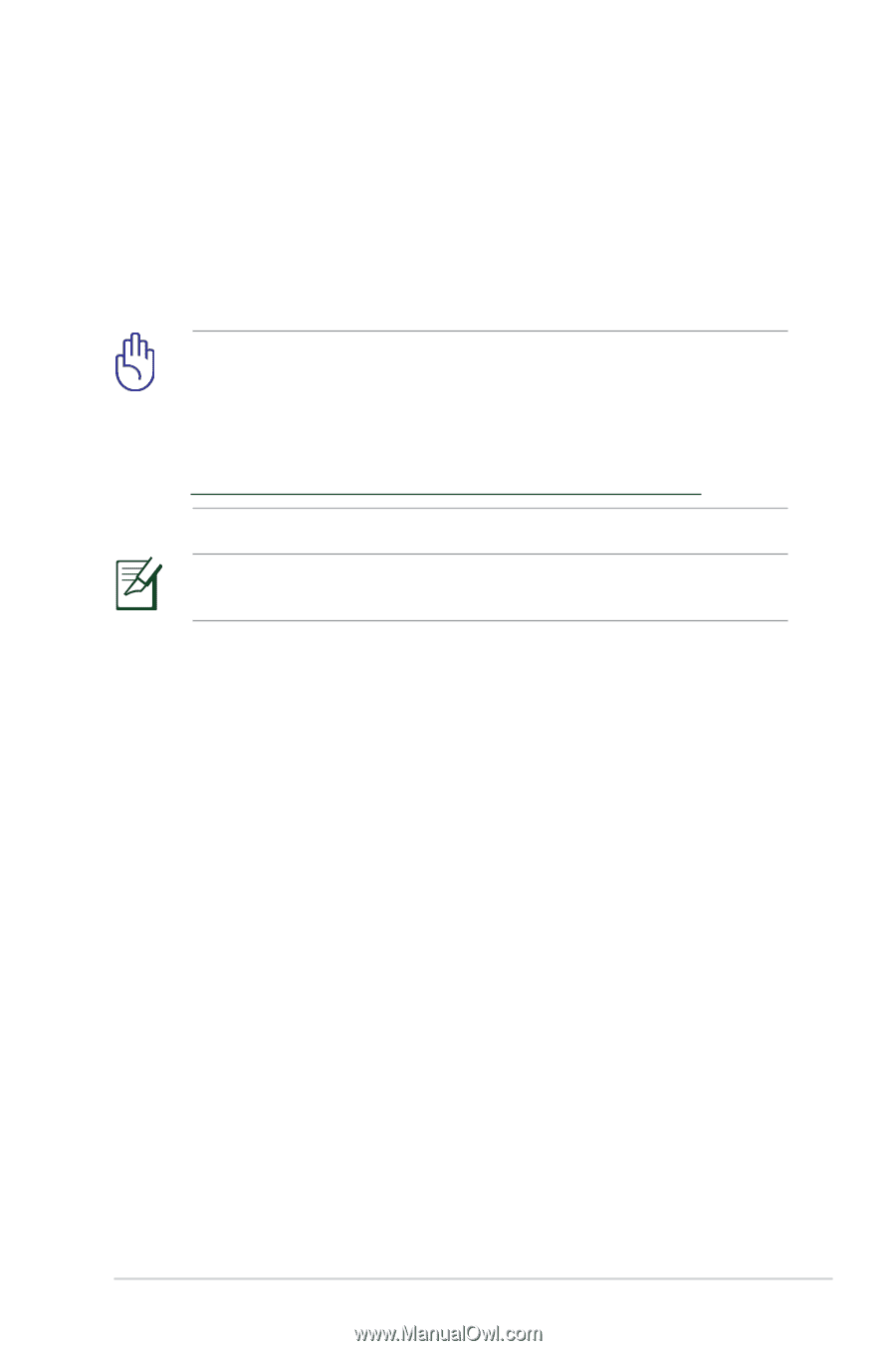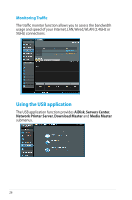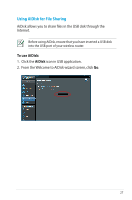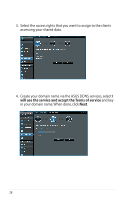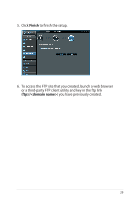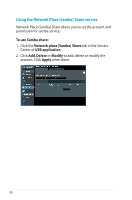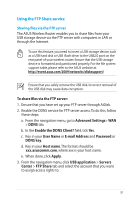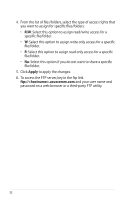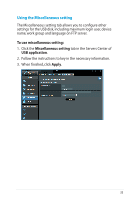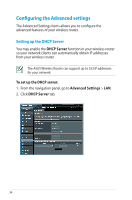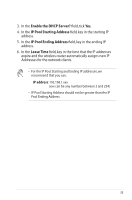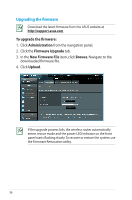Asus DSL-N55U D1 DSL-N55UD1 users manual in English - Page 31
Using the FTP Share service, Enable the DDNS Client?
 |
View all Asus DSL-N55U D1 manuals
Add to My Manuals
Save this manual to your list of manuals |
Page 31 highlights
Using the FTP Share service Sharing files via the FTP server The ASUS Wireless Router enables you to share files from your USB storage device via the FTP server with computers in LAN or through the Internet. To use this feature, you need to insert a USB storage device, such as a USB hard disk or USB flash drive, to the USB2.0 port on the rear panel of your wireless router. Ensure that the USB storage device is formatted and partitioned properly. For the file system support table, please refer to the ASUS website at: http://event.asus.com/2009/networks/disksupport/ Ensure that you safely remove the USB disk. Incorrect removal of the USB disk may cause data corruption. To share files via the FTP server: 1. Ensure that you have set up your FTP server through AiDisk. 2. Enable the DDNS service for FTP server access.To do this, follow these steps: a. From the navigation menu, go to Advanced Settings> WAN > DDNS tab. b. In the Enable the DDNS Client? field, tick Yes. c. Key in your User Name or E-mail Address and Password or DDNS key. d. Key in your Host name. The format should be xxx.asuscomm.com, where xxx is your host name. e. When done, click Apply. 3. From the navigation menu, click USB application > Servers Center > FTP Share tab and select the account that you want to assign access rights to. 31