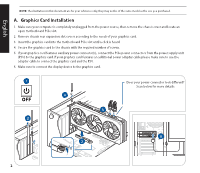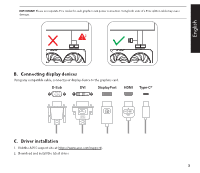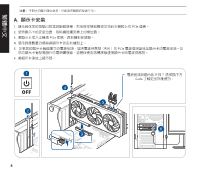Asus DUAL-RTX3050-8G-SI-V2 Q22444 VGA SpeedSetup QSG V10 - Page 2
English
 |
View all Asus DUAL-RTX3050-8G-SI-V2 manuals
Add to My Manuals
Save this manual to your list of manuals |
Page 2 highlights
English NOTE: The illustrations in this document are for your reference only, they may not be of the same model as the one you purchased. A. Graphics Card Installation 1. Make sure your computer is completely unplugged from the power source, then remove the chassis cover and locate an open motherboard PCIe slot. 2. Remove chassis rear expansion slot covers according to the needs of your graphics card. 3. Insert the graphics card into the motherboard PCIe slot until a click is heard. 4. Secure the graphics card to the chassis with the required number of screws. 5. If your graphics card features auxiliary power connector(s), connect the PCIe power connectors from the power supply unit (PSU) to the graphics card. If your graphics card features an additional power adapter cable please make sure to use the adapter cable to connect the graphics card and the PSU. 6. Make sure to connect the display device to the graphics card. OFF Does your power connector look different? Scan below for more details: 2