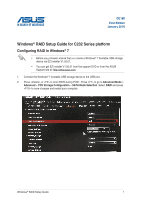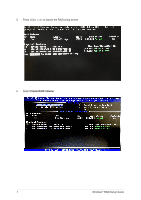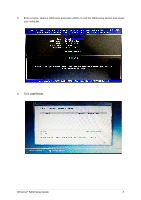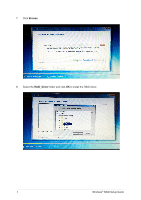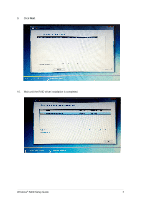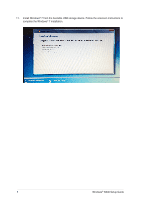Asus E3-PRO V5 Windows RAID Setup Guide for C232 series.English - Page 1
Asus E3-PRO V5 Manual
 |
View all Asus E3-PRO V5 manuals
Add to My Manuals
Save this manual to your list of manuals |
Page 1 highlights
DE168 First Edition January 2016 Windows® RAID Setup Guide for C232 Series platform Configuring RAID in Windows® 7 • Before you proceed, ensure that you create a Windows® 7 bootable USB storage device via EZ Installer V1.02.01. • You can get EZ Installer V1.02.01 from the support DVD or from the ASUS Support site at: http://www.asus.com. 1. Connect the Windows® 7 bootable USB storage device to the USB port. 2. Press or to enter BIOS during POST. Press to go to Advanced Mode > Advanced > PCH Storage Configuration > SATA Mode Selection. Select RAID and press to save changes and restart your computer. Windows® RAID Setup Guide 1
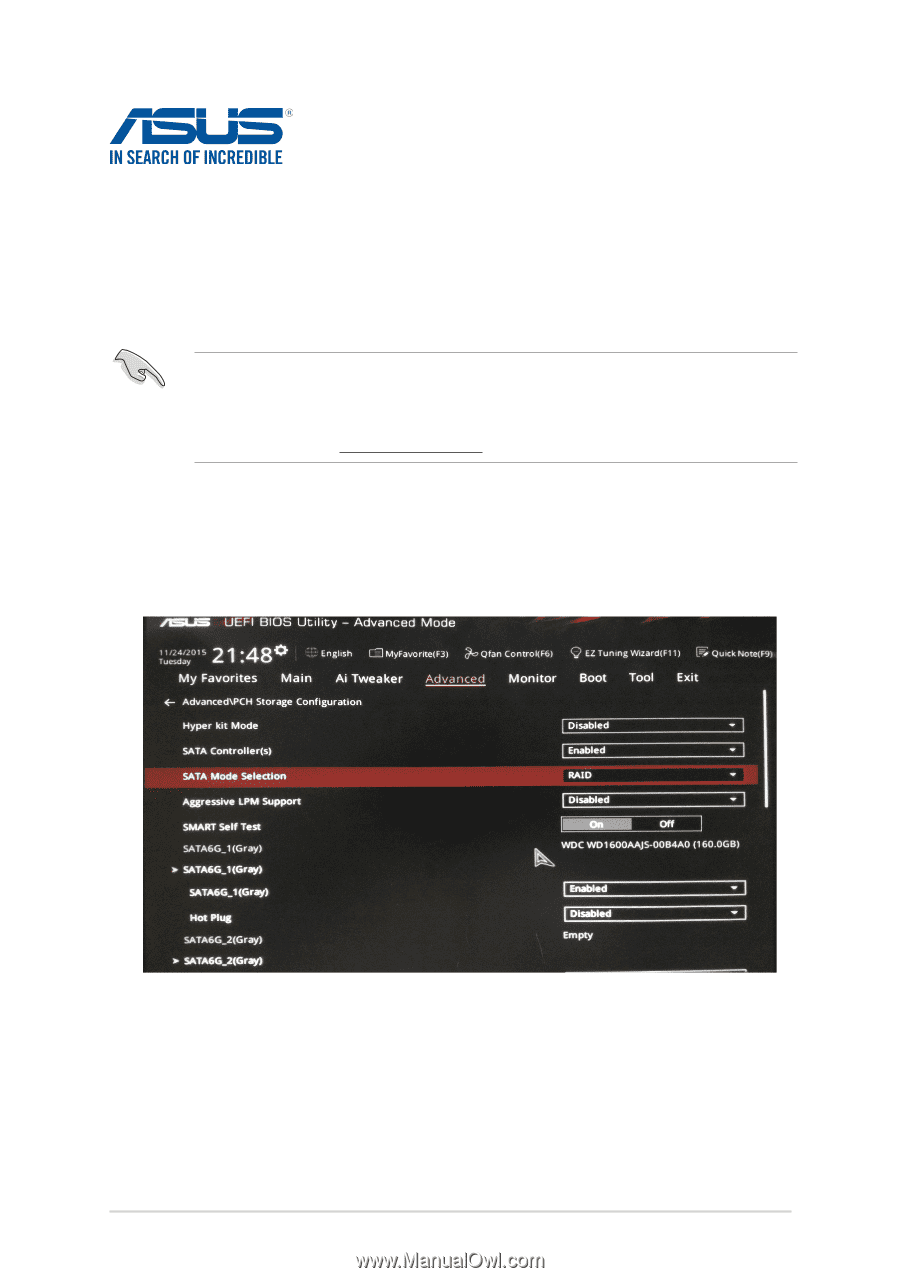
Windows
®
RAID Setup Guide
1
Windows
®
RAID Setup Guide for C232 Series platform
Configuring RAID in Windows
®
7
•
Before you proceed, ensure that you create a Windows
®
7 bootable USB storage
device via EZ Installer V1.02.01.
•
You can get EZ Installer V1.02.01 from the support DVD or from the ASUS
Support site at: http://www.asus.com.
1.
Connect the Windows
®
7 bootable USB storage device to the USB port.
2.
Press <Delete> or <F2> to enter BIOS during POST. Press <F7> to go to
Advanced Mode
>
Advanced
>
PCH Storage Configuration
>
SATA Mode Selection
. Select
RAID
and press
<F10> to save changes and restart your computer.
DE168
First Edition
January 2016