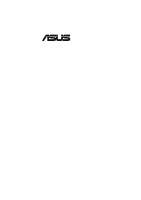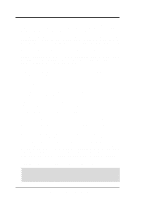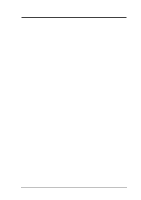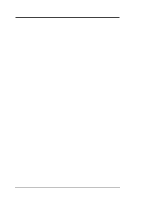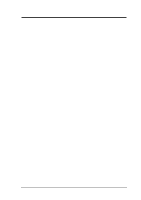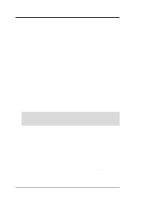Asus E500-PV CUV4X User Manual
Asus E500-PV Manual
 |
View all Asus E500-PV manuals
Add to My Manuals
Save this manual to your list of manuals |
Asus E500-PV manual content summary:
- Asus E500-PV | CUV4X User Manual - Page 1
® CUV4X JumperFree™ PC133/VC133 AGP Pro/4X Motherboard USER'S MANUAL - Asus E500-PV | CUV4X User Manual - Page 2
, LOSS OF USE OR DATA, INTERRUPTION OF BUSINESS AND THE LIKE), EVEN IF ASUS HAS BEEN ADVISED OF THE POSSIBILITY OF SUCH DAMAGES ARISING FROM ANY DEFECT OR ERROR IN THIS MANUAL OR PRODUCT. Product warranty or service will not be extended if: (1) the product is repaired, modified or altered, unless - Asus E500-PV | CUV4X User Manual - Page 3
@asuscom.de (for marketing requests only) Technical Support Hotline: MB/Others: +49-2102-9599-0 Notebook: +49-2102-9599-10 Fax: +49-2102-9599-11 Support (Email): www.asuscom.de/de/support (for online support) WWW: www.asuscom.de FTP: ftp.asuscom.de/pub/ASUSCOM ASUS CUV4X User's Manual 3 - Asus E500-PV | CUV4X User Manual - Page 4
CONTENTS 1. INTRODUCTION 7 1.1 How This Manual Is Organized 7 1.2 Item Checklist 7 2. FEATURES 8 2.1 The ASUS CUV4X 8 2.1.1 Specifications 8 2.1.2 Special Features 10 2.1.3 Performance Features 10 2.1.4 Intelligence 11 2.2 Motherboard Components 12 2.2.1 Component Locations 13 3. - Asus E500-PV | CUV4X User Manual - Page 5
Configuration 69 4.5 Power Menu 70 4.5.1 Power Up Control 72 4.5.2 Hardware Monitor 74 4.6 Boot Menu 75 4.7 Exit Menu 77 5. SOFTWARE SETUP 79 5.1 Operating Systems 79 5.1.1 Windows 98 First Time Installation 79 5.2 CUV4X Series Motherboard Support CD 80 5.3 Install ASUS PC Probe Vx - Asus E500-PV | CUV4X User Manual - Page 6
radiate radio frequency energy and, if not installed and used in accordance with manufacturer's instructions, may cause harmful interference to radio communications. However, there is no guarantee that numérique de la classe B est conforme à la norme NMB-003 du Canada. 6 ASUS CUV4X User's Manual - Asus E500-PV | CUV4X User Manual - Page 7
intrusion detection module ASUS IrDA-compliant infrared module ASUS PCI-L101 Wake-On-LAN 10/100 Ethernet Card (1) ASUS 2-port USB Connector Set (1) 9-pin COM2 cable (1) Bag of spare jumper caps (1) ASUS Support CD with drivers and utilities (1) This Motherboard User's Manual ASUS CUV4X User - Asus E500-PV | CUV4X User Manual - Page 8
the memory system's ability to service, among others, high multimedia included to allow manual adjustment of the processor's external frequency. • Multi-Cache: Supports processors with Supports Wake-On-LAN activity through an optional ASUS PCI-L101 10/100 Fast Ethernet PCI card (see 7. Appendix - Asus E500-PV | CUV4X User Manual - Page 9
protection, and HD/SCSI/MO/ZIP/CD/Floppy boot selection. Power supply is autodetected to enable/disable suspend-to-RAM, eliminating the need to make jumper adjustments. • Integrated Infrared Support: Integrated IR supports an optional remote control package for wireless interfacing with external - Asus E500-PV | CUV4X User Manual - Page 10
ASUS smart series motherboards meet PC'99 compliancy. The new PC'99 requirements for systems and components are based on the following high-level goals: Support for Plug and Play compatibility and power chipset and support for supports power consumption of about 30%. This motherboard also supports - Asus E500-PV | CUV4X User Manual - Page 11
processors, so monitoring is necessary to ensure proper system configuration and management. • Chassis Intrusion Detection: Supports chassis-intrusion monitoring through the ASUS ASIC. A chassis intrusion event is kept in memory on battery power for more protection. ASUS CUV4X User's Manual 11 - Asus E500-PV | CUV4X User Manual - Page 12
Processor Support Socket 370 Maximum 1.5GB support 3 DIMM Sockets 4 PC133 SDRAM support Expansion Slots 5 Floppy Disk Driver Connector 7 2 IDE Connectors (UltraDMA66 Support 5 1 Parallel Port Connector Top) 22 1 ASUS ASIC) ....... 11 3 Fan Power and Speed Monitoring Connectors Power ATX Power - Asus E500-PV | CUV4X User Manual - Page 13
2. FEATURES MotherboardParts 2. FEATURES 2.2.1 Component Locations 1 25 24 23 22 2 34 5 67 21 20 19 18 17 16 15 14 13 12 11 10 9 8 ASUS CUV4X User's Manual 13 - Asus E500-PV | CUV4X User Manual - Page 14
-bit, 168-pin module) PARALLEL PORT PWR_FAN Line Out Line In Mic In ATX Power Connector VIA VT82C694Z Chipset DIP Switches DIP_SW 0 1 2 3 4 5 Row GAME_AUDIO CR2032 3V Lithium Cell CMOS Power CLRTC JEN ASUS ASIC with Hardware Monitor JTPWR USBPORT SMB IDELED CHASSIS PANEL IR COM2 Flash - Asus E500-PV | CUV4X User Manual - Page 15
p.22 System Memory Support 2) DIMM1/2/3 p.22 DIMM Memory Module Support 3) Socket 370 p.25 CPU Support 4) PCI1/2 Power Supply Connector (20 pins) 19) JTPWR p. 38 Power Supply Thermal Sensor Connector (2 pins) 20) SMB p. 39 SMBus Connector (5-1 pins) continued... ASUS CUV4X User's Manual - Asus E500-PV | CUV4X User Manual - Page 16
p. 40 System Power LED Lead (3 pins) p. 40 System Warning Speaker Connector (4 pins) p. 40 System Message LED (2 pins) p. 40 System Management Interrupt Lead (2 pins) p. 40 ATX / Soft-Off Switch Lead (2 pins) p. 40 Reset Switch Lead (2 pins) 3. H/W SETUP LayoutContents 16 ASUS CUV4X User's Manual - Asus E500-PV | CUV4X User Manual - Page 17
Unit (CPU) 4. Install Expansion Cards 5. Connect Ribbon Cables, Panel Wires, and Power Supply 6. Setup the BIOS Software 3.4 Motherboard Settings This section suspend or soft-off mode and not powered OFF. PLED CUV4X CUV4X Onboard LED ON Standby Power OFF Powered Off ASUS CUV4X User's Manual 17 - Asus E500-PV | CUV4X User Manual - Page 18
Jumper CUV4X Mode CUV4X JumperFree™ Mode Setting JEN 2 3 JumperFree Mode (Default) NOTE: In JumperFree™ mode, all dip switches (DIP_SW) must be set to OFF. 18 ASUS CUV4X User's Manual - Asus E500-PV | CUV4X User Manual - Page 19
audio option. Setting Enable Disable AUDIOCODEC [1-2] [1-2] [1-2] [1-2] (default) [2-3] [2-3] [2-3] [2-3] CUV4X CUV4X Audio Codec Setting 2 1 Enable (Default) 3 2 Disable SPK ADN# AUD_EN1 AUD_EN2 SPK ADN# AUD_EN1 AUD_EN2 3. H/W SETUP MotherboardSetings ASUS CUV4X User's Manual 19 - Asus E500-PV | CUV4X User Manual - Page 20
is not recommended. It may result in a slower speed. WARNING! Frequencies other than the recommended CPU bus frequencies are not guaranteed to be stable. 20 ASUS CUV4X User's Manual - Asus E500-PV | CUV4X User Manual - Page 21
5x(13/2) ON 12345678 7.0x(7/1) 12345678 7.5x(15/2) 12345678 8.0x(8/1) Manual CPU Settings NOTE: JumperFree mode must be disabled . Set the DIP [ON] [ON] [ON] [OFF] [ON] For updated processor settings, please visit ASUS' web site (see ASUS CONTACT INFORMATION). ASUS CUV4X User's Manual 21 - Asus E500-PV | CUV4X User Manual - Page 22
Memory Modules (DIMMs). Three sockets are available for 3.3Volt (power level) unbuffered Synchronous Dynamic Random Access Memory (SDRAM) of 8, /133MHz, use only PC100-/PC133- compliant DIMMs. • ASUS motherboards support SPD (Serial Presence Detect) DIMMs. This is the 22 ASUS CUV4X User's Manual - Asus E500-PV | CUV4X User Manual - Page 23
SETUP 3.5.2 Memory Installation WARNING! Make sure that you unplug your power supply when adding or removing memory modules or other system components. tell your retailer the correct DIMM type before purchasing. This motherboard supports four clock signals per DIMM. ASUS CUV4X User's Manual 23 - Asus E500-PV | CUV4X User Manual - Page 24
3. HARDWARE SETUP (This page was intentionally left blank.) 3. H/W SETUP SystemMemory 24 ASUS CUV4X User's Manual - Asus E500-PV | CUV4X User Manual - Page 25
else damage may occur to the motherboard. Socket 370 CPU (Top) Socket 370 CPU (Bottom) Celeron Notch CUV4X CUV4X Socket 370 Pentium III Gold Arrow ASUS CUV4X User's Manual 25 - Asus E500-PV | CUV4X User Manual - Page 26
3. HARDWARE SETUP 3.7 Expansion Cards WARNING! Unplug your power supply when adding or removing expansion cards or other system components. Failure to PCI Configuration) 7. Install the necessary software drivers for your expansion card. 3. H/W SETUP Expansion Cards 26 ASUS CUV4X User's Manual - Asus E500-PV | CUV4X User Manual - Page 27
free. IMPORTANT: If using PCI cards on shared slots, make sure that the drivers support "Share IRQ" or that the cards do not need IRQ assignments. Conflicts will arise - INT-B - shared - - - shared - shared INT-C - - shared - - - - - INT-D - - - shared - - shared - ASUS CUV4X User's Manual 27 - Asus E500-PV | CUV4X User Manual - Page 28
AGP Pro) slot to support AGP/AGP Pro graphics cards, such as an ASUS AGP-V6800DDR/64M. CAUTION! To avoid damaging your AGP/AGP Pro graphics card, your computer's power supply should be unplugged remove the tab from the bay. Removing the tab 3. H/W SETUP Expansion Cards 28 ASUS CUV4X User's Manual - Asus E500-PV | CUV4X User Manual - Page 29
3. HARDWARE SETUP 3.7.4 Audio Modem Riser (AMR) Slot This connector supports a specially designed audio and/or modem card called an AMR. Main processing is not included with this motherboard. CUV4X CUV4X Audio Modem Riser (AMR) Connector 3. H/W SETUP Expansion Cards ASUS CUV4X User's Manual 29 - Asus E500-PV | CUV4X User Manual - Page 30
the red stripe to Pin 1 on the connectors. Pin 1 is usually on the side closest to the power connector on hard drives and CD-ROM drives, but may be on the opposite side on floppy disk drives. to mini DIN adapter on standard AT keyboards. PS/2 Keyboard (6-pin female) 30 ASUS CUV4X User's Manual - Asus E500-PV | CUV4X User Manual - Page 31
, see Onboard Serial Port 1 / Onboard Serial Port 2 in 4.4.2 I/O Device Configuration for settings. 3. H/W SETUP Connectors COM 1 Serial Port (9-pin male) PIN 1 CUV4X CUV4X Serial COM2 Connector ASUS CUV4X User's Manual 31 - Asus E500-PV | CUV4X User Manual - Page 32
audio. Joystick/MIDI (15-pin female) 7) Audio Port Connectors (Three 1/8" GAME_AUDIO) (optional) Line Out (lime) can be connected to headphones or preferably powered speakers. Line In (light blue) allows tape players or other audio sources to be recorded by your computer or played through the Line - Asus E500-PV | CUV4X User Manual - Page 33
hard disk documentation for the jumper settings. BIOS now supports specific device bootup (see 4.4.1 Advanced CMOS Setup). (Pin IDE Connectors 9) IDE Activity LED (2-pin IDELED) This connector supplies power to the cabinet's IDE activity LED. Read and write activity by ASUS CUV4X User's Manual 33 - Asus E500-PV | CUV4X User Manual - Page 34
Disk Drive Connector (34-1 pin FLOPPY) This connector supports the provided floppy drive ribbon cable. After connecting the when a high level signal is sent to the Chassis Signal lead, which occurs when a panel switch or light detector is triggered. If the chassis intrusion lead is not used, a jumper - Asus E500-PV | CUV4X User Manual - Page 35
IMPORTANT: This feature requires that Wake-On-Ring features are enabled (see 4.4.3 Power Management) and that your system has an ATX power supply with at least 720mA +5V standby power. 3. H/W SETUP Connectors CUV4X CUV4X Wake-On-Ring Connector WOR RI# Ground 2 1 ASUS CUV4X User's Manual 35 - Asus E500-PV | CUV4X User Manual - Page 36
SETUP 14) Power Supply, CPU, Chassis Fan Connectors (3-pin PWR_FAN, CPU_FAN1, CHA_FAN) These connectors support cooling fans of 350mA (4.2 Watts) or less. GND USB Power USBP2- USBP2+ GND NC 1 5 6 10 USB Power USBP3- USBP3+ GND CUV4X CUV4X Front Panel USB Header 36 ASUS CUV4X User's Manual - Asus E500-PV | CUV4X User Manual - Page 37
module mounts to a small opening on system cases that support this feature. You must also configure the setting through UART2 On PS2 KB/Mouse in 4.5.1 Power Up Control must be Enabled in order to use Consumer Infrared (CIR) power up. Front View Back View to Modem) MODEM ASUS CUV4X User's Manual 37 - Asus E500-PV | CUV4X User Manual - Page 38
Good +5V Standby +12.0 Volts 19) Power Supply Thermal Sensor Connector (2-pin block JTPWR) If you have a power supply with thermal monitoring, connect its thermal sensor cable to this connector. JTPWR Power Supply Thermal Sensor CUV4X CUV4X Thermal Sensor Connector 38 ASUS CUV4X User's Manual - Asus E500-PV | CUV4X User Manual - Page 39
). Power LED Speaker Connector +5 V PLED +5V Ground Ground SPKR +5 V MLED ExtSMI# Ground PWR_SW Ground ResetCon Ground CUV4X CUV4X System Panel Connectors Message LED Reset SW SMI Lead ATX Power Switch* * Requires an ATX power supply. 3. H/W SETUP Connectors ASUS CUV4X User's Manual 39 - Asus E500-PV | CUV4X User Manual - Page 40
an ACPI OS and driver support. 24) System Management Interrupt Lead (2-pin SMI) This allows the user to manually place the system into a power switch. This is a preferred method of rebooting to prolong the life of the system's power supply. 3. H/W SETUP Connectors 40 ASUS CUV4X User's Manual - Asus E500-PV | CUV4X User Manual - Page 41
all switches are off (in some systems, marked with ). 3. Connect the power supply cord into the power supply located on the back of your system case according to your system user's manual. 4. Connect the power cord into a power outlet that is equipped with a surge protector. 5. You may then turn on - Asus E500-PV | CUV4X User Manual - Page 42
instructions in 4. BIOS SETUP. * Powering Off your computer: You must first exit or shut down your operating system before switching off the power switch. For ATX power supplies, you can press the ATX power then click Shut down the computer? The power supply should turn off after Windows shuts down - Asus E500-PV | CUV4X User Manual - Page 43
> to run AFLASH. 4. BIOS SETUP Updating BIOS IMPORTANT! If "unknown" is displayed after Flash Memory:, the memory chip is either not programmable or is not supported by the ACPI BIOS and therefore, cannot be programmed by the Flash Memory Writer utility - Asus E500-PV | CUV4X User Manual - Page 44
revision will solve your problems. Careless updating can result in your motherboard having more problems! 1. Download an updated ASUS BIOS file from the Internet (WWW or FTP) (see ASUS CONTACT INFORMATION on this operation, press . 4. BIOS SETUP Updating BIOS 44 ASUS CUV4X User's Manual - Asus E500-PV | CUV4X User Manual - Page 45
displayed. 8. Follow the onscreen instructions to continue. 4. BIOS SETUP Updating BIOS WARNING! If you encounter problems while updating the new BIOS your system from booting up. Just repeat the process, and if the problem still persists, update the original BIOS file you saved to disk above. If - Asus E500-PV | CUV4X User Manual - Page 46
4. BIOS SETUP (This page was intentionally left blank.) 4. BIOS SETUP Updating BIOS 46 ASUS CUV4X User's Manual - Asus E500-PV | CUV4X User Manual - Page 47
4.2 BIOS Setup Program This motherboard supports a programmable EEPROM that can be the system provides you with the opportunity to run this program. This appears during the Power-On Self Test (POST). Press to call up the Setup utility. If Program Information ASUS CUV4X User's Manual 47 - Asus E500-PV | CUV4X User Manual - Page 48
this menu to enable and make changes to the advanced features. POWER Use this menu to configure and enable Power Management features. BOOT Use this menu to configure the default system device Defaults Saves changes and exits Setup 4. BIOS SETUP Menu Introduction 48 ASUS CUV4X User's Manual - Asus E500-PV | CUV4X User Manual - Page 49
help text for the currently highlighted field. NOTE: The item heading in square brackets represents the default setting for that field. 4. BIOS SETUP Menu Introduction ASUS CUV4X User's Manual 49 - Asus E500-PV | CUV4X User Manual - Page 50
[360K, 5.25 in.] [1.2M , 5.25 in.] [720K , 3.5 in.] [1.44M, 3.5 in.] [2.88M, 3.5 in.] Floppy 3 Mode Support [Disabled] This is required to support older Japanese floppy drives. Floppy 3 Mode support will allow reading and writing of 1.2MB (as opposed to 1.44MB) on a 3.5-inch diskette. Configuration - Asus E500-PV | CUV4X User Manual - Page 51
too old or too new. You can try updating your BIOS or enter the IDE hard disk drive parameters manually. NOTE: After the IDE hard disk drive information has been entered into BIOS, new IDE hard disk Other options for the Type field are: [None] - to disable IDE devices ASUS CUV4X User's Manual 51 - Asus E500-PV | CUV4X User Manual - Page 52
on an older previous system, incorrect parameters may be detected. You will need to enter the correct parameters manually or use low-level format if you do not need the data stored on the hard disk. If the [User Type HDD] and the Translation Method field must be set to [Manual]. 52 ASUS CUV4X User - Asus E500-PV | CUV4X User Manual - Page 53
the number of sectors per block to the highest number supported by the drive. This field can also be configured manually. Note that when this field is automatically configured, the Configuration options: [0] [1] [2] [3] [4] [Disabled] 4. BIOS SETUP Master/Slave Drives ASUS CUV4X User's Manual 53 - Asus E500-PV | CUV4X User Manual - Page 54
] Keyboard Auto-Repeat Delay [1/4 Sec] This field sets the time interval for displaying the first and second characters. Configuration options: [1/4 Sec] [1/2 Sec] [3/4 Sec] [1 Sec] 54 ASUS CUV4X User's Manual - Asus E500-PV | CUV4X User Manual - Page 55
by erasing the CMOS Real Time Clock (RTC) RAM. The RAM data containing the password information is powered by the onboard button cell battery. To erase the RTC RAM: (1) Unplug your computer, (2) Short the solder points, (3) You do not need to make changes to this field. ASUS CUV4X User's Manual 55 - Asus E500-PV | CUV4X User Manual - Page 56
multiples of 100 and 133. Select [Manual] if you want to make changes to System Frequency Multiple (when CPU Speed is set to [Manual]) This field is for unlocked processors only. If your Frequency (MHz) (when CPU Speed is set to [Manual]) This feature tells the clock generator what frequency to send - Asus E500-PV | CUV4X User Manual - Page 57
field displays the core voltage supplied to the CPU. If you want to set it manually, always refer to the CPU documentation. The pictures shown here provide only examples of is detected or not. Configuration options: [Enabled] [Auto] 4. BIOS SETUP Advanced Menu ASUS CUV4X User's Manual 57 - Asus E500-PV | CUV4X User Manual - Page 58
4. BIOS SETUP USB Legacy Support [Auto] This motherboard supports Universal Serial Bus (USB) devices. The default of [Auto] allows the system to detect a possible CPU internal frequencies. 4. BIOS SETUP JumperFree Mode For processors with locked frequency multiplier 58 ASUS CUV4X User's Manual - Asus E500-PV | CUV4X User Manual - Page 59
unlocked frequency multiplier System Hangup If your system crashes or hangs due to improper frequency settings, power OFF your system and restart. The system will start up in safe mode running at a only) Cause for Hangup: Improper System/SDRAM Frequency Ratio ASUS CUV4X User's Manual 59 - Asus E500-PV | CUV4X User Manual - Page 60
to [User Define]. SDRAM Active to Precharge Time To make changes to this field, the SDRAM Configuration field must be set to [User Define]. 60 ASUS CUV4X User's Manual - Asus E500-PV | CUV4X User Manual - Page 61
options: [0.0 ns] [0.5 ns] [1.0 ns] [1.5 ns] AGP Capability [4X Mode] This motherboard supports the AGP 4x interface, which transfers video data at 1066MB/s. Since AGP 4x is backward-compatible, you ] [16MB] [32MB] [64MB] [128MB] [256MB] 4. BIOS SETUP Chip Configuration ASUS CUV4X User's Manual 61 - Asus E500-PV | CUV4X User Manual - Page 62
by caching the display data. You must set this to UC (uncacheable) if your display card cannot support this feature; otherwise your system may not boot. Configuration options: [UC] [USWC] Onboard PCI IDE options: [Disabled] [Enabled] 4. BIOS SETUP Chip Configuration 62 ASUS CUV4X User's Manual - Asus E500-PV | CUV4X User Manual - Page 63
, this field activates the onboard standard infrared feature and sets the second serial UART to support the infrared module connector on the motherboard. If your system already has a second serial be available. Configuration options: [Disabled] [378H/IRQ7] [278H/IRQ5] ASUS CUV4X User's Manual 63 - Asus E500-PV | CUV4X User Manual - Page 64
to [Disabled]. Configuration options: [Disabled] [Auto] Game Port Function [I/O 200h-207h] Select [I/O 200h-207h] to use the game port. Configuration options: [Disabled] [I/O 200h-207h] 64 ASUS CUV4X User's Manual - Asus E500-PV | CUV4X User Manual - Page 65
4. BIOS SETUP Onboard Legacy Audio Support [Disabled] The onboard chipset is integrated with a SoundBlaster Pro controller. To use it, you must enable this the onboard MIDI device. FM Enable (388h-38Bh) [Disabled] This field enables or disables the FM modulation feature. ASUS CUV4X User's Manual 65 - Asus E500-PV | CUV4X User Manual - Page 66
or MPEG video cards, may not show colors properly. The setting [Enabled] should correct this problem. Otherwise, leave this on the default setting of [Disabled]. Configuration options: [Disabled] [ SCSI card will not function. Configuration options: [Auto] [Disabled] 66 ASUS CUV4X User's Manual - Asus E500-PV | CUV4X User Manual - Page 67
]. For example: If you install a legacy ISA card that requires IRQ 10, then set IRQ10 Used By ISA to [Yes]. Configuration options: [No/ICU] [Yes] ASUS CUV4X User's Manual 67 - Asus E500-PV | CUV4X User Manual - Page 68
must set the field for that channel to [Yes]. Configuration options: [No/ICU] [Yes] PCI/PNP ISA UMB Resource Exclusion 4. BIOS SETUP PCI Configuration 68 ASUS CUV4X User's Manual - Asus E500-PV | CUV4X User Manual - Page 69
to shadow them specifically. Shadowing a ROM reduces the memory available between 640K and 1024K by the amount used for this purpose. Configuration options: [Disabled] [Enabled] ASUS CUV4X User's Manual 69 - Asus E500-PV | CUV4X User Manual - Page 70
95, you need to install Windows with the APM feature. For Windows 98 and later, APM is automatically installed. A battery and power cord icon labeled "Power Management" will appear in the "Control Panel." Choose "Advanced" in the Power Management Properties dialog box. 70 ASUS CUV4X User's Manual - Asus E500-PV | CUV4X User Manual - Page 71
5 Watts of power. [Auto] allows the BIOS to detect if your power supply can supply at least 720mA on the +5VSB lead to support the STR function. If the power supply seconds will power off the system. Configuration options: [Soft off] [Suspend] 4. BIOS SETUP Power Menu ASUS CUV4X User's Manual 71 - Asus E500-PV | CUV4X User Manual - Page 72
while the computer is off causes an initialization string that will also cause the system to power on. Configuration options: [Disabled] [Enabled] Wake On LAN or PCI Modem [Enabled] interface with Wake-OnLAN and an ATX power supply with at least 720mA +5V standby power. 72 ASUS CUV4X User's Manual - Asus E500-PV | CUV4X User Manual - Page 73
or automatic system power up. You may configure your system to power up at a certain time of the day by selecting [Everyday] or at a certain time and day by selecting [By Date]. Configuration options: [Disabled] [Everyday] [By Date] 4. BIOS SETUP Power Up Control ASUS CUV4X User's Manual 73 - Asus E500-PV | CUV4X User Manual - Page 74
motherboard), CPU and power supply temperatures. Set to [Ignore] only if necessary. CPU Fan [xxxxRPM], Power Fan Speed [ is able to detect the CPU fan speed, power supply fan speed, and the chassis fan speed found an error. Enter Power setup menu for details". You will then be prompted to "Press - Asus E500-PV | CUV4X User Manual - Page 75
devices alters the priority which the system uses to search for a boot device on system power up. Configuration fields include Removable Devices, IDE Hard Drive, ATAPI CD-ROM, and Other )] Configuration options: [Disabled] [SCSI Boot Device] [INT18 Device (Network)] ASUS CUV4X User's Manual 75 - Asus E500-PV | CUV4X User Manual - Page 76
the last time it was booted. Select [Yes] only if you want to clear these data during the Power-On Self Test (POST). Configuration options: [No] [Yes] Boot Virus Detection [Enabled] This field allows you options: [Disabled] [Enabled] 4. BIOS SETUP Boot Menu 76 ASUS CUV4X User's Manual - Asus E500-PV | CUV4X User Manual - Page 77
Setup program. If you have made changes to fields other than system date, system time, and password, the system will ask for confirmation before exiting. ASUS CUV4X User's Manual 77 - Asus E500-PV | CUV4X User Manual - Page 78
option, all selections are saved and a confirmation is requested. Select [Yes] to save any changes to the non-volatile RAM. 4. BIOS SETUP Exit Menu 78 ASUS CUV4X User's Manual - Asus E500-PV | CUV4X User Manual - Page 79
but for Windows 95, you must use OSR 2.0 or later. For Windows NT 4.0, you must use Service Pack 3.0 or later. 5.1.1 Windows 98 First Time Installation When you start Windows for the first time after may not reflect exactly the screen contents displayed on your screen. ASUS CUV4X User's Manual 79 - Asus E500-PV | CUV4X User Manual - Page 80
you to view the contents of the CD. • ReadMe: Allows you to view the support CD file list and contact information. • Exit: Exits the CD installation menu. Additonal CD Content: Flash BIOS writer in the AFLASH folder and DMI Configuration Utility in the DMI folder. 80 ASUS CUV4X User's Manual - Asus E500-PV | CUV4X User Manual - Page 81
ASUS PC Probe Vx.xx Insert the Support CD that came with your motherboard into your CD-ROM drive or double-click the CD drive icon in My Computer to bring up the setup screen. NOTE: ASUS Click Next and when the Setup Complete box appears, click Finish to complete setup. ASUS CUV4X User's Manual 81 - Asus E500-PV | CUV4X User Manual - Page 82
5. SOFTWARE SETUP 5.4 Install PC-Cillin 98 Vx.xx Insert the Support CD that came with your motherboard into your CD-ROM drive or double-click the CD drive click here. Once the Emergency Clean disk is created, click OK. (9) Click here and then click Finish to restart. 82 ASUS CUV4X User's Manual - Asus E500-PV | CUV4X User Manual - Page 83
5. SOFTWARE SETUP 5.5 Install ADOBE AcroBat Reader Vx.xx Insert the Support CD that came with your motherboard into your CD-ROM drive or double-click read the License Agreement. (4) Click here. (5) Click here and then click Finish to restart. 5. S/W SETUP Windows 98 ASUS CUV4X User's Manual 83 - Asus E500-PV | CUV4X User Manual - Page 84
5. SOFTWARE SETUP 5.6 VIA 4 in 1 Driver Insert the Support CD that came with your motherboard into your CD-ROM drive S/W SETUP Windows 98 (5) Click here. (6) Click here. (7) Click heren. (8) Click here and then follow onscreen instructions to complete installation. 84 ASUS CUV4X User's Manual - Asus E500-PV | CUV4X User Manual - Page 85
5. SOFTWARE SETUP 5.7 AUDIO Driver Insert the Support CD that came with your motherboard into your CD-ROM drive or double-click the CD drive icon because these drivers need to be enabled. These drivers are enabled when Windows starts/restarts. 5. S/W SETUP Windows 98 ASUS CUV4X User's Manual 85 - Asus E500-PV | CUV4X User Manual - Page 86
SOFTWARE SETUP 5.8 YAMAHA XGStudio Insert the Support CD that came with your motherboard into procedures in 5.9 Uninstalling Programs, see the README.TXT files under the Yamaha folder of your support CD for uninstallation information. (1) Click here. (2) Click here. (3) Enter the information - Asus E500-PV | CUV4X User Manual - Page 87
. 5. S/W SETUP Windows 98 (1) Double-click here to open the Add/Remove Programs Properties dialog box. (2) Select the program to remove and click here. (3) Click here. ASUS CUV4X User's Manual 87 - Asus E500-PV | CUV4X User Manual - Page 88
5. SOFTWARE SETUP (This page was intentionally left blank.) 5. S/W SETUP Windows 98 88 ASUS CUV4X User's Manual - Asus E500-PV | CUV4X User Manual - Page 89
, click the Windows Start button, point to Programs, and then ASUS Utility, and then click Probe Vx.xx. The PC Probe icon will appear on the taskbar's system tray indicating that ASUS PC Probe is running. Clicking the icon will allow you to see the status of your PC. ASUS CUV4X User's Manual 89 - Asus E500-PV | CUV4X User Manual - Page 90
REFERENCE 6.1.2 Using ASUS PC Probe Monitoring Monitor Summary Shows a summary of the items being monitored. Temperature Monitor Shows the PC's temperature (for supported processors only). Temperature the threshold level) Voltage Monitor Shows the PC's voltages. 90 ASUS CUV4X User's Manual - Asus E500-PV | CUV4X User Manual - Page 91
6. S/W REFERENCE ASUS PC Probe 6. SOFTWARE REFERENCE Settings Lets you set threshold levels and polling intervals or refresh times of the PC's temperature, fan Shows the used and free space of the PC's hard disk drives and the file allocation table or file system used. ASUS CUV4X User's Manual 91 - Asus E500-PV | CUV4X User Manual - Page 92
6. S/W REFERENCE ASUS PC Probe 6. SOFTWARE REFERENCE Memory Shows the PC's memory load, memory usage, and external frequencies, and memory size. Utility Lets you run programs outside of the ASUS Probe modules. To run a program, click Execute Program. NOTE: This feature is currently unavailable. 92 - Asus E500-PV | CUV4X User Manual - Page 93
icon will bring up a menu to open or exit ASUS PC Probe and pause or resume all system monitoring. When the ASUS PC Probe senses a problem with your PC, portions of the ASUS PC Probe icon changes to red, the PC speaker beeps, and the ASUS PC Probe monitor is displayed. ASUS CUV4X User's Manual 93 - Asus E500-PV | CUV4X User Manual - Page 94
to various Internet services allows you to listen Panel Version Information Select Next Song Select Previous Song Select Final Song Select Top Song Rewind Fast Forward Pause Playback Song Number Display Power Setup Master Volume Control Key Control Tempo Control 94 ASUS CUV4X User's Manual - Asus E500-PV | CUV4X User Manual - Page 95
Minimize Panel To open the Minimize Panel, click theMinimize icon on the Main Panel. Version Information Return to Original State Help Open Mixer Master Volume Slider Power Song Name Display Time Display Stop Pause Playback Select Next Song Select Previous Song ASUS CUV4X User's Manual 95 - Asus E500-PV | CUV4X User Manual - Page 96
REFERENCE 6.3.5 Troubleshooting Cannot install Is volume set to zero in the XGstudio Player or XGstudio Mixer panels? • If you are using an external tone generator, is the is the rear panel select switch set correctly? (For the name of the select switch, refer to the owner's manual for your external - Asus E500-PV | CUV4X User Manual - Page 97
's WOL_CON in order to utilize the wake on LAN feature of the motherboard. Connect the LAN activity output signal (LAN_LED) to the system cabinet's front panel LAN_LED in order to display the LAN data activity. ASUS CUV4X User's Manual 97 - Asus E500-PV | CUV4X User Manual - Page 98
What is Wake-On-LAN ? A: The Wake-On-LAN feature provides the capability to remotely power on sys- tems supporting Wake-On-LAN by simply sending a wake-up frame. With this feature, remotely uploading/downloading as LDCM Rev. 3.10 or up that can trigger wake-up frame. 98 ASUS CUV4X User's Manual - Asus E500-PV | CUV4X User Manual - Page 99
use the primary MR. Top: PHONE Bottom: LINE Codec Crystal 7.2.3 Hardware Installation Procedure 1. Power OFF your computer. 2. Open the computer chassis and re- move the metal plate on the PHONE connector to a telephone (optional). 6. Replace the computer chassis. ASUS CUV4X User's Manual 99 - Asus E500-PV | CUV4X User Manual - Page 100
supports the Plug and Play feature. It allows your computer to automatically set the optimal configurations for the MR and communication software. Follow the procedure below to install the modem driver. 1. Power to Settings, click Control Panel, double click Modems, click ASUS CUV4X User's Manual - Asus E500-PV | CUV4X User Manual - Page 101
panel of personal computers using a low-cost, scalable, high-speed serial interface. The 1394 standard also provides new services Power Interface) The ACPI specification defines a cross-platform interface designed to support adapter. The BIOS instructions are built into ASUS CUV4X User's Manual 101 - Asus E500-PV | CUV4X User Manual - Page 102
computer operating system by loading it into system memory. When the manual instructs you to "boot" your system (or computer), it means to master IDE driver and bus master IDE hard disk drives are required to support bus master IDE mode. Byte (Binary Term) One byte is a 102 ASUS CUV4X User's Manual - Asus E500-PV | CUV4X User Manual - Page 103
instructions based on a technique called Single Instruction supports problem. The PnP BIOS uses a memory block to define and remember each card's configuration, which allows the user to change the card's IRQs and DMA in BIOS either automatically or manually. POST (Power ASUS CUV4X User's Manual 103 - Asus E500-PV | CUV4X User Manual - Page 104
A set of new instructions added to existing architectures that enables a better visual experience with an accelerated 3D geometry pipeline and support for new applications, up packet through a Network interface when it is under power soft-off, suspend or sleep mode. 104 ASUS CUV4X User's Manual
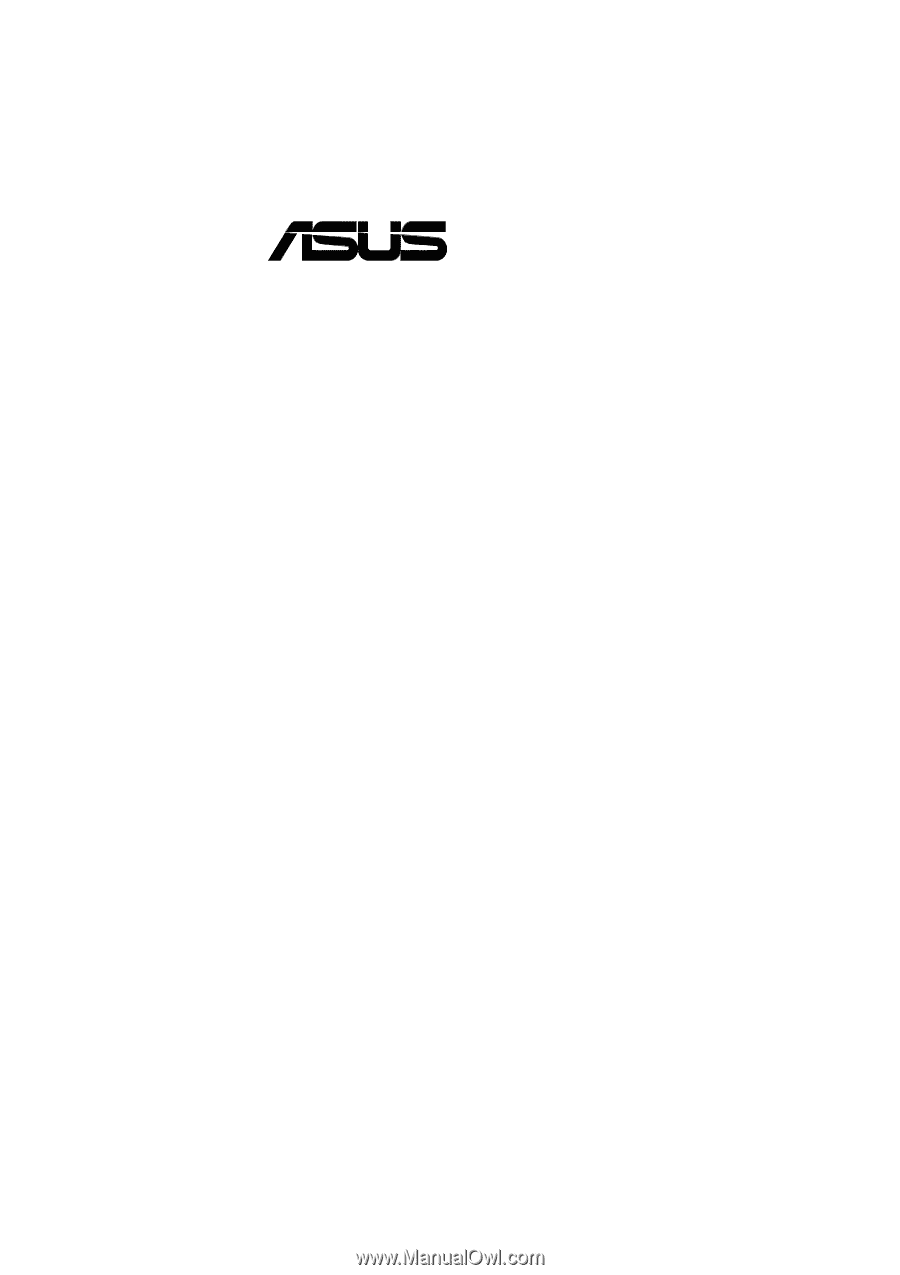
®
CUV4X
JumperFree™ PC133/VC133
AGP Pro/4X Motherboard
USER’S MANUAL