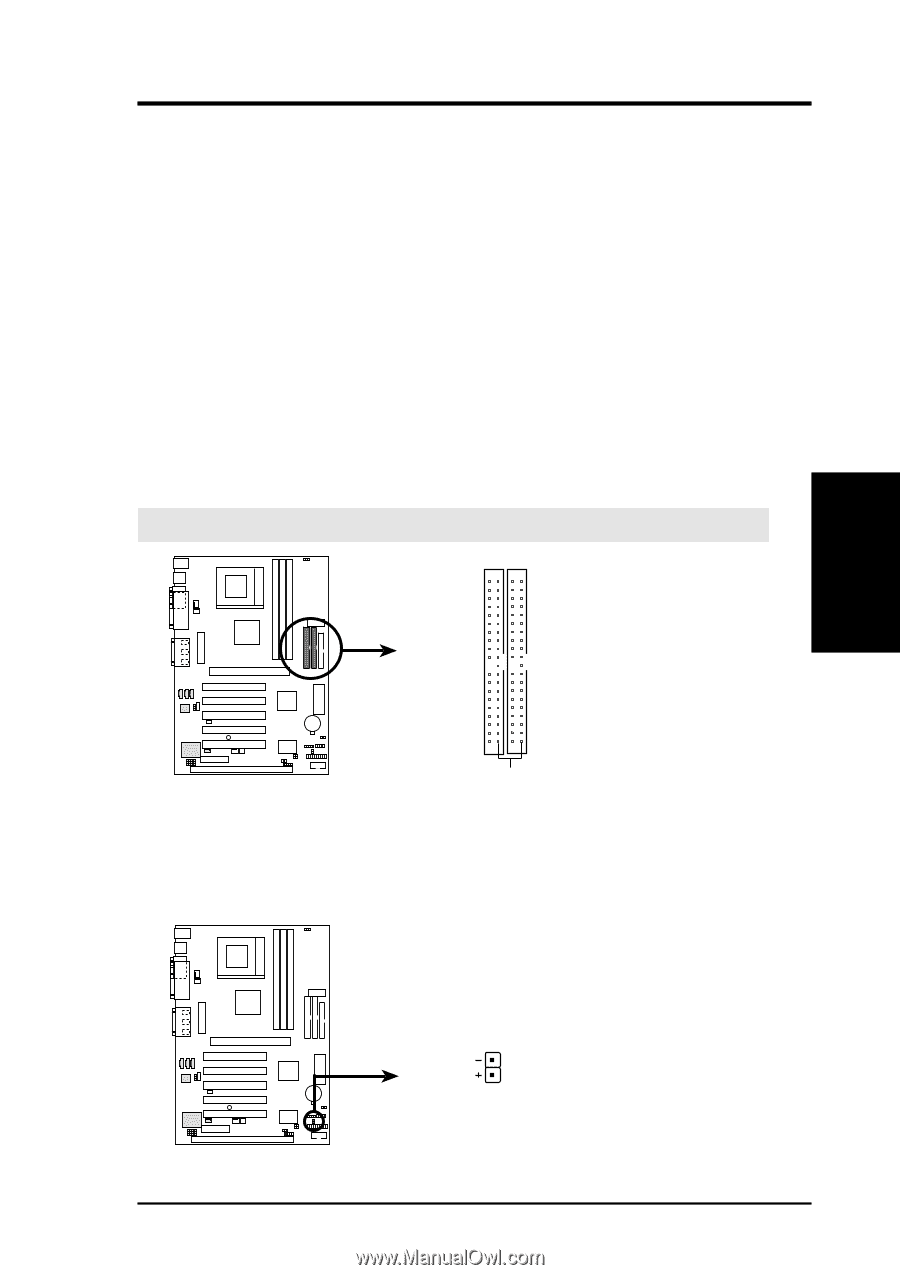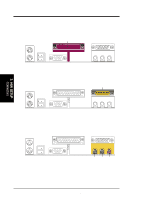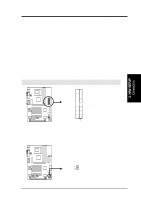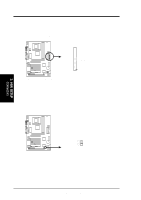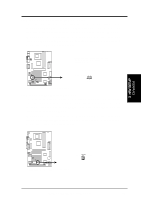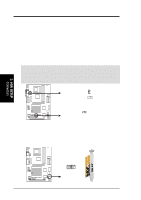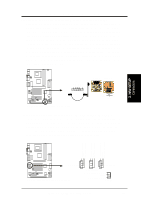Asus E500-PV CUV4X User Manual - Page 33
IDE Activity LED 2-pin IDELED
 |
View all Asus E500-PV manuals
Add to My Manuals
Save this manual to your list of manuals |
Page 33 highlights
3. HARDWARE SETUP 8) Primary (Blue) / Secondary IDE Connectors (40-1 pin IDE1/IDE2) These connectors support the provided UltraDMA/66 IDE hard disk ribbon cable. Connect the cable's blue connector to the motherboard's primary (recommended) or secondary IDE connector, and then connect the gray connector to your UltraDMA/66 slave device (hard disk drive) and the black connector to your UltraDMA/66 master device. It is recommended that non-UltraDMA/66 devices be connected to the secondary IDE connector. If you install two hard disks, you must configure the second drive to Slave mode by setting its jumper accordingly. Refer to your hard disk documentation for the jumper settings. BIOS now supports specific device bootup (see 4.4.1 Advanced CMOS Setup). (Pin 20 is removed to prevent inserting in the wrong orientation when using ribbon cables with pin 20 plugged). If you have more than two UltraDMA/66 devices, you will need to purchase another UltraDMA/66 cable. NOTE: The hole near the blue connector on the UltraDMA/66 cable is intentional. TIP: You may configure two hard disks to be both Masters with two ribbon cables - one for the primary IDE connector and another for the secondary IDE connector. You may install one operating system on an IDE drive and another on a SCSI drive and select the boot disk through 4.4.1 Advanced CMOS Setup. IMPORTANT: UltraDMA/66 IDE devices must use a 40-pin 80-conductor IDE cable. NOTE: Orient the red markings (usually zigzag) on the IDE ribbon cable to PIN 1. CUV4X PIN 1 CUV4X IDE Connectors 9) IDE Activity LED (2-pin IDELED) This connector supplies power to the cabinet's IDE activity LED. Read and write activity by devices connected to the Primary or Secondary IDE connectors will cause the LED to light up. Primary IDE Connector Secondary IDE Connector 3. H/W SETUP Connectors CUV4X CUV4X IDE Activity LED IDELED TIP: If the case-mounted LED does not light, try reversing the 2-pin plug. ASUS CUV4X User's Manual 33