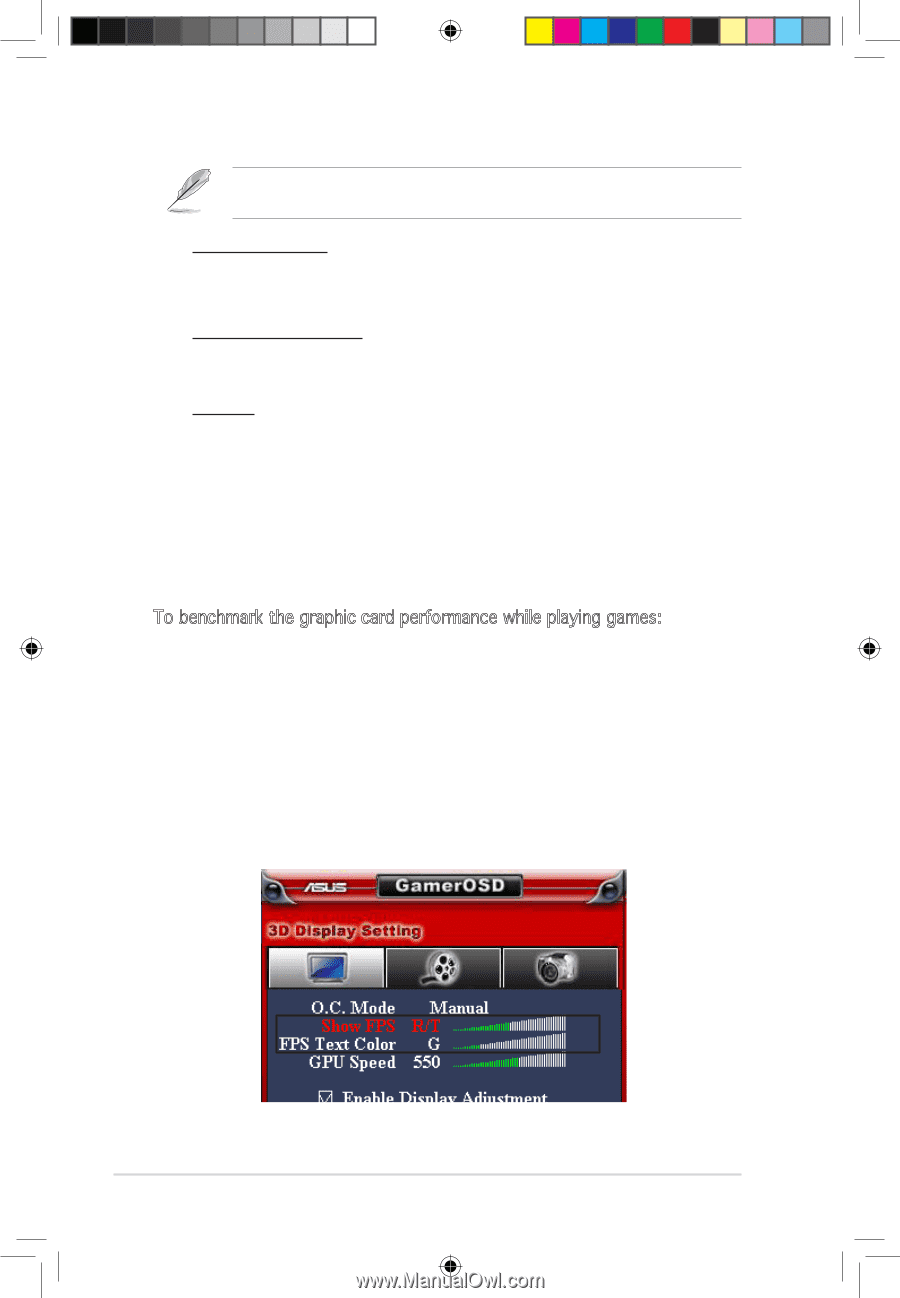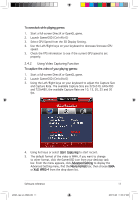Asus EAX550 ASUS Graphic Card Software Reference for English Edtion - Page 17
Using GamerOSD
 |
View all Asus EAX550 manuals
Add to My Manuals
Save this manual to your list of manuals |
Page 17 highlights
The following two items are enabled when you select Multiple screenshot mode. Capture Numbers Allows you to set the number of screenshots captured consecutively. Configuration options: 3, 4, ~ 9, 10. Capture Interval (sec) Allows you to set the capture interval by second. Configuration options: 1, 2, ~ 5. Hot Key Shows the hotkeys for capturing screens. Press the set hotkeys to capture screens. The images are automatically saved to the ScreenShot folder and named by date. 2.4 Using GamerOSD 2.4.1 Using 3D Display Function To benchmark the graphic card performance while playing games: 1. Start a full-screen DirectX or OpenGL game. 2. Launch GamerOSD (Ctrl+Alt+O) 3. Select Show FPS from the 3D Display Setting. 4. Choose where on the screen to display the FPS, the options include L/T (Left/Top), R/T (Right/Top), L/B (Left/Bottom) and R/B (Right/ bottom). 5. Choose the text colour for FPS, the options include R (Red), G (Green), B (Blue) and Y (Yellow). 10 e3325_vga sw_0829.indb 10 ASUS graphics card 2007.8.29 11:33:47 AM