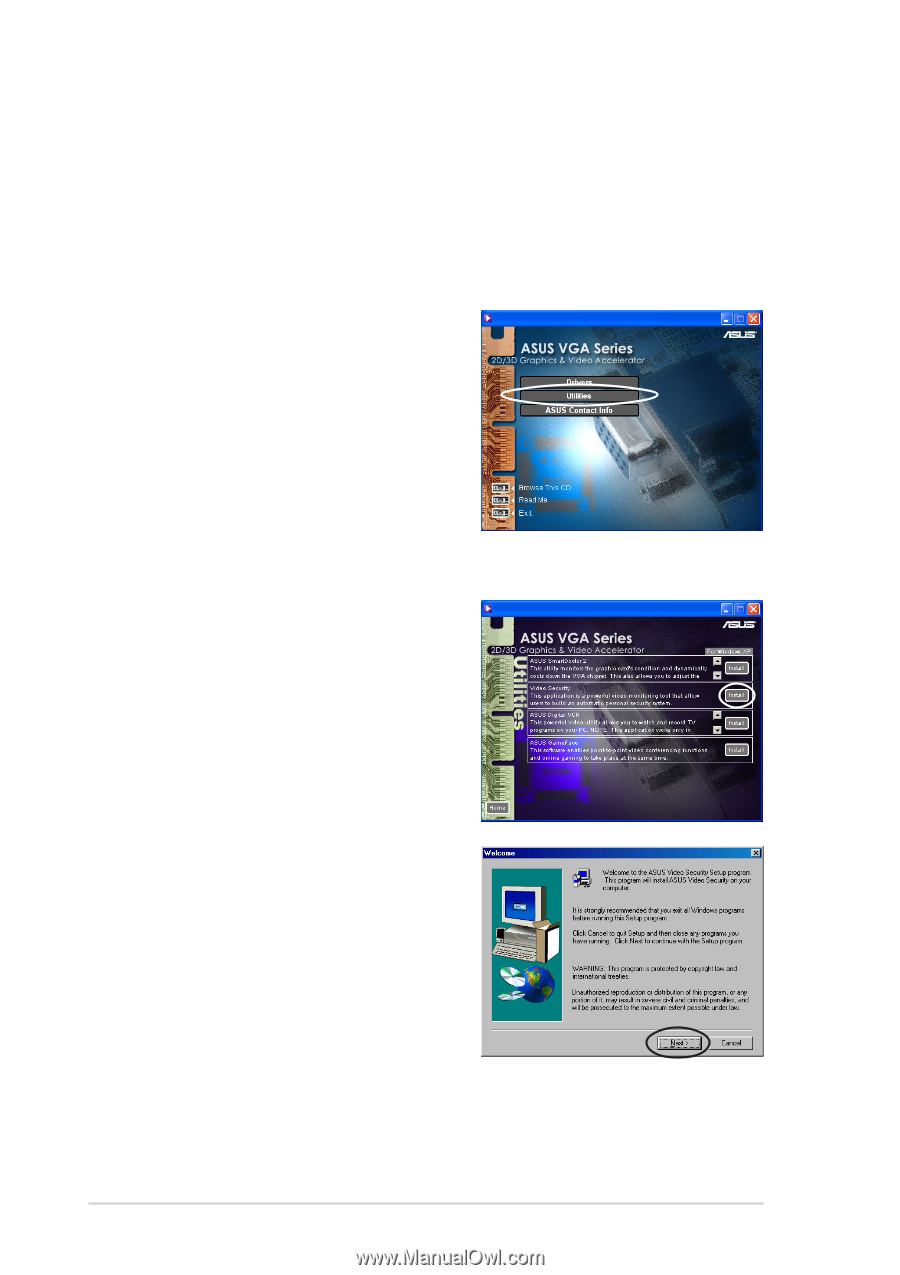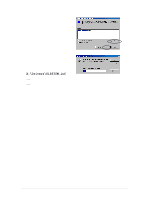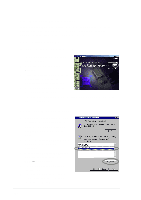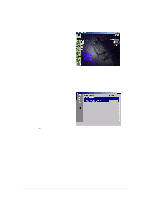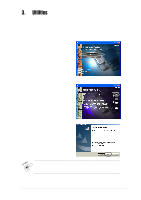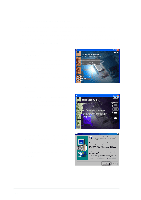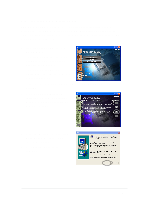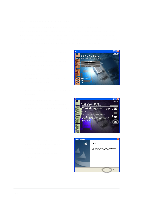Asus EAX800 English edition VGA card software installation guide, version E126 - Page 32
Install VideoSecurity
 |
View all Asus EAX800 manuals
Add to My Manuals
Save this manual to your list of manuals |
Page 32 highlights
3.2 Install VideoSecurity VideoSecurity is a powerful security utility that detects any change in a specified surveillance region. Using video capture devices, video snapshots are captured automatically when there is a deviation in the user-defined surveillance region. An optional warning message is also sent via email or phone to the user. 1. Insert the support CD into your CD-ROM drive. 2. If autorun is enabled, the 2D/3D Graphics & Video Accelerator appears automatically. If autorun is disabled, run Setup.exe from the root directory of your support CD. 3. From the 2D/3D Graphics & Video Accelerator main menu, click Utilities. 4. Click the VideoSecurity Install button from the Utilities menu to copy the necessary files to your computer. 5. From the Welcome screen, click Next then follow the succeeding screen instructions to complete setup. 6. Click Finish, when setup is complete. 24