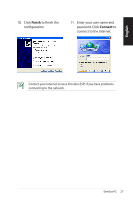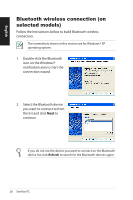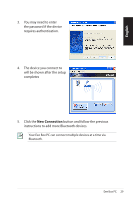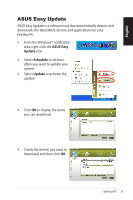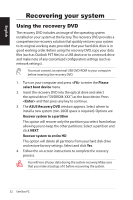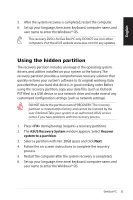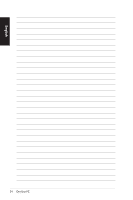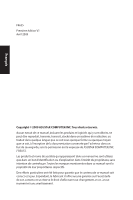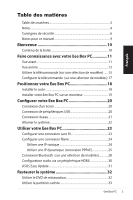Asus EB1006 User Manual - Page 32
Recovering your system - install file
 |
UPC - 610839053148
View all Asus EB1006 manuals
Add to My Manuals
Save this manual to your list of manuals |
Page 32 highlights
English Recovering your system Using the recovery DVD The recovery DVD includes an image of the operating system installed on your system at the factory.The recovery DVD provides a comprehensive recovery solution that quickly restores your system to its original working state, provided that your hard disk drive is in good working order. Before using the recovery DVD, copy your data files (such as Outlook PST files) to a USB device or to a network drive and make note of any customized configuration settings (such as network settings). You must connect an external USB DVD-ROM to your computer before inserting the recovery DVD. 1. Turn on your computer and press to enter the Please select boot device menu. 2. Insert the recovery DVD into the optical drive and select the optical drive ("DVDROM: XXX") as the boot device. Press and then press any key to continue. 3. The ASUS Recovery DVD window appears. Select where to install a new system (min. 20GB space is required). Options are: Recover system to a partition This option will recover only the partition you select from below, allowing you to keep the other partitions. Select a partition and click NEXT. Recover system to entire HD This option will delete all partitions from your hard disk drive and restore factory settings. Select and click Yes. 4. Follow the on-screen instructions to complete the recovery process. You will lose all your data during the system recovery. Make sure that you make a backup of it before recovering the system. 32 Eee Box PC