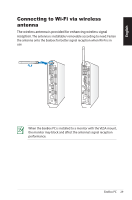Asus EB1503 User's Manual for English Edition - Page 26
Installing your EeeBox PC to a monitor, alignment, and then secure the PC to the VESA mount
 |
View all Asus EB1503 manuals
Add to My Manuals
Save this manual to your list of manuals |
Page 26 highlights
English Installing your EeeBox PC to a monitor You can also install your EeeBox PC to the back of a monitor. To do so: 1. Secure the VESA mount to your monitor with four screws. To fasten the VESA mount, your monitor must comply with VESA75 or VESA100 standard. 1 2 2. At the rear of the Eeebox PC, take out the screw from the middle-right section ( 3 ). Keep the screw for future use. 3. Place your EeeBox PC on the VESA mount noting the correct alignment, and then secure the PC to the VESA mount with the supplied screws. The stand screw (the same one used for 1 securing the stand to the PC) goes to the bottom hole. The flat- head screw goes to the hole on the right ( 4 ). 2 3 26 EeeBox PC 4 Stand screw 3

26
EeeBox PC
English
4
Installing your EeeBox PC to a
monitor
You can also install your EeeBox PC to the back of a monitor. To do
so:
1.
Secure the VESA mount to your monitor with four screws.
To fasten the VESA mount, your monitor must comply with VESA75
or VESA100 standard.
1
2
2.
At the rear of the Eeebox PC, take out the screw from the
middle-right section (
3
). Keep the screw for future use.
3.
Place your EeeBox PC on the VESA mount noting the correct
alignment, and then secure the PC to the VESA mount with
the supplied screws. The stand screw (the same one used for
securing the stand to the PC) goes to the bottom hole. The flat-
head screw goes to the hole on the right (
4
).
Stand screw
3