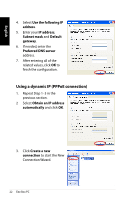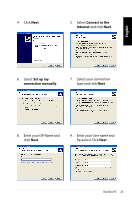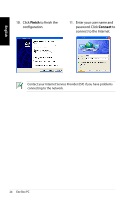Asus EBXB202-BK-X0023 User Manual - Page 20
Using your Eee Box PC, Configuring wireless connection
 |
View all Asus EBXB202-BK-X0023 manuals
Add to My Manuals
Save this manual to your list of manuals |
Page 20 highlights
English Using your Eee Box PC Configuring wireless connection To connect to a wireless network, follow the instructions below: Connect the supplied wireless antenna to your Eee Box PC to enhance wireless signal reception. For security concerns, DO NOT connect to an unsecured network. Otherwise, the transmitted information without encryption might be visible to others. 1. Double-click the crossed wireless network icon notification area. 2. Select the wireless network you want to connect to from the list and click Connect. Enter the network security key if necessary. on the 3. After connection was established, you will see Connected. 20 Eee Box PC

20
Eee Box PC
English
Using your Eee Box PC
Configuring wireless connection
To connect to a wireless network, follow the instructions below:
Connect the supplied wireless antenna to your Eee Box PC to
enhance wireless signal reception.
2.
Select the wireless network
you want to connect to from
the list and click
Connect
.
Enter the network security
key if necessary.
3.
After connection was
established, you will see
Connected
.
For security concerns, DO NOT connect to an unsecured network.
Otherwise, the transmitted information without encryption might
be visible to others.
1.
Double-click the crossed wireless network icon
on the
notification area.