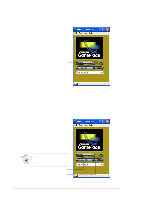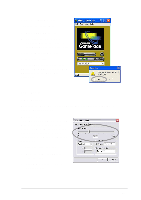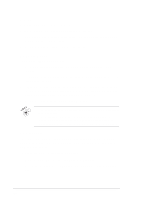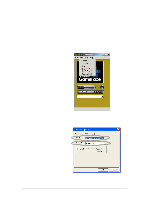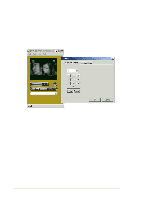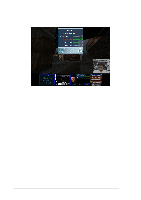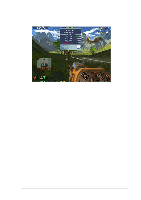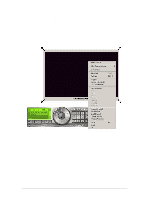Asus EN5750 Software Reference Guide English Version E1496 - Page 32
Using the GameFace TV Tuner, Advanced Setting - video card
 |
View all Asus EN5750 manuals
Add to My Manuals
Save this manual to your list of manuals |
Page 32 highlights
Using the GameFace TV Tuner To watch TV using the GameFace video tuner: 1. From the GameFace menu, click Call then select Local Play/Stop or click the Play/Stop button on the GameFace dialog box. 2. Press the GameFace TV Tuner hotkeys (Default: Ctrl + T) to launch the TV Tuner control pad. 3. From the TV Channel Setting tab, click the Number button then Submit to change channels or click Return to change channel. Advanced Setting The Advanced Settings tab displays information about your TV Tuner card. To display advanced settings: 1. From the GameFace TV Tuner dialog box, select the Advanced Setting tab. 2. Click OK or Cancel to exit. 26
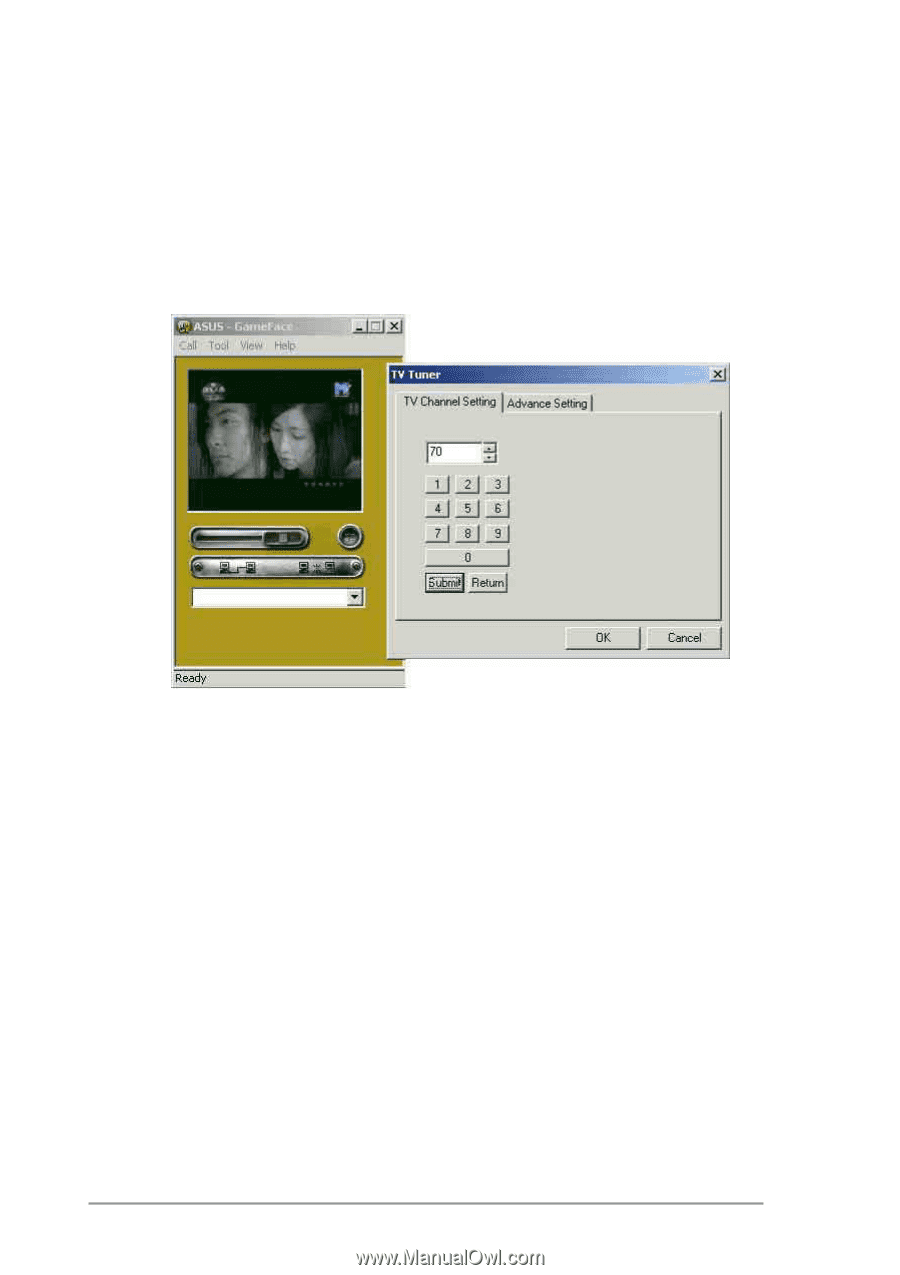
26
Using the GameFace TV Tuner
To watch TV using the GameFace video tuner:
1.
From the GameFace menu, click
Call
then select
Local Play/Stop
or
click the
Play/Stop
button on the GameFace dialog box.
2.
Press the GameFace TV Tuner hotkeys (Default:
Ctrl + T
) to launch
the TV Tuner control pad.
3.
From the
TV Channel Setting
tab, click the
Number
button then
Submit
to change channels or click
Return
to change channel.
Advanced Setting
The Advanced Settings tab displays information about your TV Tuner card.
To display advanced settings:
1.
From the GameFace TV Tuner dialog box, select the
Advanced
Setting
tab.
2.
Click
OK
or
Cancel
to exit.