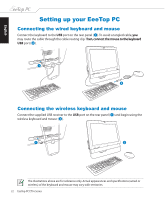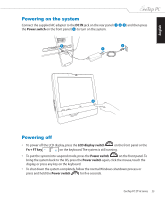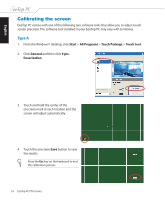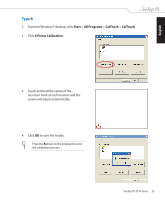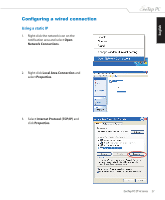Asus ET1602C User Manual - Page 22
Setting up your EeeTop PC, Connecting the wired keyboard and mouse
 |
View all Asus ET1602C manuals
Add to My Manuals
Save this manual to your list of manuals |
Page 22 highlights
English Setting up your EeeTop PC Connecting the wired keyboard and mouse Connect the keyboard to the USB port on the rear panel ( 1 ).To avoid a tangled cable, �y�o�u� may route the cable through the cable routing clip.Th��e�n�,�c�o�n��n�e�c�t�t�h�e��m��o�u��s�e�t�o��th��e�k�e��y�b�o�a�r�d� USB port ( 2 ). 1 2 Connecting the wireless keyboard and mouse Connect the supplied USB receiver to the USB port on the rear panel ( 1 ) and begin using the wireless keyboard and mouse ( 2 ). 1 2 The illustrations above are for reference only. Actual appearances and specifications (wired or wireless) of the keyboard and mouse may vary with territories. 22 EeeTop PC ET16 Series

English
22
EeeTop PC ET16 Series
Setting up your EeeTop PC
Connecting the wired keyboard and mouse
Connect the keyboard to the
USB
port on the rear panel (
1
). To avoid a tangled cable, you
you
may route the cable through the cable routing clip. Then,connect the mouse to the keyboard
hen, connect the mouse to the keyboard
USB
port (
2
).
The illustrations above are for reference only. Actual appearances and specifications (wired or
wireless) of the keyboard and mouse may vary with territories.
Connecting the wireless keyboard and mouse
Connect the supplied USB receiver to the
USB
port on the rear panel (
1
) and begin using the
wireless keyboard and mouse (
2
).
1
2
1
2