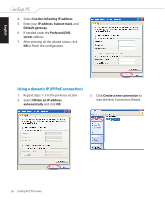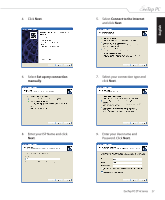Asus ET1602C User Manual - Page 31
SRS Premium Sound, Launching SRS Premium Sound, Using the control panel
 |
View all Asus ET1602C manuals
Add to My Manuals
Save this manual to your list of manuals |
Page 31 highlights
English SRS Premium Sound SRS audio technologies process audio input based on audio content and output device to enhance your entertainment experience. With simple selections, you can enjoy high quality audio whether you are listening to music, watching movies, or playing games. Launching SRS Premium Sound To launch the program, click Start > All Programs > SRS Labs > SRS Premium Sound > SRS Premium Sound. The SRS Premium Sound control panel appears, so does its tray icon. Closing the control panel does not terminate the program. You can restore the control panel by double-clicking its tray icon. Using the control panel Simply select an audio CONTENT that resembles the type of source you are listening to and select your OUTPUT device. SRS technologies will enhance audio performance accordingly. Click to configure advanced settings and preferences Click to enable/ disable SRS Premium Sound processing Click to select an option according to the audio content (Top to bottom) Music, Movie, Games Audio signal level Volume control slider (Top to bottom) Headphones, External stereo, Built-in speakers When you disable SRS Premium Sound processing, a red slash over the tray icon indicates that SRS Premium Sound is no longer applied to the audio stream. Right-click the tray icon and select Enable to apply SRS processing. EeeTop PC ET16 Series 31