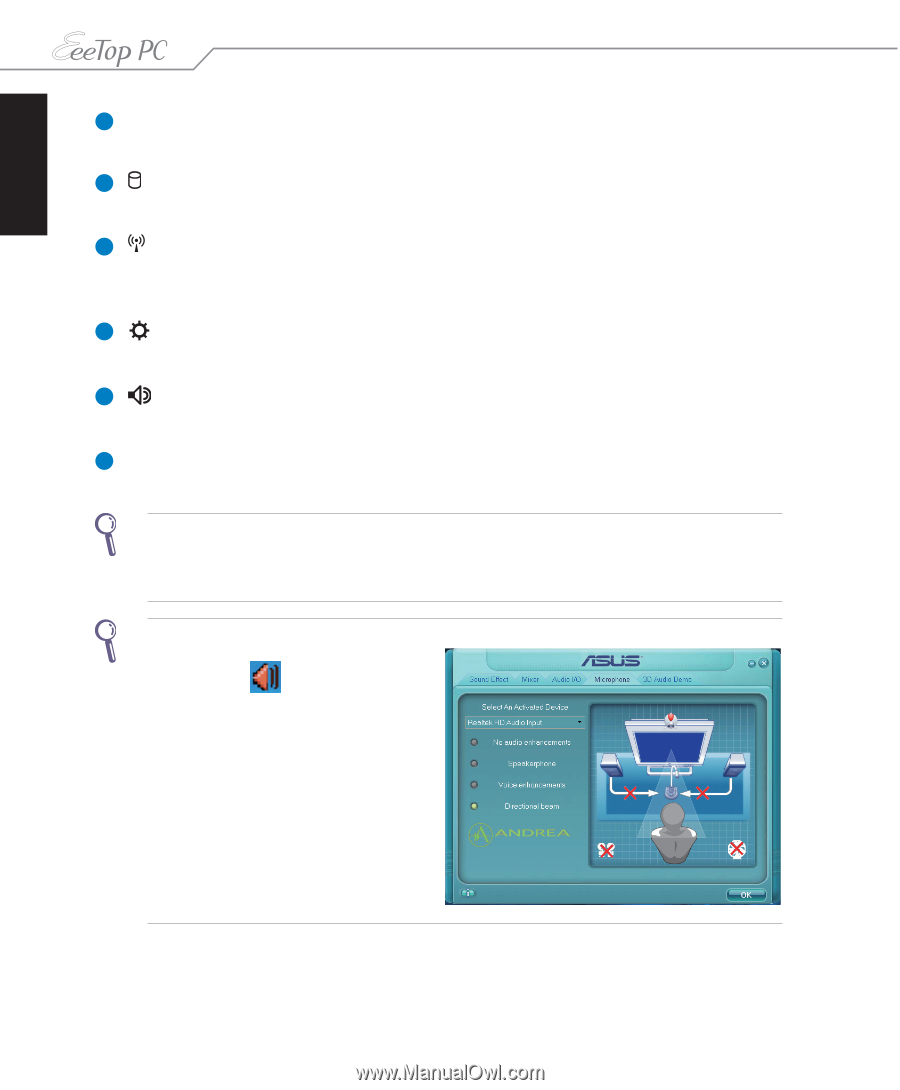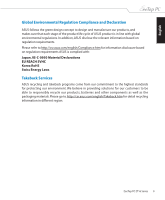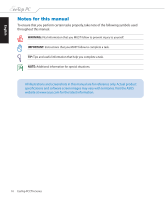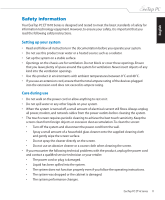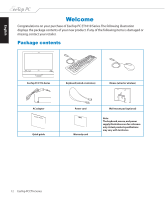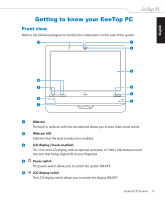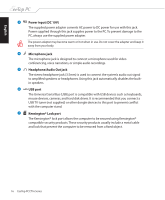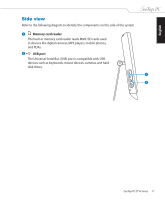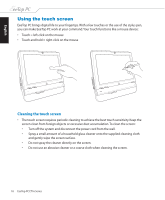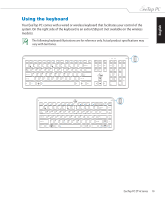Asus ET1610PT User Manual - Page 14
Stereo speakers, Hard disk drive LED, Wireless LAN LED, Brightness controls, Volume controls - windows 7
 |
View all Asus ET1610PT manuals
Add to My Manuals
Save this manual to your list of manuals |
Page 14 highlights
English 6 Stereo speakers The built-in stereo speakers deliver high-quality audio output. 7 Hard disk drive LED Indicates hard disk drive activity. 8 Wireless LAN LED Indicates that the internal wireless LAN is enabled. (Windows® software settings are necessary to use the wireless LAN.) 9 Brightness controls The brightness controls adjust the screen brightness level. 10 Volume controls The volume controls adjust the sound level. 11 Microphone The built-in microphone with the webcam allows you to start video chats online. Use the following methods to enable the built-in webcam and microphone. • Go to Control Panel > Scanners and Cameras > USB Video Device and follow the onscreen instructions. • Start video chats with Windows® Live Messenger or Skype™. To optimize the microphone performance through Realtek HD Audio Manager: 1. Double-click the Realtek audio tray icon to open Realtek HD Audio Manager. 2. Click the Microphone tab and select Realtek HD Audio Input as the activated device. 3. Select your preferred options. When done, click OK. 14 EeeTop PC ET16 Series