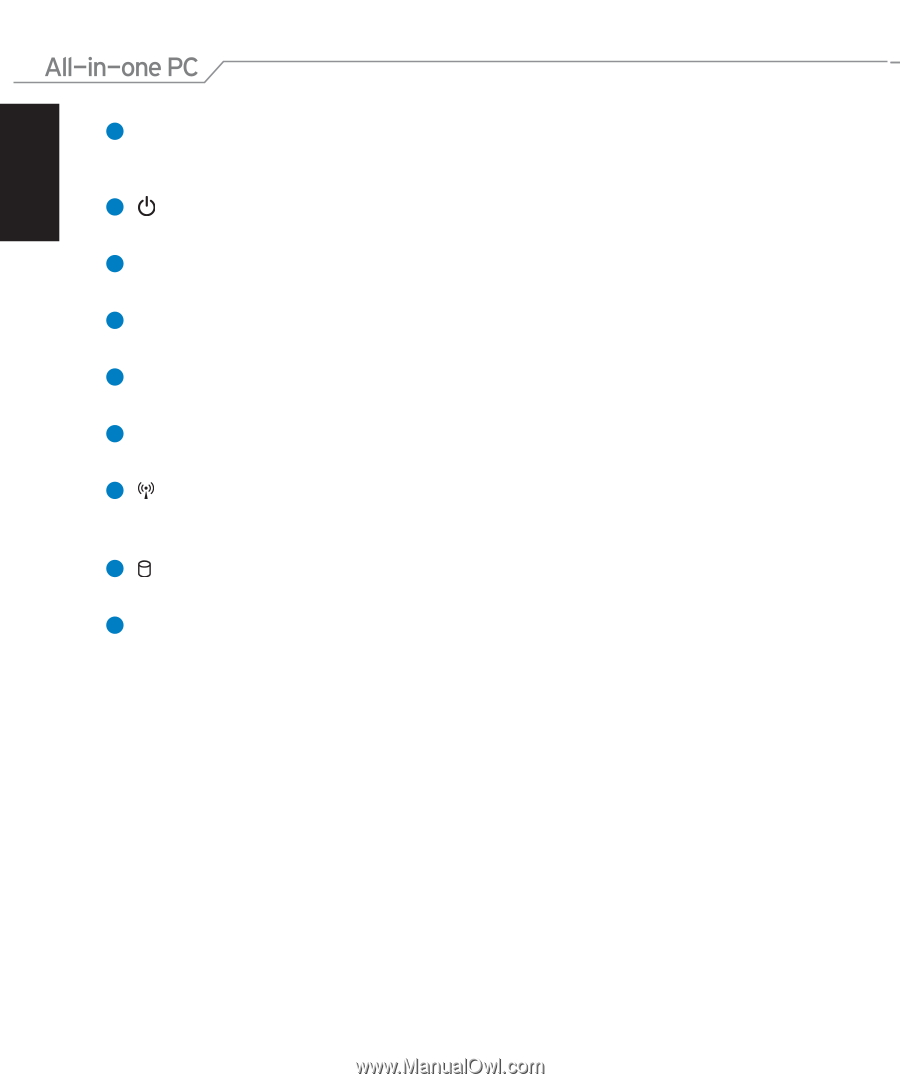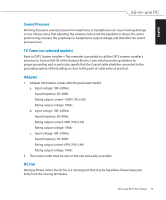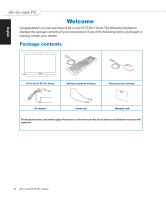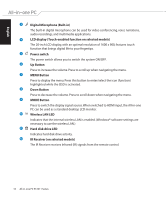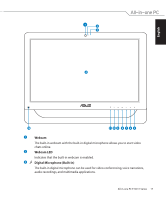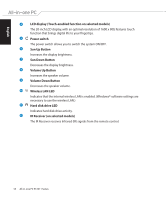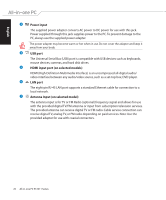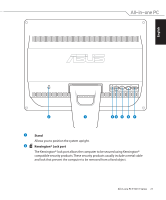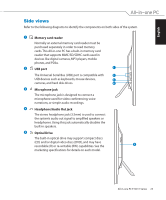Asus ET2011AGT User Manual - Page 18
Sun Up Button
 |
View all Asus ET2011AGT manuals
Add to My Manuals
Save this manual to your list of manuals |
Page 18 highlights
English 4 5 6 7 8 9 10 11 12 LCD display (Touch-enabled function on selected models) The 20-inch LCD display, with an optimal resolution of 1600 x 900, features touch function that brings digital life to your fingertips. Power switch The power switch allows you to switch the system ON/OFF. Sun Up Button Increases the display brightness. Sun Down Button Decreases the display brightness. Volume Up Button Increases the speaker volume. Volume Down Button Decreases the speaker volume. Wireless LAN LED Indicates that the internal wireless LAN is enabled. (Windows® software settings are necessary to use the wireless LAN.) Hard disk drive LED Indicates hard disk drive activity. IR Receiver (on selected models) The IR Receiver receives Infrared (IR) signals from the remote control. 18 All-in-one PC ET2011 Series