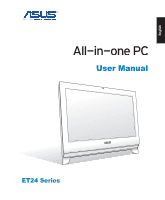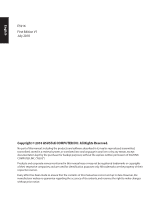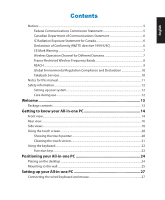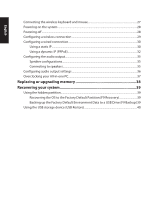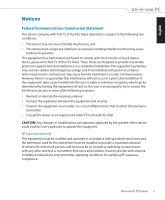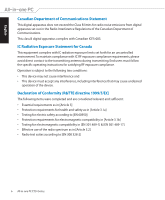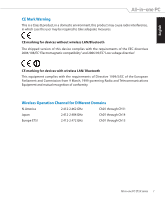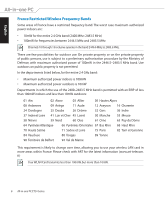English
Contents
Notices
.....................................................................................................................................................
5
Federal Communications Commission Statement
.........................................................
5
Canadian Department of Communications Statement
................................................
6
IC Radiation Exposure Statement for Canada
...................................................................
6
Declaration of Conformity (R&TTE directive 1999/5/EC)
..............................................
6
CE Mark Warning
.........................................................................................................................
7
Wireless Operation Channel for Different Domains
.......................................................
7
France Restricted Wireless Frequency Bands
....................................................................
8
REACH
.............................................................................................................................................
9
Global Environmental Regulation Compliance and Declaration
............................
10
Takeback Services
.....................................................................................................................
10
Notes for this manual
.......................................................................................................................
11
Safety information
.............................................................................................................................
12
Setting up your system
...........................................................................................................
12
Care during use
..........................................................................................................................
12
Welcome
..................................................................................................
13
Package contents
..............................................................................................................................
13
Getting to know your All-in-one PC
......................................................
14
Front view
.............................................................................................................................................
14
Rear view
..............................................................................................................................................
16
Side views
.............................................................................................................................................
18
Using the touch screen
....................................................................................................................
20
Showing the touch pointer
...................................................................................................
20
Cleaning the touch screen
.....................................................................................................
21
Using the keyboard
...........................................................................................................................
22
Function keys
.............................................................................................................................
23
Positioning your All-in-one PC
..............................................................
24
Placing on the desktop
....................................................................................................................
24
Mounting to the wall
........................................................................................................................
25
Setting up your All-in-one PC
................................................................
27
Connecting the wired keyboard and mouse
...........................................................................
27