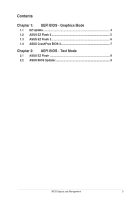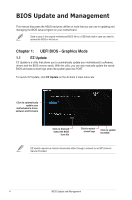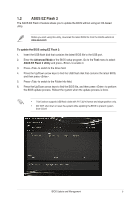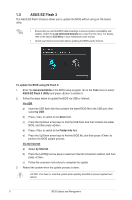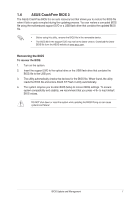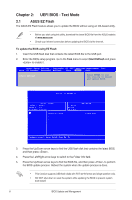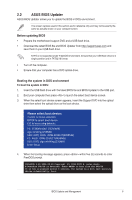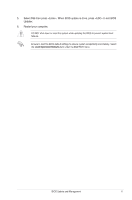Asus EX-B250M-V5 BIOSUpdateE-Manual English - Page 8
UEFI BIOS - Text Mode, 2.1 ASUS EZ Flash
 |
View all Asus EX-B250M-V5 manuals
Add to My Manuals
Save this manual to your list of manuals |
Page 8 highlights
Chapter 2: UEFI BIOS - Text Mode 2.1 ASUS EZ Flash The ASUS EZ Flash feature allows you to update the BIOS without using an OS‑based utility. • Before you start using this utility, download the latest BIOS file from the ASUS website at www.asus.com • Check your Internet connection before updating the BIOS via the Internet. To update the BIOS using EZ Flash: 1. Insert the USB flash disk that contains the latest BIOS file to the USB port. 2. Enter the BIOS setup program. Go to the Tool menu to select Start EzFlash and press to enable it. Aptio Setup Utility - Copyright (C) 2017 American Megatrends, Inc. Main Ai Tweaker Advanced Monitor Boot Tool Exit Start EzFlash Press ENTER to run the utility to select and update BIOS. 3. Press the Up/Down arrow keys to find the USB flash disk that contains the latest BIOS, and then press . 4. Press the Left/Right arrow keys to switch to the Folder Info field. 5. Press the Up/Down arrow keys to find the BIOS file, and then press to perform the BIOS update process. Reboot the system when the update process is done. • This function supports USB flash disks with FAT 32/16 format and single partition only. • DO NOT shut down or reset the system while updating the BIOS to prevent system boot failure! 8 BIOS Update and Management