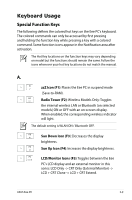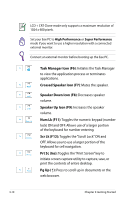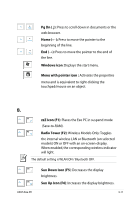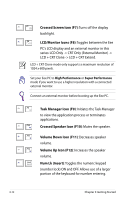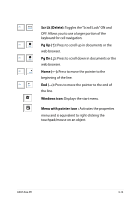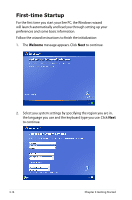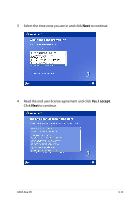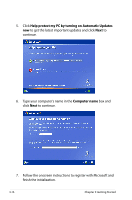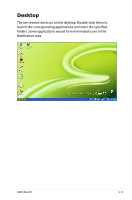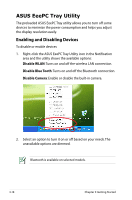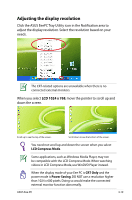Asus Eee PC 1000H XP User Manual - Page 38
First-time Startup, to continue.
 |
View all Asus Eee PC 1000H XP manuals
Add to My Manuals
Save this manual to your list of manuals |
Page 38 highlights
First-time Startup For the first time you start your Eee PC, the Windows wizard will launch automatically and lead you through setting up your preferences and some basic information. Follow the wizard instructions to finish the initialization: 1. The Welcome message appears. Click Next to continue. 2. Select you system settings by specifying the region you are in, the language you use and the keyboard type you use. Click Next to continue. 3-14 Chapter 3: Getting Started
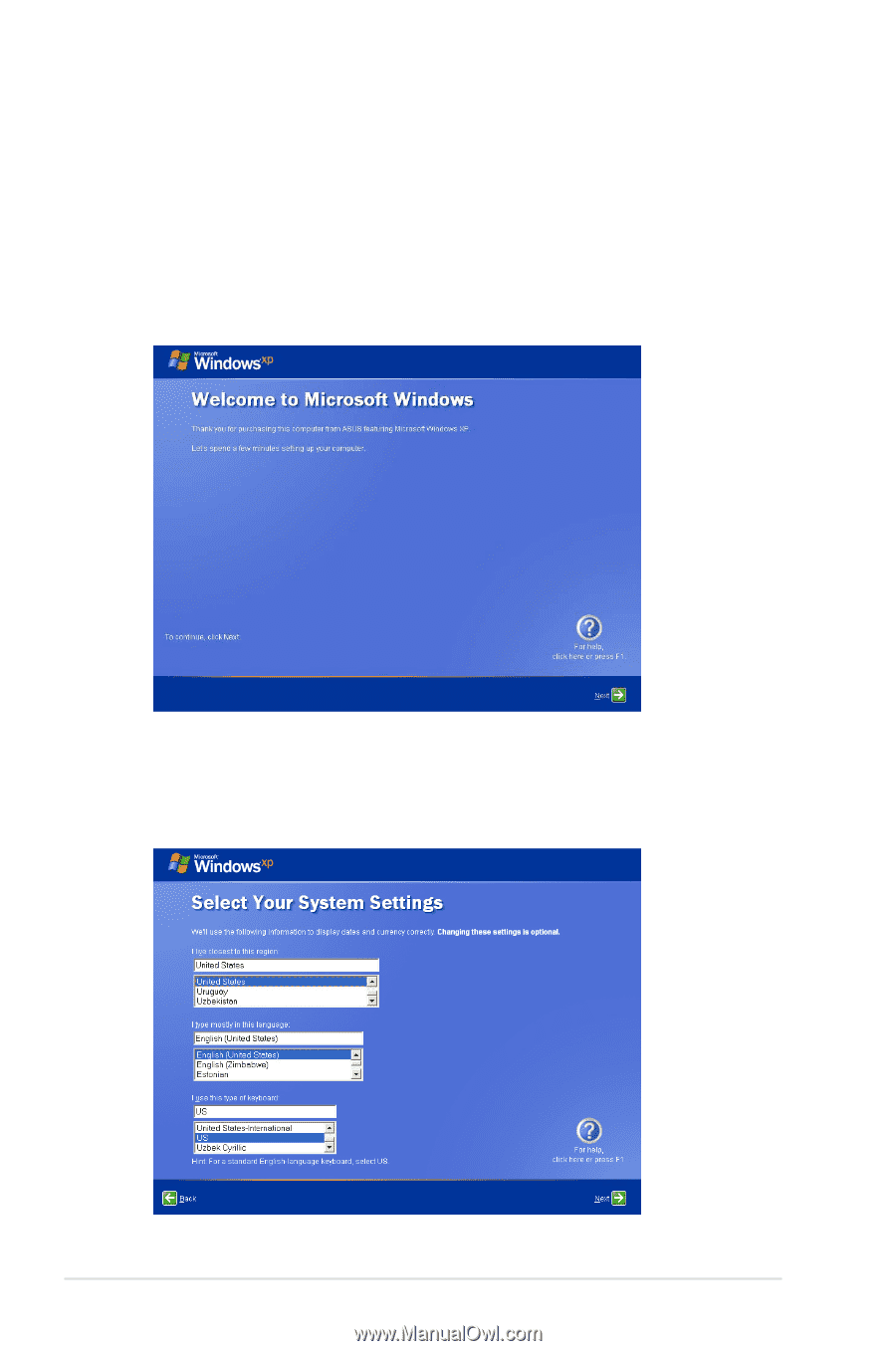
3-14
Chapter 3: Getting Started
First-time Startup
For the first time you start your Eee PC, the Windows wizard
will launch automatically and lead you through setting up your
preferences and some basic information.
Follow the wizard instructions to finish the initialization:
1.
The
Welcome
message appears. Click
Next
to continue.
2.
Select you system settings by specifying the region you are in,
the language you use and the keyboard type you use. Click
Next
to continue.