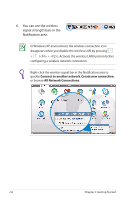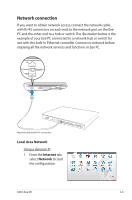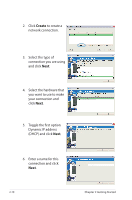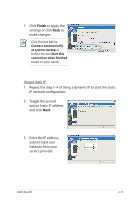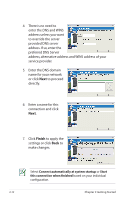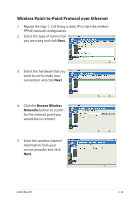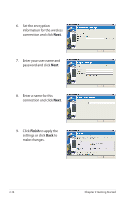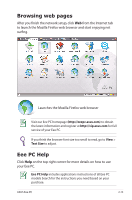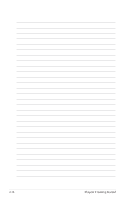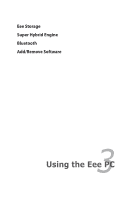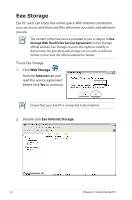Asus Eee PC 1002HA Linux User Manual - Page 33
Wireless Point-to-Point Protocol over Ethernet, Browse Wireless, Networks
 |
View all Asus Eee PC 1002HA Linux manuals
Add to My Manuals
Save this manual to your list of manuals |
Page 33 highlights
Wireless Point-to-Point Protocol over Ethernet 1. Repeat the step 1-2 of Using a static IP to start the wireless PPPoE network configuration. 2. Select the type of connection you are using and click Next. 3. Select the hardware that you want to use to make your connection and click Next. 4. Click the Browse Wireless Networks button to search for the network point you would like to connect. 5. Enter the wireless channel information from your service provider and click Next. ASUS Eee PC 2-13
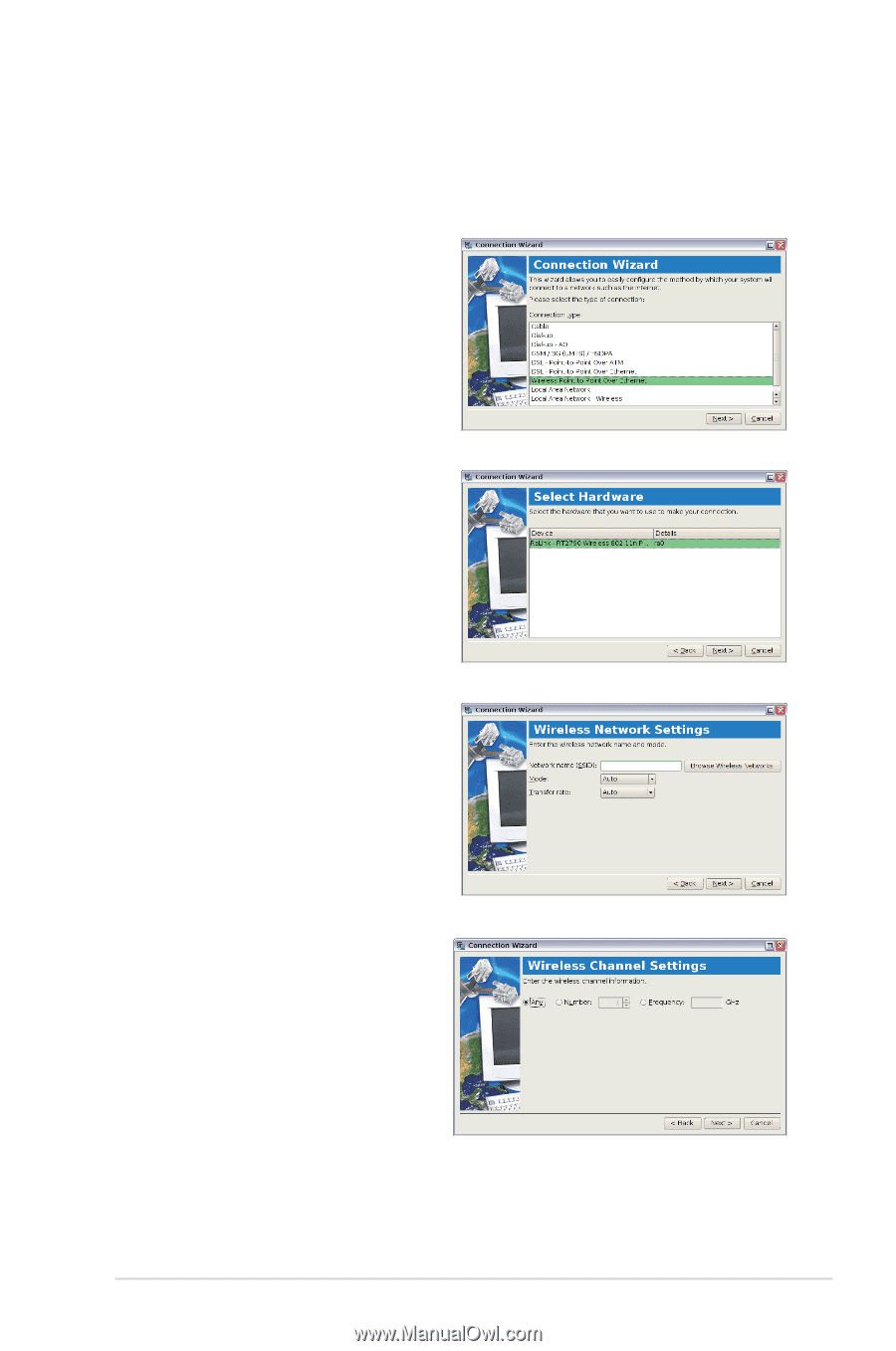
ASUS Eee PC
2-13
Wireless Point-to-Point Protocol over Ethernet
1.
Repeat the step 1–2 of Using a static IP to start the wireless
PPPoE network configuration.
2.
Select the type of connection
you are using and click
Next
.
3.
Select the hardware that you
want to use to make your
connection and click
Next
.
4.
Click the
Browse Wireless
Networks
button to search
for the network point you
would like to connect.
5.
Enter the wireless channel
information from your
service provider and click
Next
.