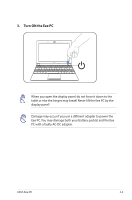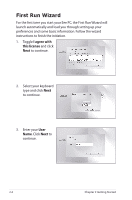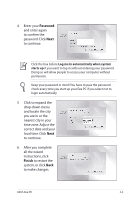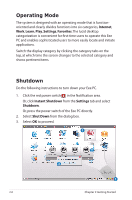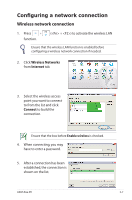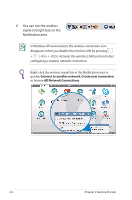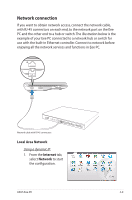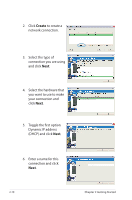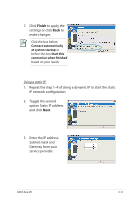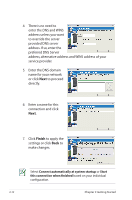Asus Eee PC 1002HA Linux User Manual - Page 27
Configuring a network connection, Wireless network connection
 |
View all Asus Eee PC 1002HA Linux manuals
Add to My Manuals
Save this manual to your list of manuals |
Page 27 highlights
Configuring a network connection Wireless network connection 1. Press + function. ( + ) to activate the wireless LAN Ensure that the wireless LAN function is enabled before configuring a wireless network connection if needed. 2. Click Wireless Networks from Internet tab. 3. Select the wireless access point you want to connect to from the list and click Connect to build the connection. Ensure that the box before Enable wireless is checked. 4. When connecting, you may have to enter a password. 5. After a connection has been established, the connection is shown on the list. ASUS Eee PC 2-7
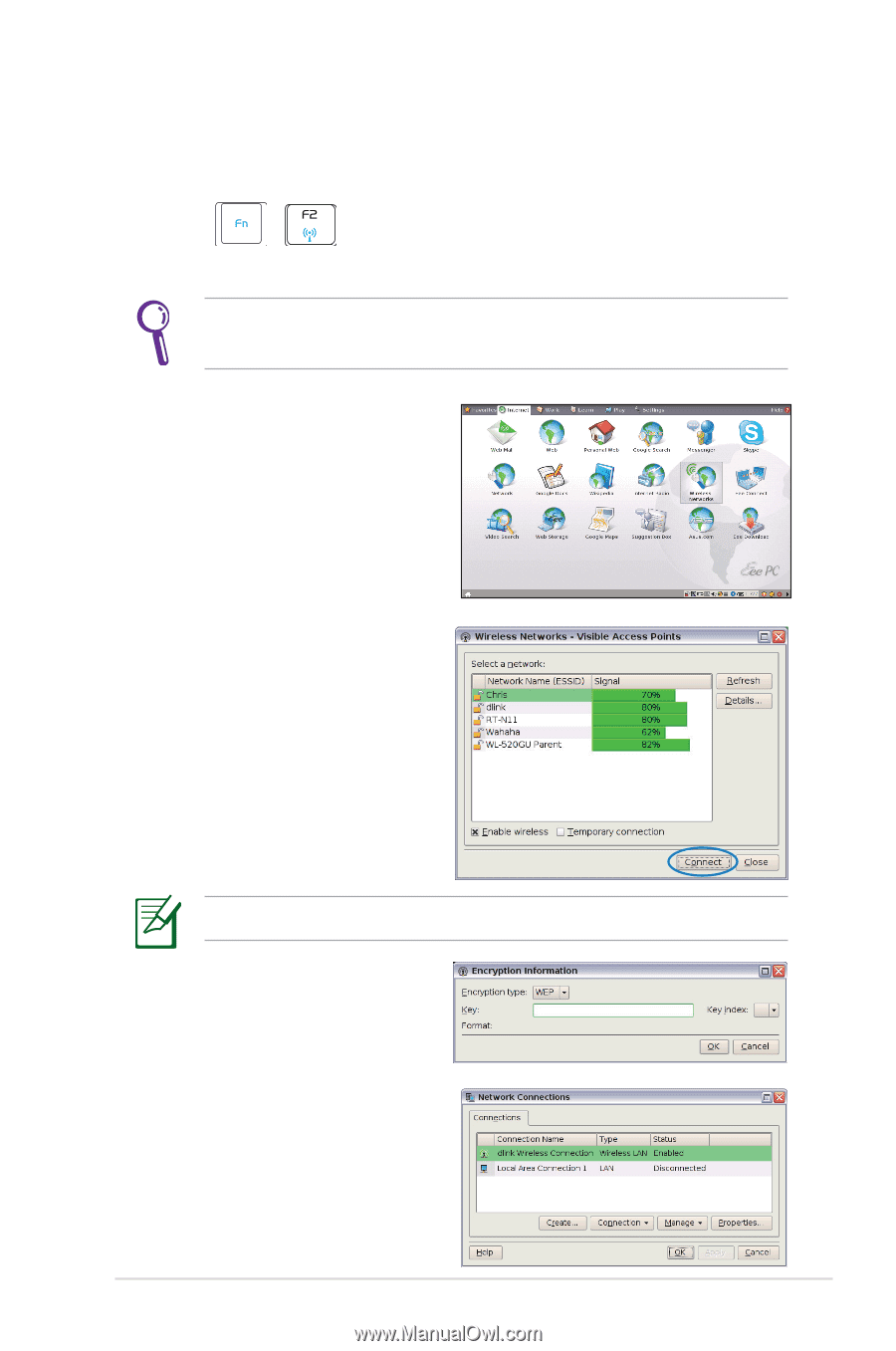
ASUS Eee PC
2-7
Configuring a network connection
Wireless network connection
1.
Press
+
(<Fn> + <F2>) to activate the wireless LAN
function.
2.
Click
Wireless Networks
from
Internet
tab.
4.
When connecting, you may
have to enter a password.
3.
Select the wireless access
point you want to connect
to from the list and click
Connect
to build the
connection.
Ensure that the box before
Enable wireless
is checked.
5.
After a connection has been
established, the connection is
shown on the list.
Ensure that the wireless LAN function is enabled before
configuring a wireless network connection if needed.