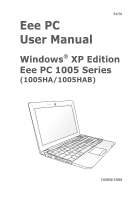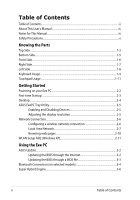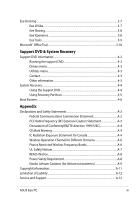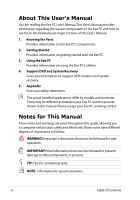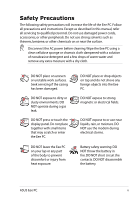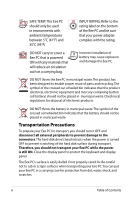Asus Eee PC 1005HAB User Manual
Asus Eee PC 1005HAB Manual
 |
View all Asus Eee PC 1005HAB manuals
Add to My Manuals
Save this manual to your list of manuals |
Asus Eee PC 1005HAB manual content summary:
- Asus Eee PC 1005HAB | User Manual - Page 1
E4776 Eee PC User Manual Windows® XP Edition Eee PC 1005 Series (1005HA/1005HAB) 15G06Q153002 - Asus Eee PC 1005HAB | User Manual - Page 2
connection 2-6 Local Area Network 2-7 Browsing web pages 2-10 WLAN Setup FAQ (Windows XP 2-11 Using the Eee PC ASUS Update...3-2 Updating the BIOS through the Internet 3-2 Updating the BIOS through a BIOS file 3-3 Bluetooth Connection (on selected models 3-4 Super Hybrid Engine...3-6 ii - Asus Eee PC 1005HAB | User Manual - Page 3
Domains A-6 France Restricted Wireless Frequency Bands A-6 UL Safety Notices...A-7 REACH Notice...A-8 Power Safety Requirement A-8 Nordic Lithium Cautions (for lithium-ion batteries A-9 Copyright Information...A-11 Limitation of Liability...A-12 Service and Support...A-12 ASUS Eee PC iii - Asus Eee PC 1005HAB | User Manual - Page 4
major sections of this User's Manual: 1. Knowing the Parts Provides information on the Eee PC's components. 2. Getting Started Provides information on getting started with the Eee PC. 3. Using the Eee PC Provides information on using the Eee PC's utilities. 4. Support DVD and System Recovery Gives - Asus Eee PC 1005HAB | User Manual - Page 5
PC. DO NOT expose to strong magnetic or electrical fields. DO NOT expose to or use near liquids, rain, or moisture. DO NOT use the modem during electrical storms. Battery safety warning: DO NOT throw the battery in fire. DO NOT short circuit the contacts. DO NOT disassemble the battery. ASUS Eee PC - Asus Eee PC 1005HAB | User Manual - Page 6
out wheeled bin indicates that the battery should not be placed in municipal waste. Transportation Precautions To prepare your Eee PC for transport, you should turn it OFF and disconnect all external peripherals to prevent damage to the connectors. The hard disk drive's head retracts when the power - Asus Eee PC 1005HAB | User Manual - Page 7
on long trips. Remember that the power adapter charges the battery pack as long as it is plugged into the computer and an AC power source. Be aware that it takes much longer to charge the battery pack when the Eee PC is in use. Remember to fully charge the battery (8 hours or more) before first use - Asus Eee PC 1005HAB | User Manual - Page 8
viii Table of Contents - Asus Eee PC 1005HAB | User Manual - Page 9
Top Side Bottom Side Front Side Right Side Left Side Keyboard Usage Touchpad Usage 1 Knowing the Parts - Asus Eee PC 1005HAB | User Manual - Page 10
Top Side Refer to the illustration below to identify the components on this side of the Eee PC. The top side may vary in appearance depending on models. 1 2 3 4 5 6 7 8 The keyboard differs for each territory. 1-2 Chapter 1: Knowing the Parts - Asus Eee PC 1005HAB | User Manual - Page 11
device that provides the same functions as a desktop mouse. 8 Status Indicators Power Indicator The power indicator lights when the Eee PC is turned ON and blinks slowly when the Eee PC is in the Save-to-RAM (Suspend) mode. This indicator is OFF when the Eee PC is turned OFF. ASUS Eee PC 1-3 - Asus Eee PC 1005HAB | User Manual - Page 12
power (11%-94%) Orange ON Low battery power (0%-10%) Orange Blinking Without Adapter Off Off Off Hard Disk Drive (HDD) Indicator The hard disk drive indicator blinks when data is written to or read from the disk drive. Wireless/Bluetooth Indicator This is only applicable on models with - Asus Eee PC 1005HAB | User Manual - Page 13
OF THE BODY TO AVOID INJURY FROM THE HEAT. 1 Battery Lock - Spring The spring battery lock keeps the battery pack secure. When the battery pack is inserted, it will automatically lock. When removing the battery pack, this spring lock must be retained in the unlocked position. ASUS Eee PC 1-5 - Asus Eee PC 1005HAB | User Manual - Page 14
or remove the battery pack. Move the manual lock to the locked position after inserting the battery pack. 4 Memory Compartment The memory module is secured in a dedicated compartment. Front Side Refer to the illustration below to identify the components on this side of the Eee PC. 1 1 Audio - Asus Eee PC 1005HAB | User Manual - Page 15
(USB 1.1) and 480Mbits/sec (USB 2.0). Also, the USB supports hot-swapping function. 5 LAN Port The eight-pin RJ-45 LAN port (10/100M bit) supports a standard Ethernet cable for connection to a local network. The built-in connector allows convenient use without additional adapters. ASUS Eee PC - Asus Eee PC 1005HAB | User Manual - Page 16
damage to the Eee PC and battery pack, always use the supplied power adapter. THE ADAPTER MAY BECOME WARM TO HOT WHEN IN USE. BE SURE NOT TO COVER THE ADAPTER AND KEEP IT AWAY FROM YOUR BODY. 2 Display (Monitor) Output The 15-pin D-sub monitor port supports a standard VGAcompatible device - Asus Eee PC 1005HAB | User Manual - Page 17
key locations do not match the manual. Zz Icon (F1): Places the Eee PC in suspend mode (Save-to-RAM). Radio Tower (F2) (Wireless Models Only):Toggles the internal wireless LAN or Bluetooth (on selected models) ON or OFF with an on-screen-display. When enabled, the corresponding wireless - Asus Eee PC 1005HAB | User Manual - Page 18
use of a larger portion of the keyboard for number entering. Scr Lk (Delete): Toggles the "Scroll Allows you to use a larger portion of the keyboard for cell navigation. Pg Up (↑): Press to to move the pointer to the end of the line. Windows icon: Displays the start menu. Menu with pointer icon - Asus Eee PC 1005HAB | User Manual - Page 19
apart or together on the touchpad to zoom in or zoom out. This is convenient when viewing photos or reading documents. Zoom in Zoom out ASUS Eee PC 1-11 - Asus Eee PC 1005HAB | User Manual - Page 20
1-12 Chapter 1: Knowing the Parts - Asus Eee PC 1005HAB | User Manual - Page 21
Powering on your Eee PC First-time Startup Desktop ASUS Eee PC Tray Utility Network Connection 2 Getting Started - Asus Eee PC 1005HAB | User Manual - Page 22
on your Eee PC These are only quick instructions for using your Eee PC. 1. Install the battery pack 2. Connect the AC power adapter 3 1 2 2 1 3 110V-220V 3. Turn ON the Eee PC Damage may occur if you use a different adapter to power the Eee PC. You may damage both your battery pack(s) and - Asus Eee PC 1005HAB | User Manual - Page 23
First-time Startup For the first time you start your Eee PC, the Windows wizard will launch automatically and lead you through setting up your preferences and some basic information. Follow the wizard instructions to finish the initialization: 1. The Welcome message appears. Click Next to - Asus Eee PC 1005HAB | User Manual - Page 24
PC by turning on Automatic Updates now to get the latest important updates and click Next to continue. 6. Type your computer's name in the Computer name box and click Next to continue. 7. Follow the onscreen instructions actual Desktop screen may vary according to different models. 2-4 Chapter - Asus Eee PC 1005HAB | User Manual - Page 25
not scroll up and down the screen when you select LCD Compress Mode. When the display mode of your Eee PC is CRT Only and the power mode is Power Saving, DO NOT use a resolution higher than 1024 x 600 pixels. Doing so would make the connected external monitor function abnormally. ASUS Eee PC 2-5 - Asus Eee PC 1005HAB | User Manual - Page 26
Network Connection Configuring a wireless network connection 1. Double-click the crossed wireless network icon Notification area. in the If the wireless connection icon does not show in the Notification area. Activate the wireless LAN function by pressing + ( + ) before configuring a - Asus Eee PC 1005HAB | User Manual - Page 27
icon with a yellow warning triangle on the Windows® taskbar and select Open Network Connections. 2. Right-click Local Area Connection and select Properties. 3. Click Internet Protocol 4. Click Obtain an IP address (TCP/IP) and click Properties. automatically and click OK. ASUS Eee PC 2-7 - Asus Eee PC 1005HAB | User Manual - Page 28
5. Click Create a new connection to start the New Connection Wizard. 6. Click Next. 7. Select Connect to the Internet and click Next. 8. Select Set up my connection manually. 9. Select your connection type and click Next. 10. Enter your ISP Name and click Next. 2-8 Chapter 2: Getting Started - Asus Eee PC 1005HAB | User Manual - Page 29
11. Enter your User name and Password. Click Next. 12 Click Finish to finish the configuration. 13. Enter your user name and password. Click Connect to connect to the Internet. ASUS Eee PC 2-9 - Asus Eee PC 1005HAB | User Manual - Page 30
connection. Contact your Internet Service Provider (ISP) if you have problems connecting to the network. Browsing web pages After you finish the network setup, click Internet Explorer on the desktop and start enjoying net surfing. Visit our Eee PC homepage (http://eeepc.asus.com) to obtain the - Asus Eee PC 1005HAB | User Manual - Page 31
have your own wireless router, you will always need a correct key for the encrypted wireless network. 2. Is my USB 3G wireless data card/wireless router compatible with Eee PC Windows XP OS? Contact the wireless card/router manufacturer if you have a compatible issue. 3. I cannot build a wireless - Asus Eee PC 1005HAB | User Manual - Page 32
2-12 Chapter 2: Getting Started - Asus Eee PC 1005HAB | User Manual - Page 33
ASUS Update Bluetooth Connection Super Hybrid Engine Eee Docking Microsoft® Office Trial 3 Using the Eee PC - Asus Eee PC 1005HAB | User Manual - Page 34
the support DVD that comes with the Eee PC package. ASUS Update requires an Internet connection either through a network or an Internet Service Provider (ISP). Updating the BIOS through the Internet To update the BIOS through the Internet 1. Launch the ASUS Update utility from the Windows® desktop - Asus Eee PC 1005HAB | User Manual - Page 35
> ASUS > ASUSUpdate for EeePC> ASUSUpdate. The ASUS Update main window appears. 2. Select Update BIOS from file from the drop‑down menu, then click Next. 3. Locate the BIOS file from the Open window, then click Open. 4. Follow the screen instructions to complete the update process. ASUS Eee PC 3-3 - Asus Eee PC 1005HAB | User Manual - Page 36
the desktop and follow the onscreen instructions to finish initialization. Click Next to continue. 3. Name your Eee PC and select the device type. Click Next to continue. 4. To decide the Bluetooth services this device offers, click Next to continue. 5. Select the service you would like to offer - Asus Eee PC 1005HAB | User Manual - Page 37
interested in from the list and have been created on the My click Next to continue. Bluetooth Places screen of Windows Explorer. Click Ok to continue. 11. Click Skip to set up connection 11. Click Finish to complete later and continue. the initial bluetooth configuration. ASUS Eee PC 3-5 - Asus Eee PC 1005HAB | User Manual - Page 38
Eee PC to maximize performance versus battery time.The selected mode is shown on the display. To change the power mode • Click Start > All Programs > ASUS applying or removing the power adapter. If your reset the power mode to High Performance or Super Performance. 3-6 Chapter 3: Using the Eee PC - Asus Eee PC 1005HAB | User Manual - Page 39
service contents differ for each territory. Game Park (on selected models) Game Park includes multiple interesting games. Eee Download Eee Downloadoffers various software applications and multimedia enjoyment online. Refer to the Help file in each function for more detiled instructions. ASUS Eee PC - Asus Eee PC 1005HAB | User Manual - Page 40
PC connects to the Internet. Eee Xperience Eee Splendid Eee Splendid helps improve your Eee PC display in terms of the contrast, brightness, skin tone, and color saturation for red, green, and blue independently. SRS Premium Sound (on selected models) SRS Premium offers the rich and immerse audio - Asus Eee PC 1005HAB | User Manual - Page 41
Live Update keeps your Eee PC up-to-date by checking the online updates. Eee PC screen. Easy Mode (on selected models) Easy Mode categorizes multiple commonly used functions into Favorite, Internet, Work, Learn, Play, and Setting, helping you find the functions easier and quicker. ASUS Eee PC - Asus Eee PC 1005HAB | User Manual - Page 42
can enjoy Microsoft Office Suite free trial for 60 days. Do the following instructions to start the free trial. 1. Ensure that your Eee PC is connected to the Internet and doubleclick Microsoft Office 60 Day Trial - Online on the desktop. 2. Click TRY NOW. 3. Enter your E-mail address and click - Asus Eee PC 1005HAB | User Manual - Page 43
Support DVD information System Recovery Boot Booster 4 Support DVD & System Recovery - Asus Eee PC 1005HAB | User Manual - Page 44
can install to avail all the features. Running the support DVD Insert the support DVD in the external optical drive.The DVD automatically displays the Drivers menu if Autorun is enabled in your computer. Click an icon to display support DVD/ Eee PC information Click an item to install If Autorun is - Asus Eee PC 1005HAB | User Manual - Page 45
drivers to activate the devices. Utilities menu The Utilities menu shows the applications that the Eee PC supports. Contact Click the Contact tab to display the ASUS contact information. Other information The icons on the top right corner of the screen provide additional information on the Eee PC - Asus Eee PC 1005HAB | User Manual - Page 46
(such as network settings). 1. Connect an external optical drive to your Eee PC and insert the Support DVD into the optical drive (System needs to be powered ON). 2. Press on bootup and the Please select boot device screen appears. Select USB: XXXXXX (may be labeled as the Please select - Asus Eee PC 1005HAB | User Manual - Page 47
your hard disk drive used to restore the operating system, drivers, and utilities installed on your Eee PC at the factory. Using the Recovery Partition: 1. Press during bootup (requires a Recovery Partition) Disable Boot Booster in BIOS setup before your perform system recovery from USB flash - Asus Eee PC 1005HAB | User Manual - Page 48
you MUST disable this BIOS item before you change any Eee PC components or perform system recovery (from USB flash disk, external optical drive or hidden partition). Follow the instructions below to disable Boot Booster: 1. Start the system and press on bootup to show the POST screen. Press - Asus Eee PC 1005HAB | User Manual - Page 49
Declarations and Safety Statements Copyright Information Limitation of Liability Service and Support A Appendix - Asus Eee PC 1005HAB | User Manual - Page 50
and, if not installed and used in accordance with the instructions, may cause harmful interference to radio communications. However, there dealer or an experienced radio/TV technician for help. The use of a shielded-type power cord is required in order to meet FCC emission limits and to prevent - Asus Eee PC 1005HAB | User Manual - Page 51
during transmitting. End users must follow the specific operating instructions for satisfying RF exposure compliance. Eee PC 1005 Series Max. SAR Measurement (1g) AR5B95(AW-NE785H) 802. 11b: 0.056 W/kg 802. 11g: 0.061 W/kg 802. 11n (20M): 0.06 W/kg 802. 11n (40M): 0.048 W/kg ASUS Eee PC A-3 - Asus Eee PC 1005HAB | User Manual - Page 52
during transmitting. End users must follow the specific operating instructions for satisfying RF exposure compliance. Operation is subject to to the licensed service (i.e. co-channel Mobile Satellite systems) this device is intended to be operated indoors and away from windows to provide maximum - Asus Eee PC 1005HAB | User Manual - Page 53
Eee PC 1005 Series Max. SAR Measurement (1g) AR5B95(AW-NE785H) 802. 11b: 0.056 W/kg 802. 11g: 0.061 W/kg 802. 11n (20M): 0.06 W/kg 802. 11n (40M): digital apparatus complies with Canadian ICES-003. Cet appareil numérique de la classe [B] est conforme à la norme NMB-003 du Canada ASUS Eee PC A-5 - Asus Eee PC 1005HAB | User Manual - Page 54
authorized power indoors are: • 10mW for the entire 2.4 GHz band (2400 MHz-2483.5 MHz) • 100mW for frequencies between 2446.5 MHz and 2483.5 MHz Channels 10 through 13 inclusive operate in the band 2446.6 MHz to 2483.5 MHz. There are few possibilities for outdoor use: On private property or on the - Asus Eee PC 1005HAB | User Manual - Page 55
, for example, near a bath tub, wash bowl, kitchen sink or laundry tub, in a wet basement or near a swimming pool. • DO NOT use the Eee PC during an electrical storm. There may be a remote risk of electric shock from lightning. • DO NOT use the Eee PC in the vicinity of a gas leak. ASUS Eee PC A-7 - Asus Eee PC 1005HAB | User Manual - Page 56
Eee PC battery pack in a fire, as they may explode. Check with local codes for possible special disposal instructions to reduce the risk of injury to persons due to fire or explosion. • Do not use power adapters or batteries products at ASUS REACH website at http:// green.asus.com/english/REACH.htm. - Asus Eee PC 1005HAB | User Manual - Page 57
. Kassera använt batteri enligt fabrikantens instruktion. (Swedish) VAROITUS! Paristo voi räjähtää, jos se on virheellisesti asennettu. Vaihda paristo ainoastaan laitevalmistajan sousittelemaan tyyppiin. Hävitä käytetty paristo valmistagan ohjeiden mukaisesti. (Finnish) ASUS Eee PC A-9 - Asus Eee PC 1005HAB | User Manual - Page 58
aux instructions du fabricant. (French) ADVARSEL! Eksplosjonsfare ved feilaktig skifte av batteri. Benytt samme batteritype eller en tilsvarende type anbefalt av apparatfabrikanten. Brukte batterier kasseres i henhold til fabrikantens instruksjoner. (Norwegian) (Japanese) Russian) A-10 Appendix - Asus Eee PC 1005HAB | User Manual - Page 59
NOTICE, AND SHOULD NOT BE CONSTRUED AS A COMMITMENT BY ASUS. ASUS ASSUMES NO RESPONSIBILITY OR LIABILITY FOR ANY ERRORS OR INACCURACIES THAT MAY APPEAR IN THIS MANUAL, INCLUDING THE PRODUCTS AND SOFTWARE DESCRIBED IN IT. Copyright © 2009 ASUSTeK COMPUTER INC. All Rights Reserved. ASUS Eee PC A-11 - Asus Eee PC 1005HAB | User Manual - Page 60
CONSEQUENTIAL DAMAGES (INCLUDING LOST PROFITS OR SAVINGS), EVEN IF ASUS, ITS SUPPLIERS OR YOUR RESELLER IS INFORMED OF THEIR POSSIBILITY. Service and Support Visit our multi-language web site at http://support.asus.com Manufacturer Address, City Country Authorized Representative in Europe Address
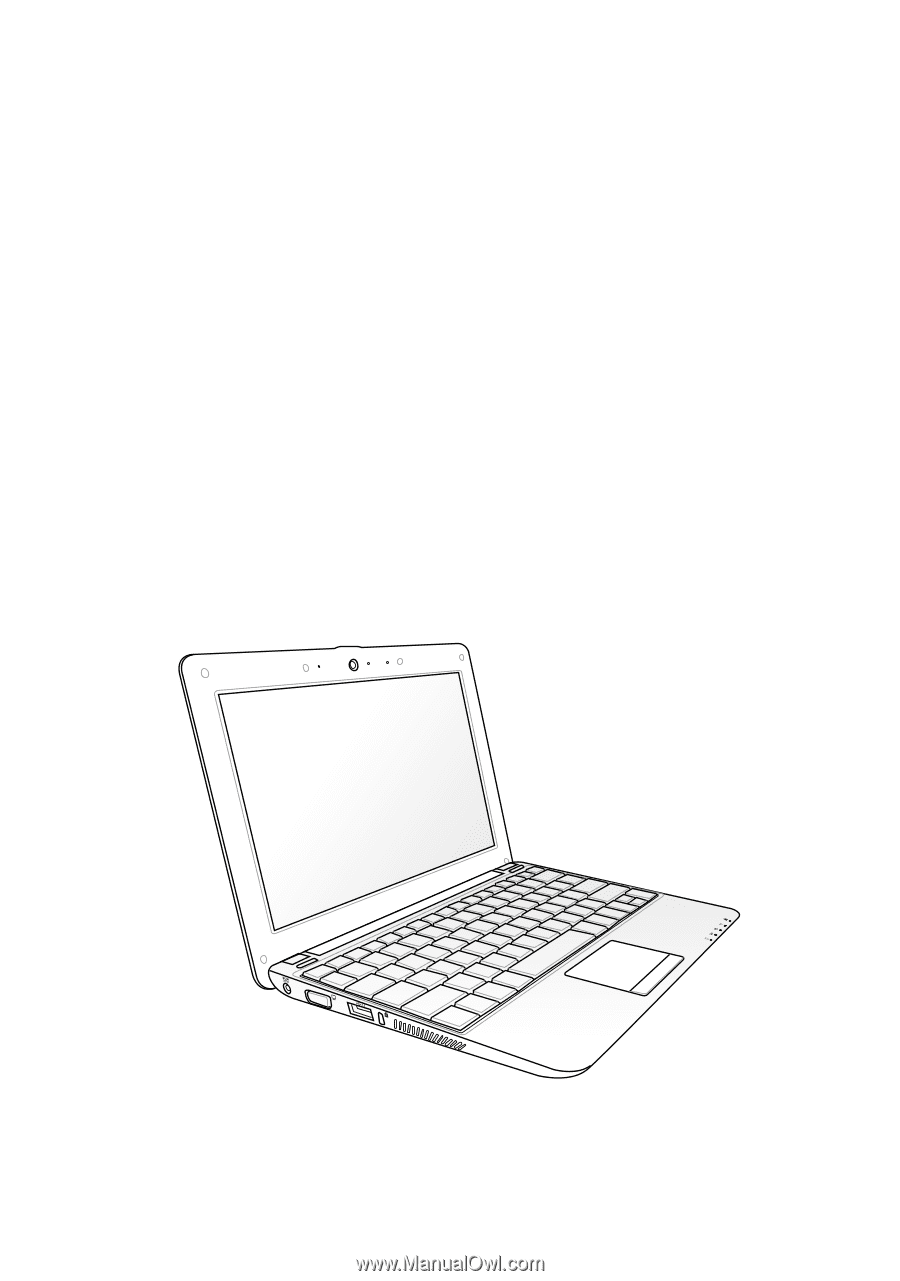
Eee PC
User Manual
Windows
®
XP Edition
Eee PC 1005 Series
(1005HA/1005HAB)
E4776
15G06Q153002