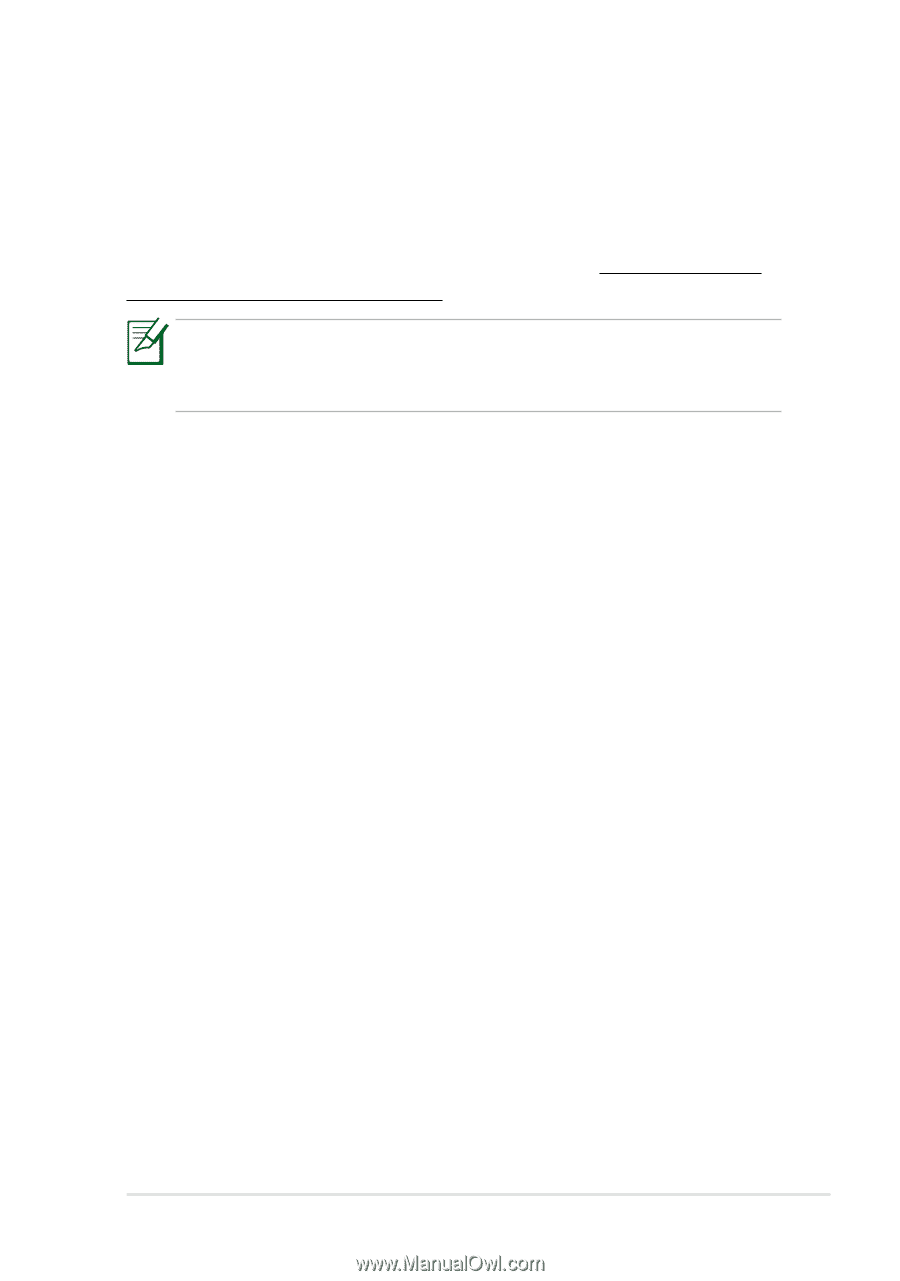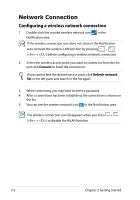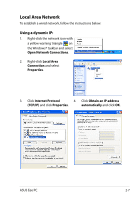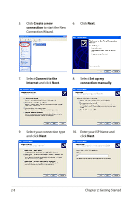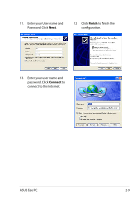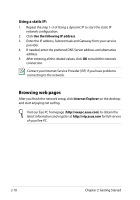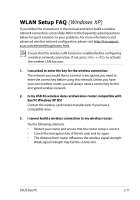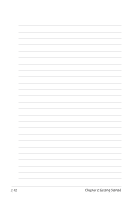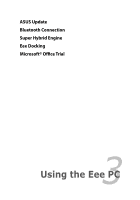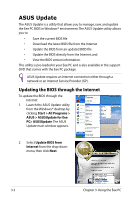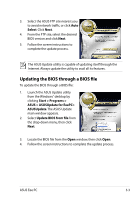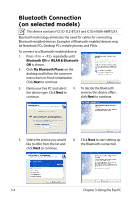Asus Eee PC 1005HAB User Manual - Page 31
WLAN Setup FAQ (Windows XP), Windows XP - windows 7
 |
View all Asus Eee PC 1005HAB manuals
Add to My Manuals
Save this manual to your list of manuals |
Page 31 highlights
WLAN Setup FAQ (Windows XP) If you follow the instructions in the manual and fail to build a wireless network connection successfully. Refer to the frequently asked questions below for quick solutions to your problems. For more information and advanced wireless network configuration, please visit http://livesupport. asus.com/eeewirelessxphowto.html. Ensure that the wireless LAN function is enabled before configuring a wireless network connection. If not, press + to activate the wireless LAN function. 1. I am asked to enter the key for the wireless connection. The network you would like to connect is encrypted, you need to enter the correct key before using this network. Unless you have your own wireless router, you will always need a correct key for the encrypted wireless network. 2. Is my USB 3G wireless data card/wireless router compatible with Eee PC Windows XP OS? Contact the wireless card/router manufacturer if you have a compatible issue. 3. I cannot build a wireless connection to my wireless router. Try the following solutions. • Restart your router and ensure that the router setup is correct. • Cancel the encryption key (if there's one) and try again. • The distance from router influences the wireless signal strength. Weak signal strength may fail the connection. ASUS Eee PC 2-11