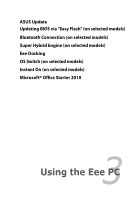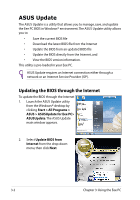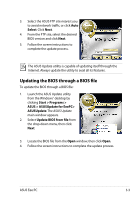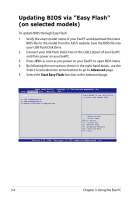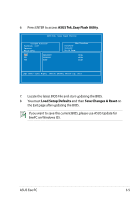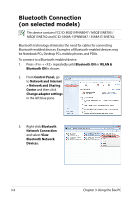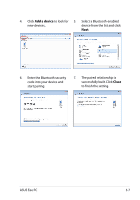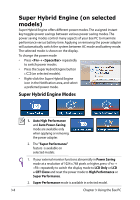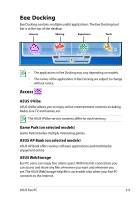Asus Eee PC 1015CX User Manual - Page 36
Updating BIOS via \, <F2>, Advanced, Start Easy Flash
 |
View all Asus Eee PC 1015CX manuals
Add to My Manuals
Save this manual to your list of manuals |
Page 36 highlights
Updating BIOS via "Easy Flash" (on selected models) To update BIOS through Easy Flash: 1. Verify the exact model name of your EeePC and download the latest BIOS file for the model from the ASUS website. Save the BIOS file into your USB Flash Disk Drive. 2. Connect your USB Flash Disk Drive to the USB 2.0 port of your EeePC and then power on your EeePC. 3. Press as soon as you power on your EeePC to open BIOS menu. 4. By following the instructions shown in the right-hand boxes, use the Select Screen direction arrow buttons to go to Advanced page. 5. Select the Start Easy Flash function in the Advanced page. Aptio Setup Utility - Copyright (C) 2010 American Megatrends, Inc. Main Advanced Boot Security Exit Start Easy Flash CPU Configuration IDE Configuration Onboard Devices Configuration Press ENTER to run the utility to select and update BIOS. ←→: Select Screen ↑↓ : Select Item Enter: Select +/-: Change Opt. F1: General Help F9: Optimized Defaults F10: Save and Exit ESC: Exit Version 2.01.1204. Copyright (C) 2010 American Megatrends, Inc. 3-4 Chapter 3: Using the Eee PC